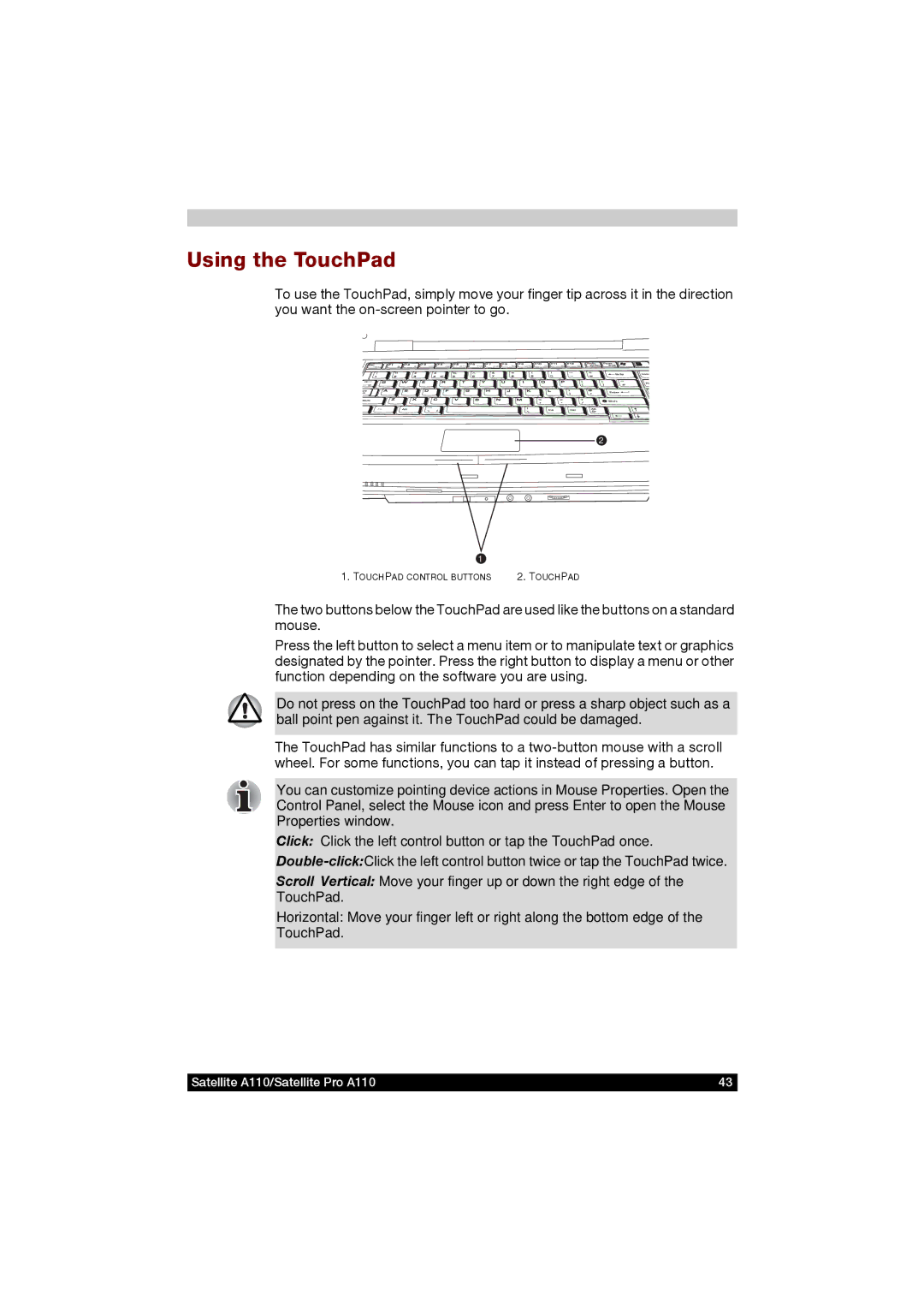A110 specifications
The Toshiba A110 is a notable entry in the world of budget-friendly laptops, designed primarily for users seeking a reliable and efficient computing experience without breaking the bank. With its sleek design and compact form factor, the A110 is tailored for portability, making it an ideal choice for students and professionals who need to stay productive on the go.One of the standout features of the Toshiba A110 is its lightweight construction, weighing in at just around 3.5 pounds. This makes it easy to carry in a backpack or briefcase, allowing users to work from various locations without feeling burdened. The laptop sports a 15.4-inch widescreen display that delivers clear visuals and crisp colors, enhancing the overall viewing experience whether you're watching videos, browsing the web, or working on documents.
Under the hood, the Toshiba A110 is powered by Intel’s processors, providing ample performance for everyday computing tasks. The efficient processing power, combined with up to 4GB of RAM, ensures smooth multitasking, enabling users to run multiple applications simultaneously without experiencing slowdowns. For storage, the A110 typically includes a hard drive with capacities ranging from 250GB to 500GB, providing sufficient space for files, media, and software.
In terms of connectivity, the A110 comes equipped with various ports, including USB 2.0 and HDMI outputs, making it easy to connect to peripherals and external displays. The integrated Wi-Fi allows for seamless internet connectivity, whether at home, in the office, or on the move. Additionally, the built-in webcam and microphone facilitate video conferencing, an essential feature in today’s remote working landscape.
The Toshiba A110 prides itself on its battery life, with a standard six-cell battery that can provide several hours of usage on a single charge. This is particularly beneficial for users who need to work away from a power source for extended periods.
Overall, the Toshiba A110 strikes a commendable balance between performance, portability, and affordability. With reliable specifications, user-friendly design, and essential features, it remains a solid choice for those in need of a dependable laptop for everyday tasks. Whether for educational purposes or casual use, the A110 offers both efficiency and value, making it a favorite among budget-conscious consumers.