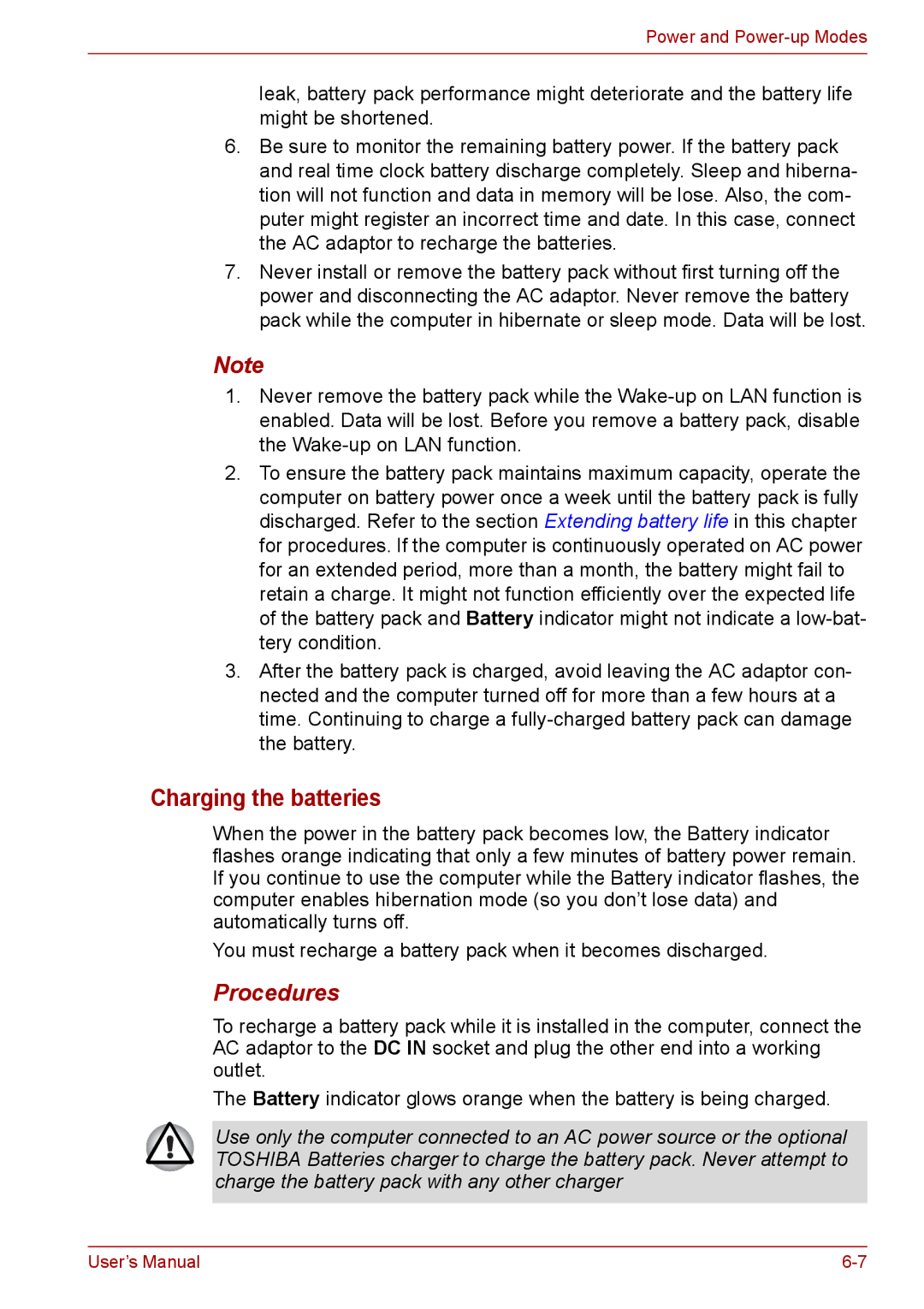A300, PRO A300, PRO A300D, A300D specifications
The Toshiba A300D is a versatile and reliable laptop that gained popularity among users seeking a balance between performance and affordability. Designed primarily for everyday computing tasks, it features a sleek design with a sturdy build that can endure day-to-day use.One of the standout characteristics of the Toshiba A300D is its display. The laptop boasts a 15.4-inch widescreen display with a resolution of 1280 x 800 pixels. This screen size provides ample room for productivity while ensuring that multimedia experiences are enjoyable and immersive. The vibrant colors and decent brightness levels enhance both video playback and document editing, making it suitable for various tasks.
In terms of performance, the Toshiba A300D is powered by AMD's Turion 64 X2 dual-core processor. This processor allows for smoother multitasking and efficient handling of applications, whether for work or leisure. Coupled with a decent amount of RAM, typically starting from 2GB, this laptop can manage various applications efficiently, making it suitable for students and professionals alike.
Storage options vary, but many configurations come equipped with a spacious hard drive, often ranging from 160GB to 320GB. This ample storage capacity allows users to save documents, photos, and videos without worrying about space limitations. Additionally, the A300D supports various multimedia formats, catering to entertainment needs.
The Toshiba A300D is also equipped with a decent array of connectivity options, including USB ports, an Ethernet port, and an HDMI output. These features enable users to connect to external devices easily, such as printers, external storage, and displays, enhancing productivity and multimedia capabilities.
The laptop also incorporates Toshiba's eco-friendly technologies, which are designed to reduce power consumption and support sustainability efforts. With a typical battery life that ranges from 3 to 4 hours, it offers enough stamina for daily tasks on the go, though users may find it advisable to keep a power adapter handy for extended use.
In summary, the Toshiba A300D is a functional and economically thoughtful laptop that meets the needs of everyday users. Its combination of a solid display, competent performance, and ample connectivity options makes it a reliable choice for anyone seeking a dependable laptop for work, study, or leisure.