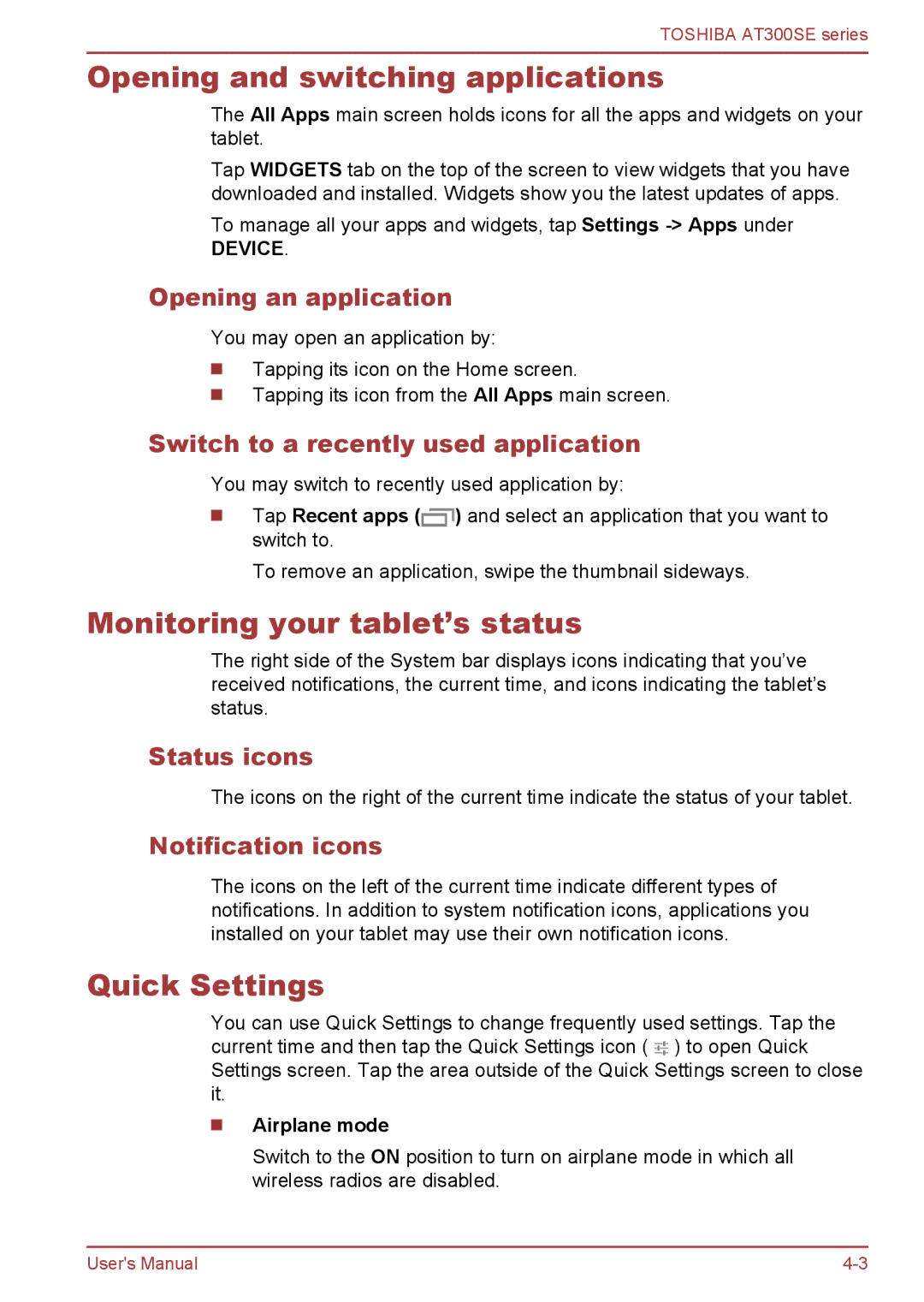TOSHIBA AT300SE series
Opening and switching applications
The All Apps main screen holds icons for all the apps and widgets on your tablet.
Tap WIDGETS tab on the top of the screen to view widgets that you have downloaded and installed. Widgets show you the latest updates of apps.
To manage all your apps and widgets, tap Settings
DEVICE.
Opening an application
You may open an application by:
Tapping its icon on the Home screen.
Tapping its icon from the All Apps main screen.
Switch to a recently used application
You may switch to recently used application by:
Tap Recent apps (![]() ) and select an application that you want to switch to.
) and select an application that you want to switch to.
To remove an application, swipe the thumbnail sideways.
Monitoring your tablet’s status
The right side of the System bar displays icons indicating that you’ve received notifications, the current time, and icons indicating the tablet’s status.
Status icons
The icons on the right of the current time indicate the status of your tablet.
Notification icons
The icons on the left of the current time indicate different types of notifications. In addition to system notification icons, applications you installed on your tablet may use their own notification icons.
Quick Settings
You can use Quick Settings to change frequently used settings. Tap the current time and then tap the Quick Settings icon ( ![]()
![]() ) to open Quick Settings screen. Tap the area outside of the Quick Settings screen to close it.
) to open Quick Settings screen. Tap the area outside of the Quick Settings screen to close it.
Airplane mode
Switch to the ON position to turn on airplane mode in which all wireless radios are disabled.
User's Manual |