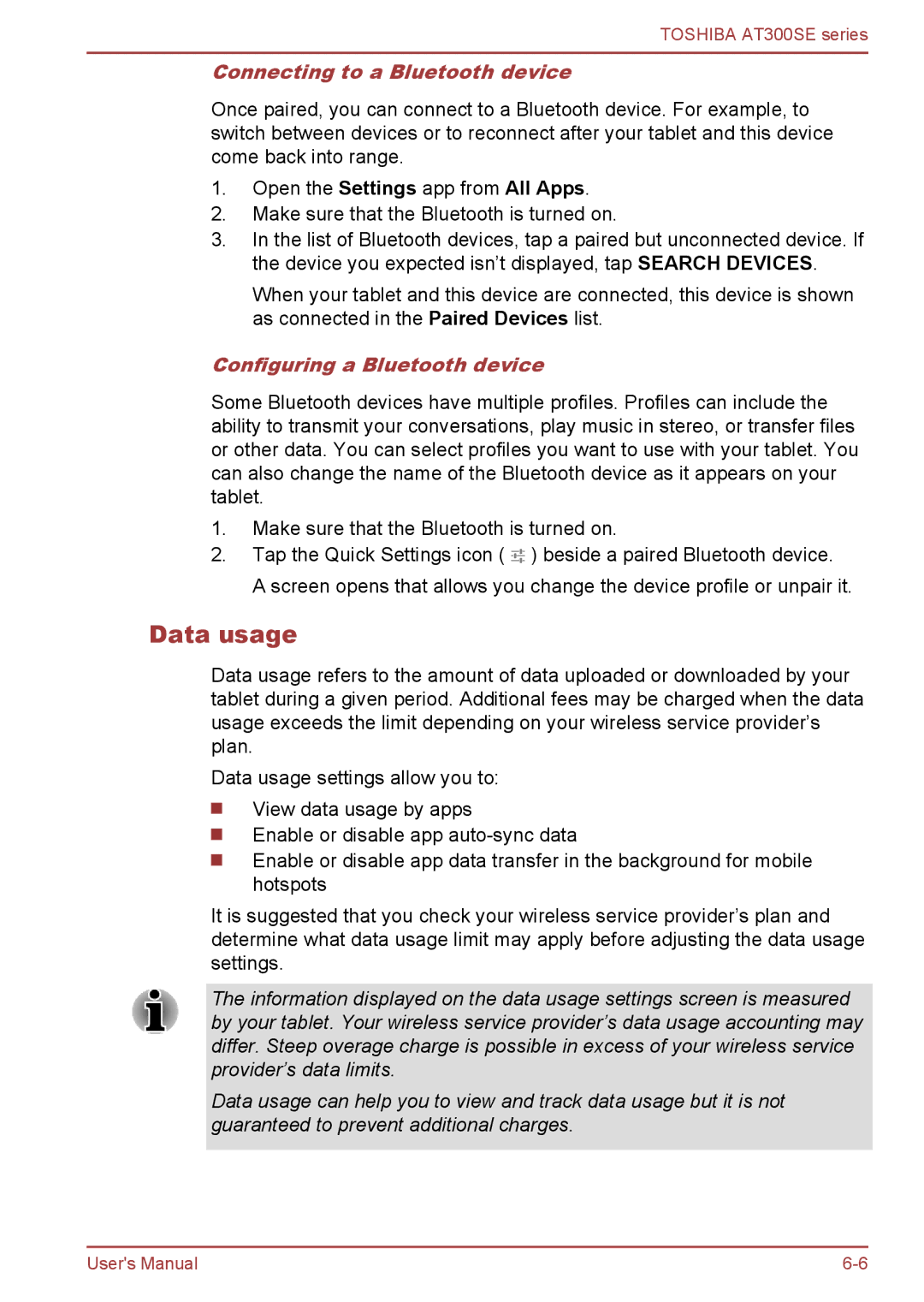TOSHIBA AT300SE series
Connecting to a Bluetooth device
Once paired, you can connect to a Bluetooth device. For example, to switch between devices or to reconnect after your tablet and this device come back into range.
1.Open the Settings app from All Apps.
2.Make sure that the Bluetooth is turned on.
3.In the list of Bluetooth devices, tap a paired but unconnected device. If the device you expected isn’t displayed, tap SEARCH DEVICES.
When your tablet and this device are connected, this device is shown as connected in the Paired Devices list.
Configuring a Bluetooth device
Some Bluetooth devices have multiple profiles. Profiles can include the ability to transmit your conversations, play music in stereo, or transfer files or other data. You can select profiles you want to use with your tablet. You can also change the name of the Bluetooth device as it appears on your tablet.
1.Make sure that the Bluetooth is turned on.
2.Tap the Quick Settings icon ( ![]()
![]() ) beside a paired Bluetooth device. A screen opens that allows you change the device profile or unpair it.
) beside a paired Bluetooth device. A screen opens that allows you change the device profile or unpair it.
Data usage
Data usage refers to the amount of data uploaded or downloaded by your tablet during a given period. Additional fees may be charged when the data usage exceeds the limit depending on your wireless service provider’s plan.
Data usage settings allow you to:
View data usage by apps
Enable or disable app
Enable or disable app data transfer in the background for mobile hotspots
It is suggested that you check your wireless service provider’s plan and determine what data usage limit may apply before adjusting the data usage settings.
The information displayed on the data usage settings screen is measured by your tablet. Your wireless service provider’s data usage accounting may differ. Steep overage charge is possible in excess of your wireless service provider’s data limits.
Data usage can help you to view and track data usage but it is not guaranteed to prevent additional charges.
User's Manual |