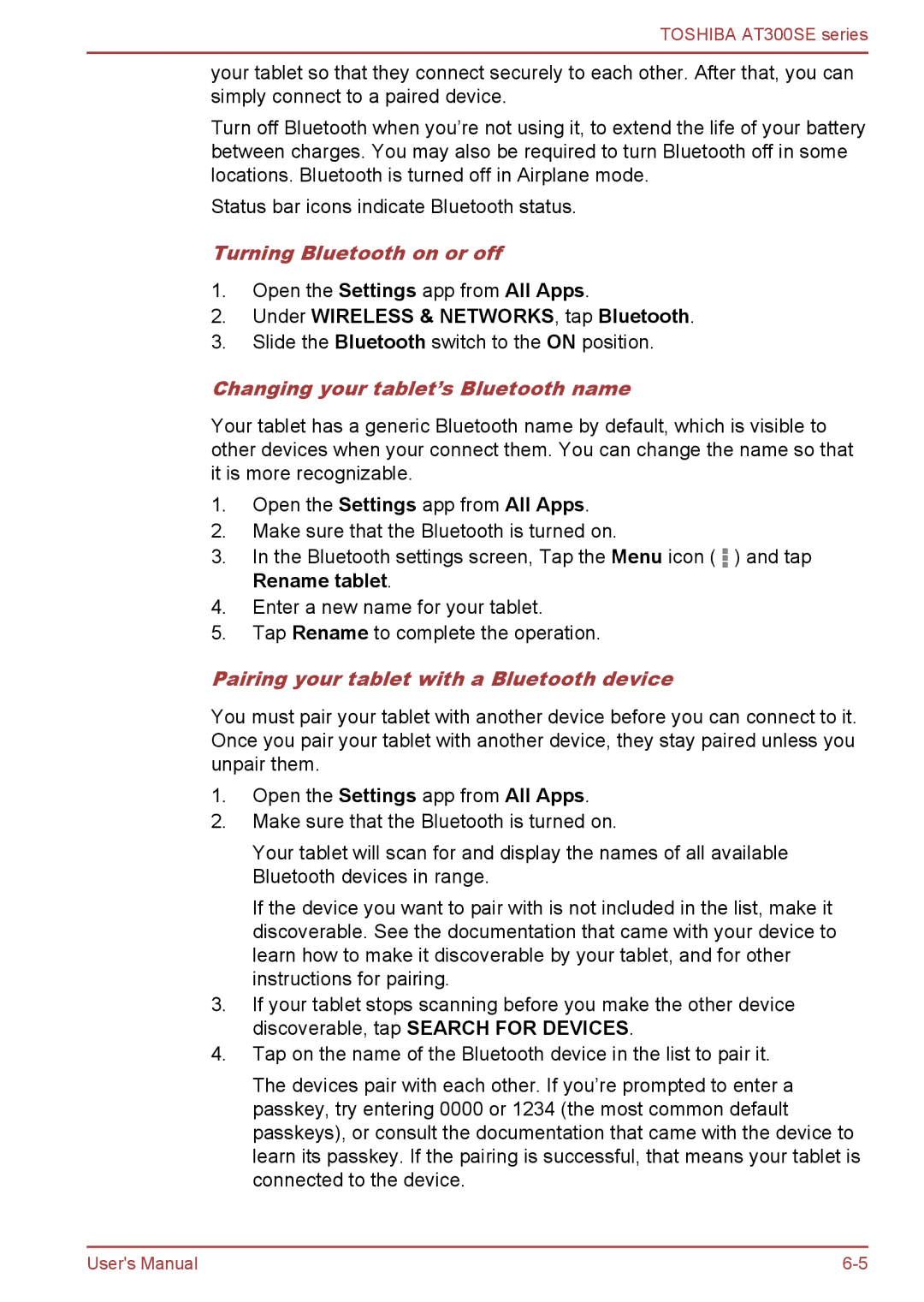TOSHIBA AT300SE series
your tablet so that they connect securely to each other. After that, you can simply connect to a paired device.
Turn off Bluetooth when you’re not using it, to extend the life of your battery between charges. You may also be required to turn Bluetooth off in some locations. Bluetooth is turned off in Airplane mode.
Status bar icons indicate Bluetooth status.
Turning Bluetooth on or off
1.Open the Settings app from All Apps.
2.Under WIRELESS & NETWORKS, tap Bluetooth.
3.Slide the Bluetooth switch to the ON position.
Changing your tablet’s Bluetooth name
Your tablet has a generic Bluetooth name by default, which is visible to other devices when your connect them. You can change the name so that it is more recognizable.
1.Open the Settings app from All Apps.
2.Make sure that the Bluetooth is turned on.
3.In the Bluetooth settings screen, Tap the Menu icon ( ![]() ) and tap Rename tablet.
) and tap Rename tablet.
4.Enter a new name for your tablet.
5.Tap Rename to complete the operation.
Pairing your tablet with a Bluetooth device
You must pair your tablet with another device before you can connect to it. Once you pair your tablet with another device, they stay paired unless you unpair them.
1.Open the Settings app from All Apps.
2.Make sure that the Bluetooth is turned on.
Your tablet will scan for and display the names of all available Bluetooth devices in range.
If the device you want to pair with is not included in the list, make it discoverable. See the documentation that came with your device to learn how to make it discoverable by your tablet, and for other instructions for pairing.
3.If your tablet stops scanning before you make the other device discoverable, tap SEARCH FOR DEVICES.
4.Tap on the name of the Bluetooth device in the list to pair it.
The devices pair with each other. If you’re prompted to enter a passkey, try entering 0000 or 1234 (the most common default passkeys), or consult the documentation that came with the device to learn its passkey. If the pairing is successful, that means your tablet is connected to the device.
User's Manual |