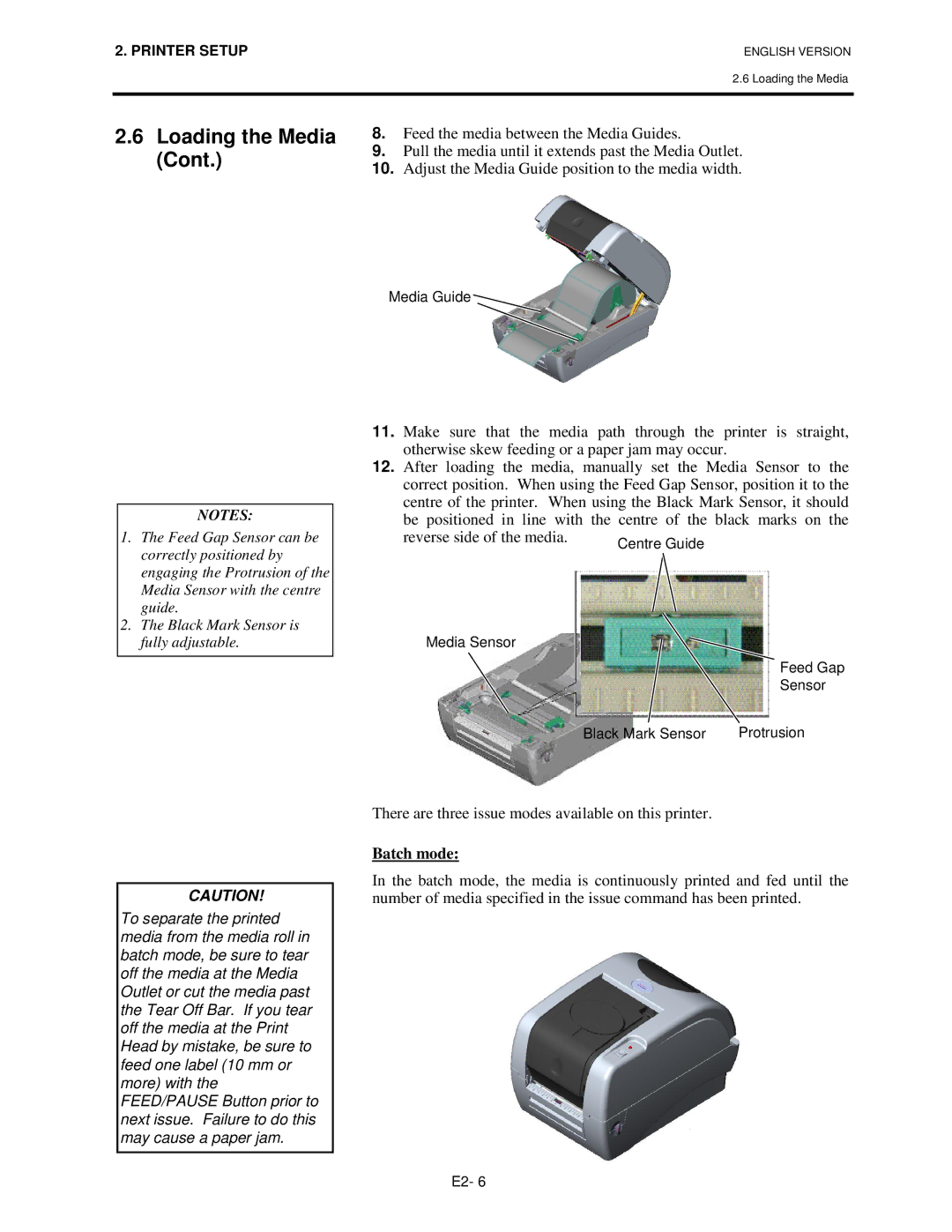2. PRINTER SETUP | ENGLISH VERSION |
2.6 Loading the Media
2.6Loading the Media (Cont.)
8.Feed the media between the Media Guides.
9.Pull the media until it extends past the Media Outlet.
10.Adjust the Media Guide position to the media width.
NOTES:
Media Guide 
11. Make sure that the media path through the printer is straight, otherwise skew feeding or a paper jam may occur.
12. After loading the media, manually set the Media Sensor to the correct position. When using the Feed Gap Sensor, position it to the centre of the printer. When using the Black Mark Sensor, it should
1. The Feed Gap Sensor can be correctly positioned by engaging the Protrusion of the Media Sensor with the centre guide.
2. The Black Mark Sensor is fully adjustable.
CAUTION!
To separate the printed media from the media roll in batch mode, be sure to tear off the media at the Media Outlet or cut the media past the Tear Off Bar. If you tear off the media at the Print Head by mistake, be sure to feed one label (10 mm or more) with the FEED/PAUSE Button prior to next issue. Failure to do this may cause a paper jam.