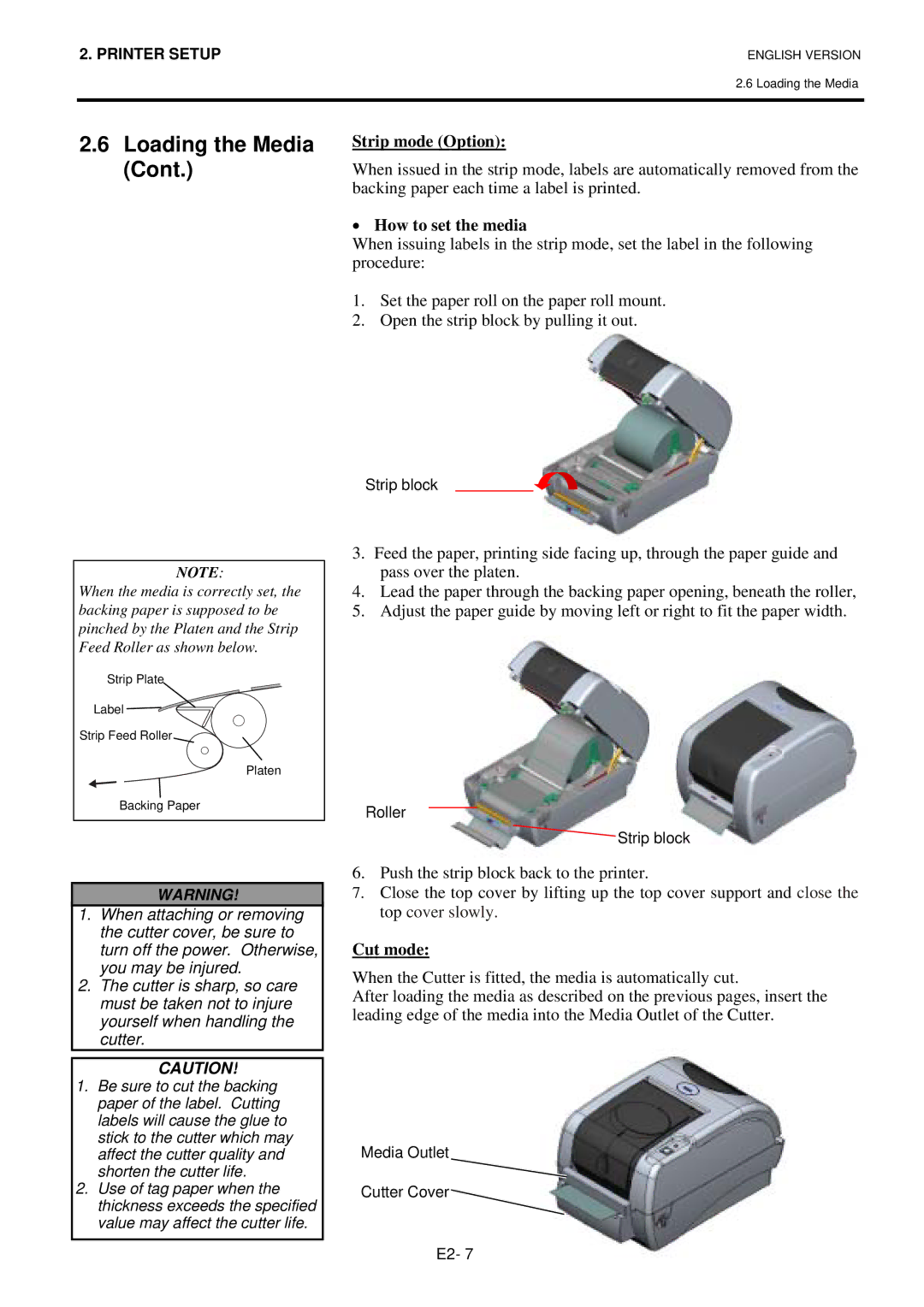2. PRINTER SETUP
ENGLISH VERSION
2.6 Loading the Media
2.6Loading the Media (Cont.)
Strip mode (Option):
When issued in the strip mode, labels are automatically removed from the backing paper each time a label is printed.
•How to set the media
When issuing labels in the strip mode, set the label in the following procedure:
1.Set the paper roll on the paper roll mount.
2.Open the strip block by pulling it out.
NOTE:
When the media is correctly set, the backing paper is supposed to be pinched by the Platen and the Strip Feed Roller as shown below.
Strip Plate
Label
Strip Feed Roller
Platen
Backing Paper
WARNING!
1.When attaching or removing the cutter cover, be sure to turn off the power. Otherwise, you may be injured.
2.The cutter is sharp, so care must be taken not to injure yourself when handling the cutter.
CAUTION!
1.Be sure to cut the backing paper of the label. Cutting labels will cause the glue to stick to the cutter which may affect the cutter quality and shorten the cutter life.
2.Use of tag paper when the thickness exceeds the specified value may affect the cutter life.
Strip block
3.Feed the paper, printing side facing up, through the paper guide and pass over the platen.
4.Lead the paper through the backing paper opening, beneath the roller,
5.Adjust the paper guide by moving left or right to fit the paper width.
Roller
![]() Strip block
Strip block
6.Push the strip block back to the printer.
7.Close the top cover by lifting up the top cover support and close the top cover slowly.
Cut mode:
When the Cutter is fitted, the media is automatically cut.
After loading the media as described on the previous pages, insert the leading edge of the media into the Media Outlet of the Cutter.
Media Outlet
Cutter Cover ![]()
E2- 7