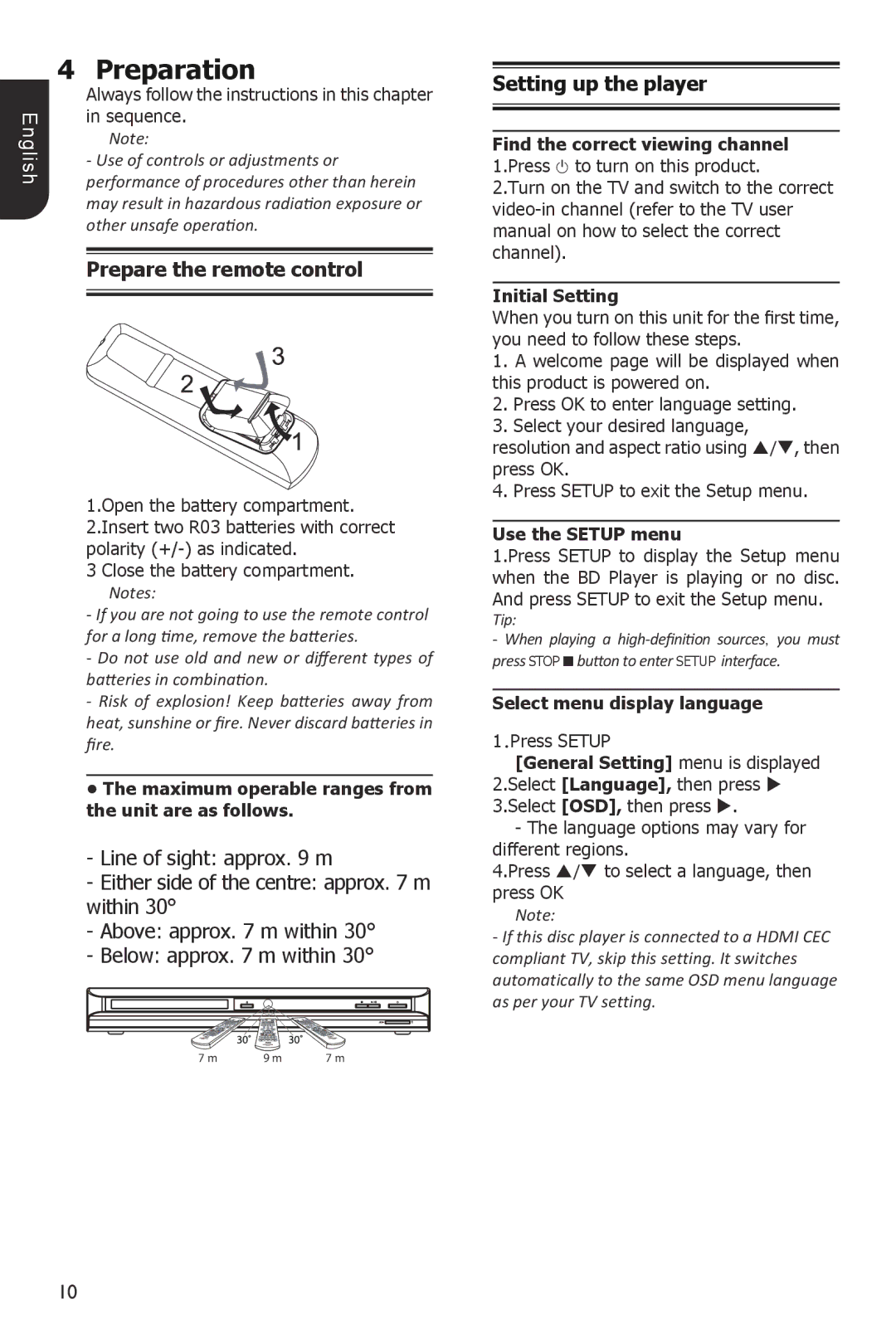4 Preparation
| Always follow the instructions in this chapter | |
English | in sequence. | |
Note: | ||
| ||
| - Use of controls or adjustments or | |
| performance of procedures other than herein | |
| may result in hazardous radiation exposure or | |
| other unsafe operation. | |
|
| |
|
| |
| Prepare the remote control | |
|
| |
|
|
1.Open the battery compartment. 2.Insert two R03 batteries with correct polarity
3 Close the battery compartment.
Notes:
-If you are not going to use the remote control for a long time, remove the batteries.
-Do not use old and new or different types of batteries in combination.
-Risk of explosion! Keep batteries away from heat, sunshine or fire. Never discard batteries in fire.
•The maximum operable ranges from the unit are as follows.
-Line of sight: approx. 9 m
-Either side of the centre: approx. 7 m within 30°
-Above: approx. 7 m within 30°
-Below: approx. 7 m within 30°
7 m | 9 m | 7 m |
Setting up the player
Find the correct viewing channel 1.Press 1 to turn on this product.
2.Turn on the TV and switch to the correct
Initial Setting
When you turn on this unit for the first time, you need to follow these steps.
1.A welcome page will be displayed when this product is powered on.
2.Press OK to enter language setting.
3.Select your desired language,
resolution and aspect ratio using /, then press OK.
4. Press SETUP to exit the Setup menu.
Use the SETUP menu
1.Press SETUP to display the Setup menu when the BD Player is playing or no disc. And press SETUP to exit the Setup menu.
Tip:
-When playing a
Select menu display language
1.Press SETUP
[General Setting] menu is displayed 2.Select [Language], then press 3.Select [OSD], then press .
-The language options may vary for different regions.
4.Press / to select a language, then press OK
Note:
-If this disc player is connected to a HDMI CEC compliant TV, skip this setting. It switches automatically to the same OSD menu language as per your TV setting.
10