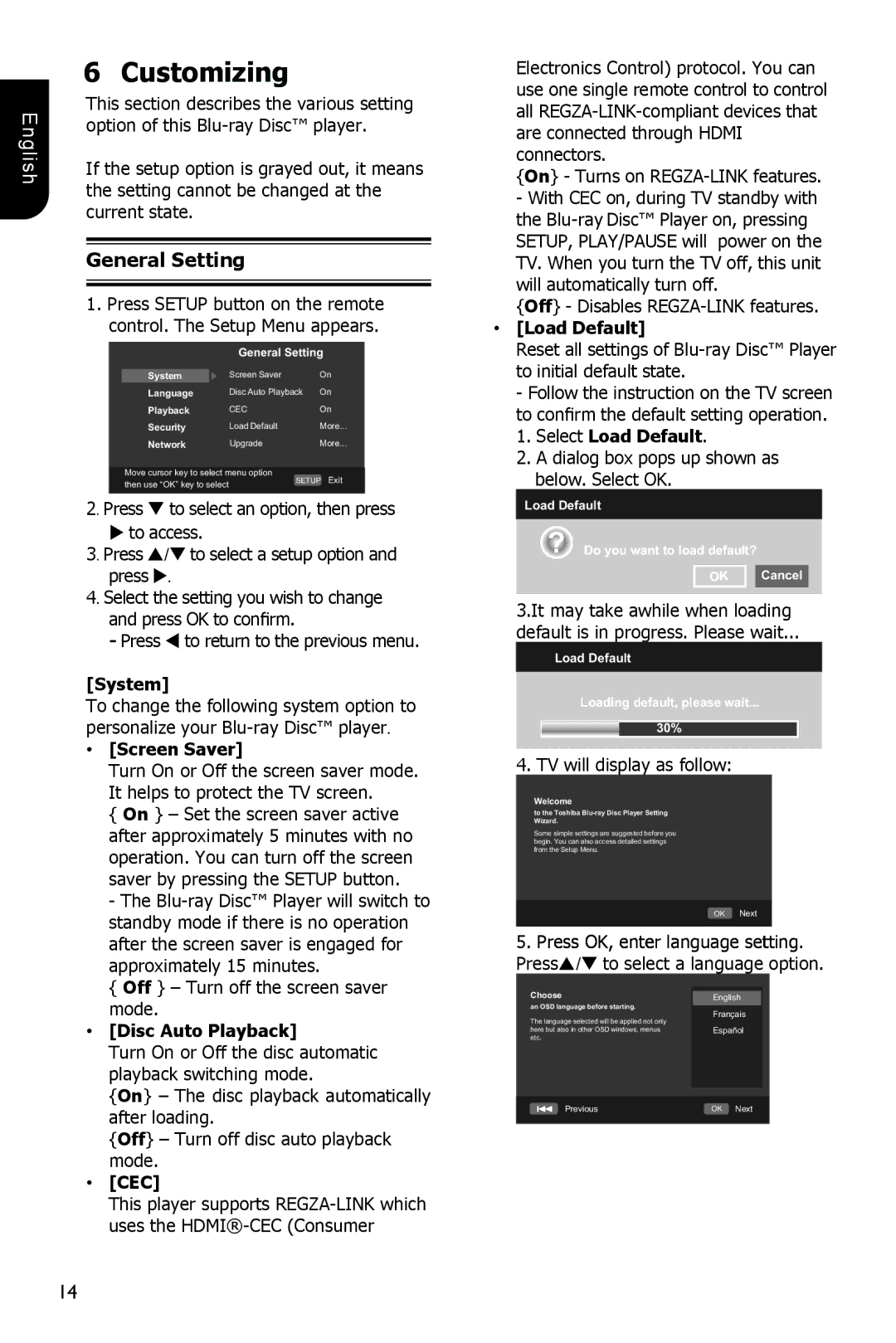English
6 Customizing
This section describes the various setting option of this
If the setup option is grayed out, it means the setting cannot be changed at the current state.
General Setting
1.Press SETUP button on the remote control. The Setup Menu appears.
General Setting
System | Screen Saver | On |
Language | Disc Auto Playback | On |
Playback | CEC | On |
Security | Load Default | More... |
Network | Upgrade | More... |
Move cursor key to select menu option | SETUP | Exit | |
then use “OK” key to select | |||
|
| ||
|
|
|
2. Press to select an option, then press
to access.
3. Press / to select a setup option and press .
4. Select the setting you wish to change and press OK to confirm.
-Press to return to the previous menu.
[System]
To change the following system option to personalize your
•[Screen Saver]
Turn On or Off the screen saver mode. It helps to protect the TV screen.
{On } – Set the screen saver active after approximately 5 minutes with no operation. You can turn off the screen saver by pressing the SETUP button.
- The
{Off } – Turn off the screen saver mode.
•[Disc Auto Playback]
Turn On or Off the disc automatic playback switching mode.
{On} – The disc playback automatically after loading.
{Off} – Turn off disc auto playback mode.
•[CEC]
This player supports
Electronics Control) protocol. You can use one single remote control to control all
{On} - Turns on
-With CEC on, during TV standby with the
{Off} - Disables
•[Load Default]
Reset all settings of
-Follow the instruction on the TV screen to confirm the default setting operation.
1. Select Load Default.
2. A dialog box pops up shown as below. Select OK.
Load Default
Do you want to load default?
Cancel
3.It may take awhile when loading
default is in progress. Please wait...
Load Default
Loading default, please wait...
30%
4. TV will display as follow:
Welcome
to the Toshiba Blu-ray Disc Player Setting Wizard.
Some simple settings are suggested before you begin. You can also access detailed settings from the Setup Menu.
OK Next
5. Press OK, enter language setting. Press/ to select a language option.
Choose |
| |
English | ||
an OSD language before starting. | Français | |
The language selected will be applied not only | ||
Español | ||
here but also in other OSD windows, menus | ||
etc. |
| |
|
| |
|
| |
Previous | OK Next | |
|
|
14