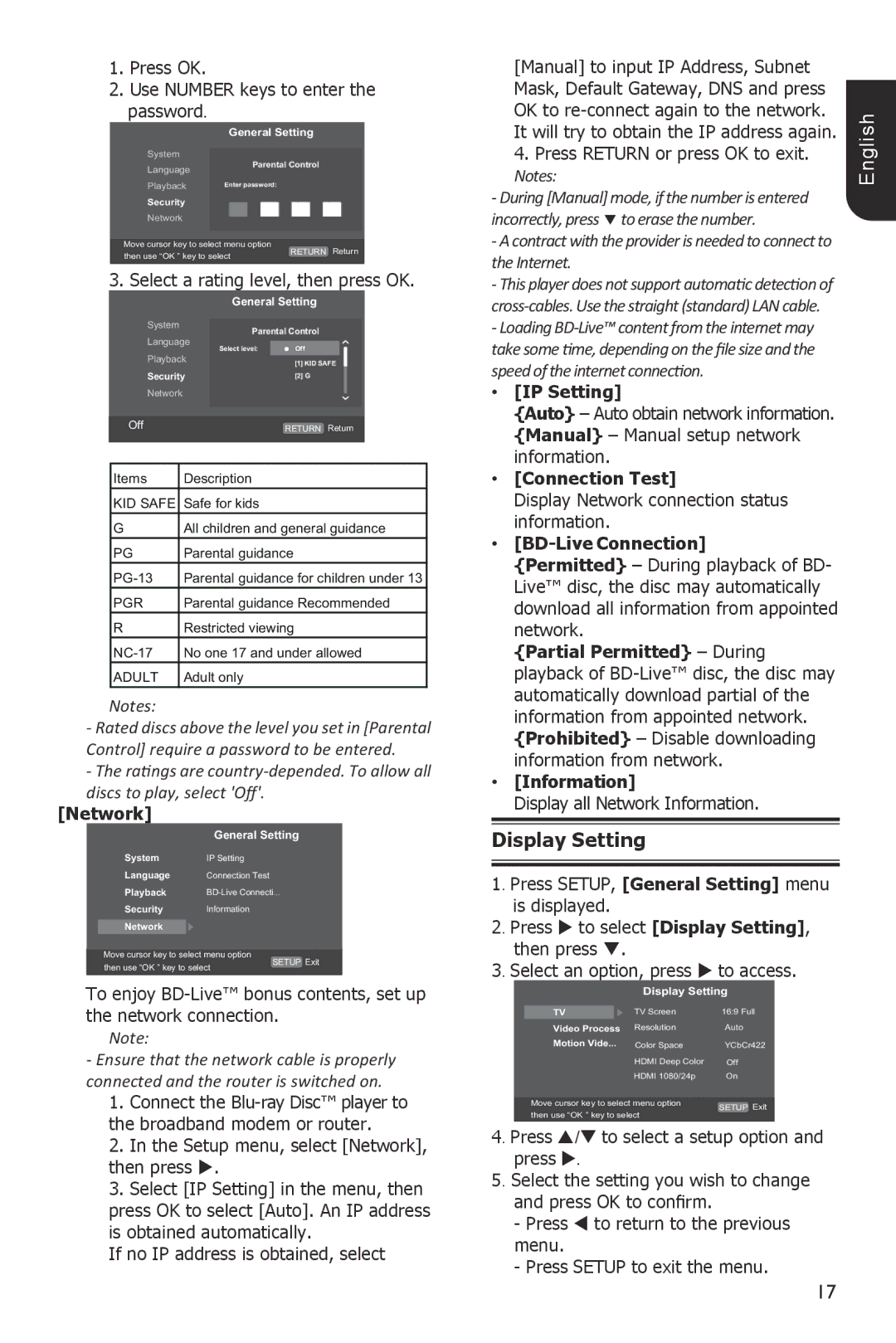1.Press OK.
2.Use NUMBER keys to enter the
password.
General Setting
System | Screen Save | Off | ||||
Language |
|
| Parental Control | On | ||
Disc Auto Playback | ||||||
Playback | CEC | On | ||||
| Enter password: |
|
| |||
Security |
| Disc | Auto | Upgrade | On |
|
| ||||||
Network |
| Load | Default | More | ... | |
| ||||||
|
|
|
|
|
|
|
Move cursor key to select menu option | RETURN | Return | |
then use “OK ” key to select | |||
|
|
3. Select a rating level, then press OK.
[Manual] to input IP Address, Subnet Mask, Default Gateway, DNS and press OK to
4. Press RETURN or press OK to exit. |
Notes: |
- During [Manual] mode, if the number is entered |
incorrectly, press to erase the number. |
- A contract with the provider is needed to connect to |
the Internet. |
- This player does not support automatic detection of |
English
System
Language
Playback
Security
Network
Off
General Setting
Screen Save |
| Off | ||
Parental Control |
| |||
Disc Auto | Playback | On | ||
Select level: |
| Off |
| |
CEC |
|
| On | |
|
| [1] KID SAFE | ||
Disc Auto Upgrade[2] G | On | |||
Load Default |
| More... | ||
|
|
|
| |
RETURN Return
- Loading |
take some time, depending on the file size and the |
speed of the internet connection. |
• [IP Setting] |
{Auto} – Auto obtain network information. |
{Manual} – Manual setup network |
information. |
Items | Description |
KID SAFE | Safe for kids |
G | All children and general guidance |
PG | Parental guidance |
Parental guidance for children under 13 | |
PGR | Parental guidance Recommended |
R | Restricted viewing |
No one 17 and under allowed | |
ADULT | Adult only |
Notes:
-Rated discs above the level you set in [Parental
Control] require a password to be entered.
-The ratings are
[Network]
| General Setting |
System | IP Setting |
Language | Connection Test |
Playback | |
Security | Information |
|
|
Network |
|
Move cursor key to select menu option | SETUP Exit | |
then use “OK ” key to select | ||
| ||
|
|
To enjoy
Note:
-Ensure that the network cable is properly connected and the router is switched on.
1.Connect the
2.In the Setup menu, select [Network], then press .
3.Select [IP Setting] in the menu, then press OK to select [Auto]. An IP address is obtained automatically.
If no IP address is obtained, select
• | [Connection Test] |
| Display Network connection status |
| information. |
• |
|
| {Permitted} – During playback of BD- |
| Live™ disc, the disc may automatically |
| download all information from appointed |
| network. |
| {Partial Permitted} – During |
| playback of |
| automatically download partial of the |
| information from appointed network. |
| {Prohibited} – Disable downloading |
| information from network. |
• | [Information] |
| Display all Network Information. |
Display Setting
1. Press SETUP, [General Setting] menu is displayed.
2. Press to select [Display Setting], then press .
3. Select an option, press to access.
Display Setting
TV |
| TV Screen | 16:9 Full |
Video Process | Resolution | Auto | |
Motion Vide... | Color Space | YCbCr422 | |
|
| HDMI Deep Color | Off |
|
| HDMI 1080/24p | On |
Move cursor key to select menu option | SETUP | Exit | |
then use “OK ” key to select | |||
|
|
4. Press / to select a setup option and press .
5. Select the setting you wish to change and press OK to confirm.
-Press to return to the previous menu.
-Press SETUP to exit the menu.
17