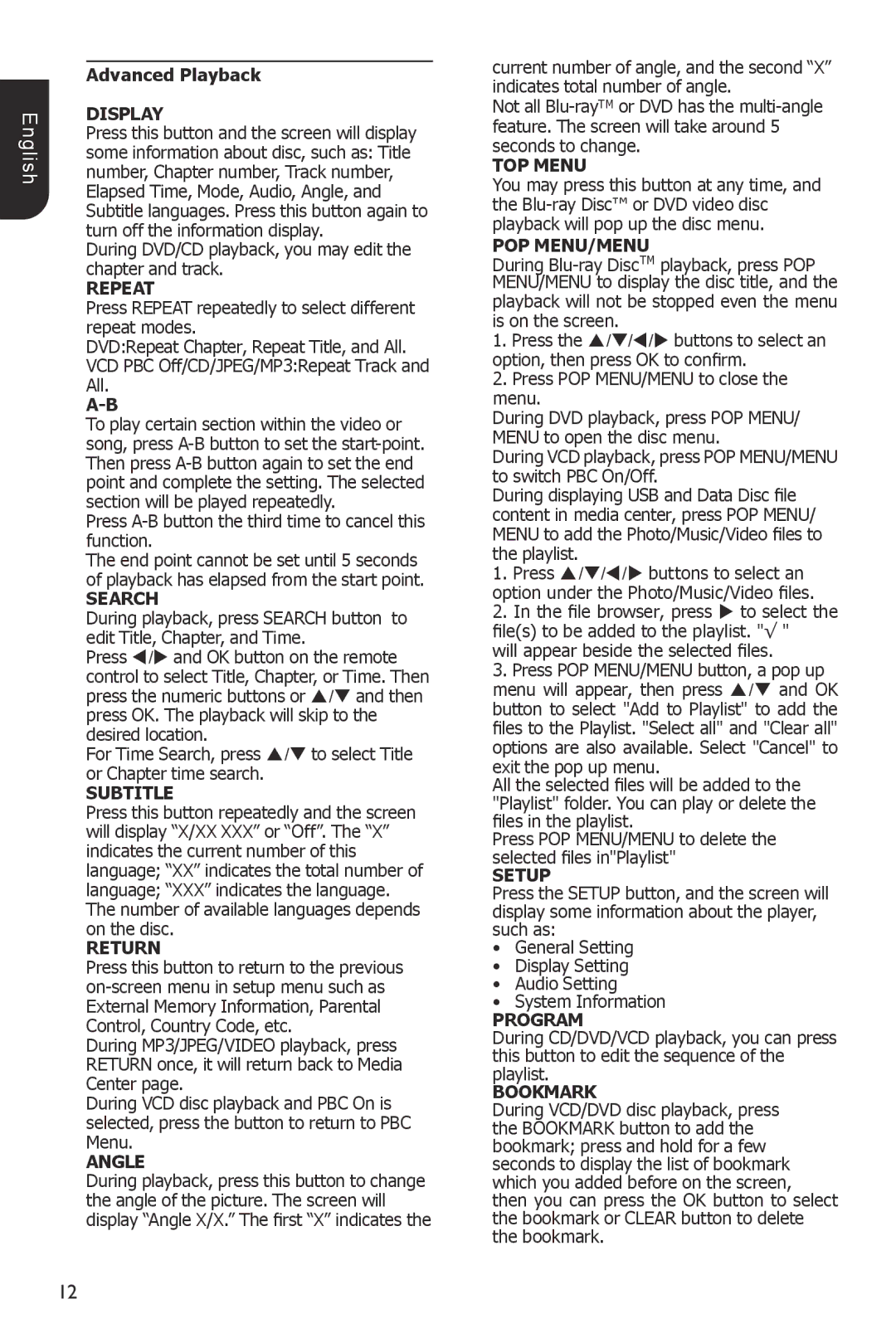English
Advanced Playback
DISPLAY
Press this button and the screen will display some information about disc, such as: Title number, Chapter number, Track number, Elapsed Time, Mode, Audio, Angle, and Subtitle languages. Press this button again to turn off the information display.
During DVD/CD playback, you may edit the chapter and track.
REPEAT
Press REPEAT repeatedly to select different repeat modes.
DVD:Repeat Chapter, Repeat Title, and All. VCD PBC Off/CD/JPEG/MP3:Repeat Track and All.
To play certain section within the video or song, press
Press
The end point cannot be set until 5 seconds of playback has elapsed from the start point.
SEARCH
During playback, press SEARCH button to edit Title, Chapter, and Time.
Press / and OK button on the remote control to select Title, Chapter, or Time. Then press the numeric buttons or / and then press OK. The playback will skip to the desired location.
For Time Search, press / to select Title or Chapter time search.
SUBTITLE
Press this button repeatedly and the screen will display “X/XX XXX” or “Off”. The “X” indicates the current number of this language; “XX” indicates the total number of language; “XXX” indicates the language. The number of available languages depends on the disc.
RETURN
Press this button to return to the previous
During MP3/JPEG/VIDEO playback, press RETURN once, it will return back to Media Center page.
During VCD disc playback and PBC On is selected, press the button to return to PBC Menu.
ANGLE
During playback, press this button to change the angle of the picture. The screen will display “Angle X/X.” The first “X” indicates the
current number of angle, and the second “X” indicates total number of angle.
Not all
TOP MENU
You may press this button at any time, and the
POP MENU/MENU
During
1.Press the /// buttons to select an option, then press OK to confirm.
2.Press POP MENU/MENU to close the menu.
During DVD playback, press POP MENU/ MENU to open the disc menu.
During VCD playback, press POP MENU/MENU to switch PBC On/Off.
During displaying USB and Data Disc file content in media center, press POP MENU/
MENU to add the Photo/Music/Video files to the playlist.
1.Press /// buttons to select an option under the Photo/Music/Video files.
2.In the file browser, press to select the file(s) to be added to the playlist. "√ "
will appear beside the selected files.
3.Press POP MENU/MENU button, a pop up menu will appear, then press / and OK button to select "Add to Playlist" to add the files to the Playlist. "Select all" and "Clear all" options are also available. Select "Cancel" to exit the pop up menu.
All the selected files will be added to the "Playlist" folder. You can play or delete the files in the playlist.
Press POP MENU/MENU to delete the selected files in"Playlist"
SETUP
Press the SETUP button, and the screen will display some information about the player, such as:
• General Setting
• Display Setting
• Audio Setting
• System Information
PROGRAM
During CD/DVD/VCD playback, you can press this button to edit the sequence of the playlist.
BOOKMARK
During VCD/DVD disc playback, press the BOOKMARK button to add the bookmark; press and hold for a few seconds to display the list of bookmark which you added before on the screen, then you can press the OK button to select the bookmark or CLEAR button to delete the bookmark.
12