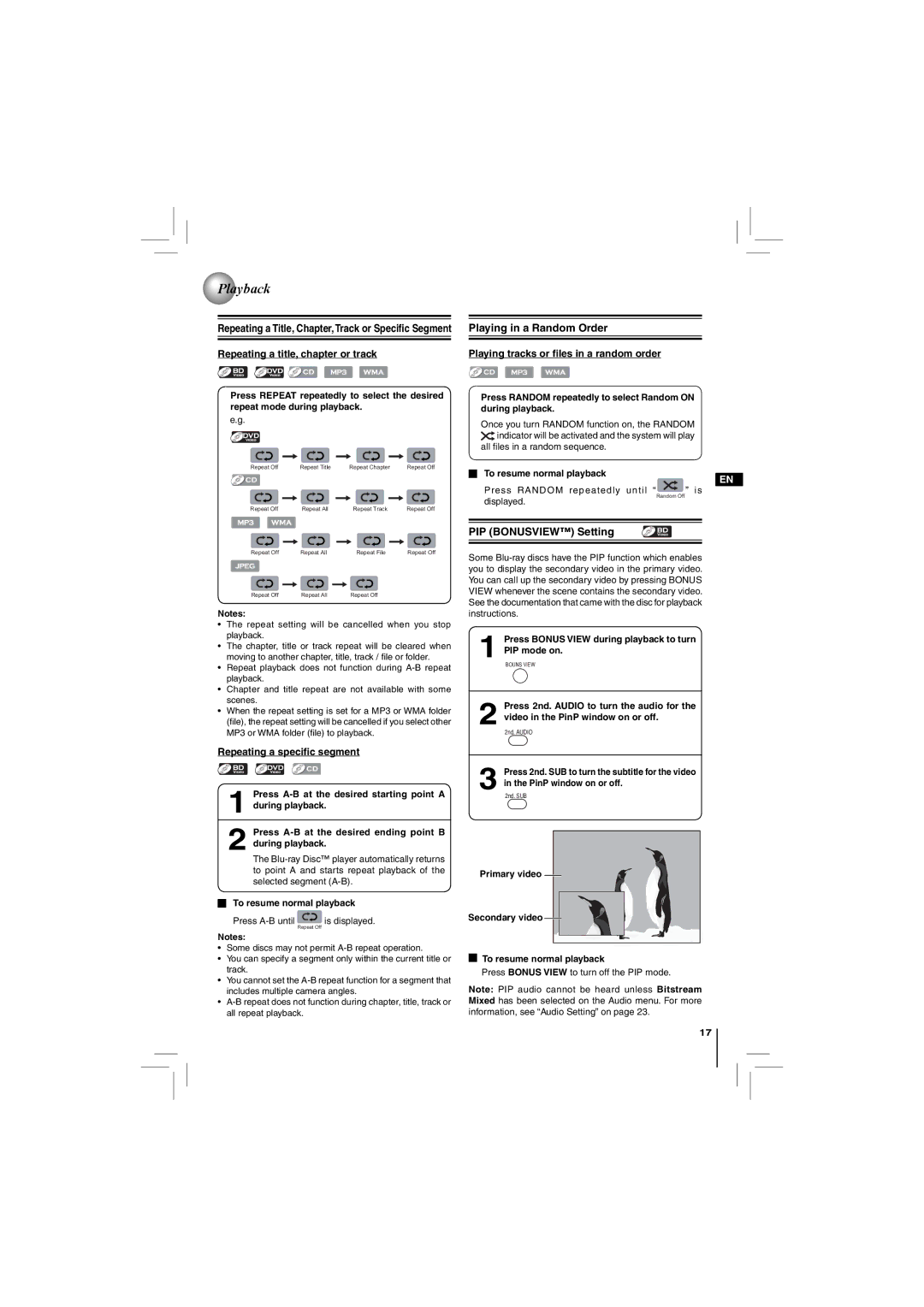Playback
Playback
Repeating a Title, Chapter, Track or Specific Segment
Repeating a title, chapter or track
Press REPEAT repeatedly to select the desired repeat mode during playback.
e.g.
Repeat Off | Repeat Title | Repeat Chapter | Repeat Off |
Playing in a Random Order
Playing tracks or files in a random order
Press RANDOM repeatedly to select Random ON during playback.
Once you turn RANDOM function on, the RANDOM ![]() indicator will be activated and the system will play
indicator will be activated and the system will play
all files in a random sequence.
To resume normal playback
EN
Press RANDOM repeatedly until “ ” is
Repeat Off | Repeat All | Repeat Track | Repeat Off |
displayed.
Random Off
Repeat Off | Repeat All | Repeat File | Repeat Off |
Repeat Off | Repeat All | Repeat Off |
|
Notes:
•The repeat setting will be cancelled when you stop playback.
•The chapter, title or track repeat will be cleared when moving to another chapter, title, track / file or folder.
•Repeat playback does not function during
•Chapter and title repeat are not available with some scenes.
•When the repeat setting is set for a MP3 or WMA folder (file), the repeat setting will be cancelled if you select other MP3 or WMA folder (file) to playback.
PIP (BONUSVIEW™) Setting
Some
1Press BONUS VIEW during playback to turn PIP mode on.
BOUNS VIEW
2Press 2nd. AUDIO to turn the audio for the video in the PinP window on or off.
2nd. AUDIO
Repeating a specific segment
1Press
2Press
The
To resume normal playback
Press ![]() is displayed.
is displayed.
Repeat Off
Notes:
•Some discs may not permit
•You can specify a segment only within the current title or track.
•You cannot set the
•
3Press 2nd. SUB to turn the subtitle for the video in the PinP window on or off.
2nd. SUB
Primary video
Secondary video
To resume normal playback
Press BONUS VIEW to turn off the PIP mode.
Note: PIP audio cannot be heard unless Bitstream Mixed has been selected on the Audio menu. For more information, see “Audio Setting” on page 23.
17