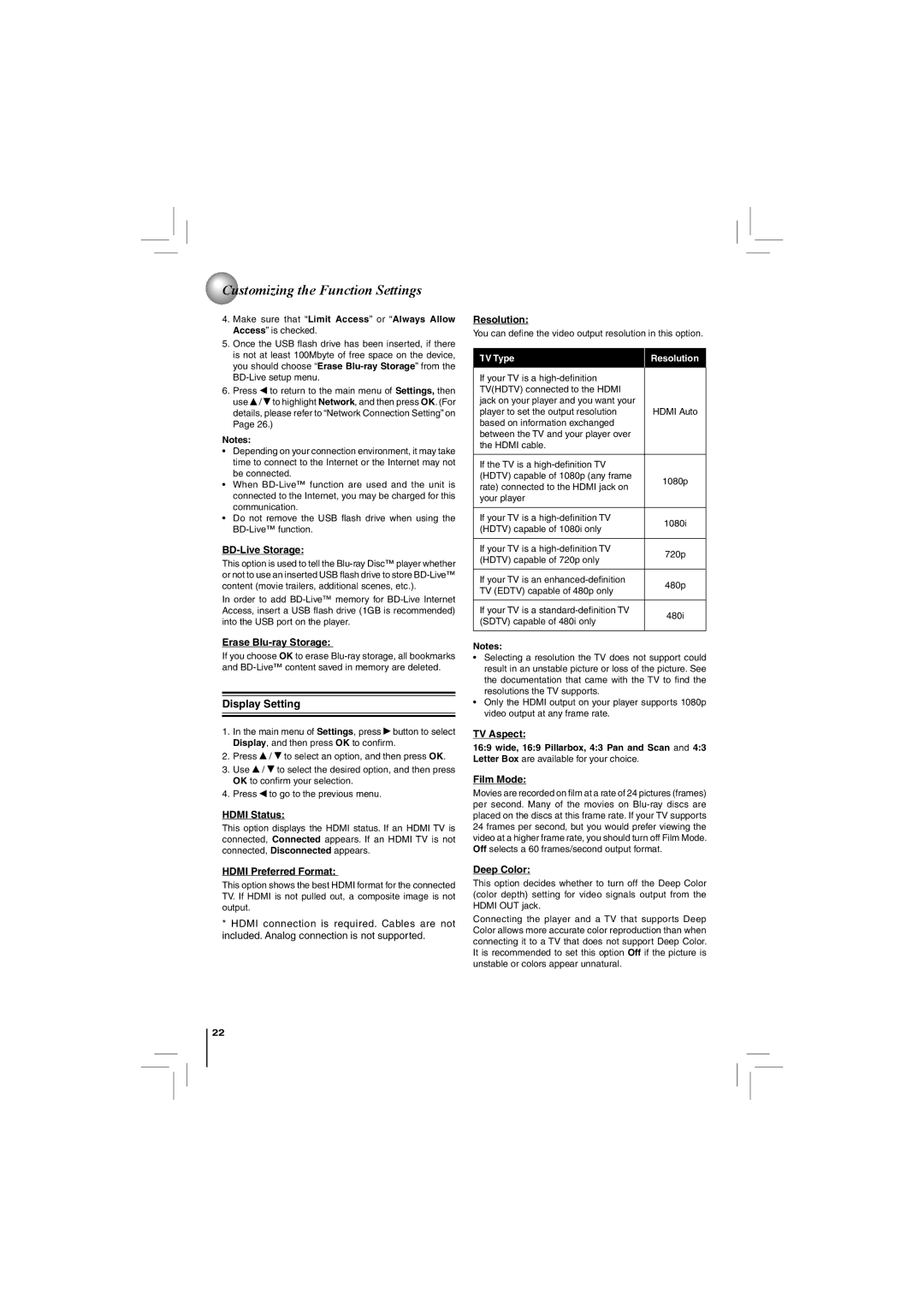Customizing the Function Settings
Customizing the Function Settings
4.Make sure that “Limit Access” or “Always Allow Access” is checked.
5.Once the USB flash drive has been inserted, if there is not at least 100Mbyte of free space on the device, you should choose “Erase
6.Press ![]() to return to the main menu of Settings, then use
to return to the main menu of Settings, then use ![]() /
/ ![]() to highlight Network, and then press OK. (For details, please refer to “Network Connection Setting” on Page 26.)
to highlight Network, and then press OK. (For details, please refer to “Network Connection Setting” on Page 26.)
Notes:
•Depending on your connection environment, it may take time to connect to the Internet or the Internet may not be connected.
•When
•Do not remove the USB flash drive when using the
BD-Live Storage:
This option is used to tell the
In order to add
Erase Blu-ray Storage:
If you choose OK to erase
Display Setting
1.In the main menu of Settings, press ![]() button to select Display, and then press OK to confirm.
button to select Display, and then press OK to confirm.
2.Press ![]() /
/ ![]() to select an option, and then press OK.
to select an option, and then press OK.
3.Use ![]() /
/ ![]() to select the desired option, and then press OK to confirm your selection.
to select the desired option, and then press OK to confirm your selection.
4.Press ![]() to go to the previous menu.
to go to the previous menu.
HDMI Status:
This option displays the HDMI status. If an HDMI TV is connected, Connected appears. If an HDMI TV is not connected, Disconnected appears.
Resolution:
You can define the video output resolution in this option.
| TV Type | Resolution |
| If your TV is a |
|
|
| |
| TV(HDTV) connected to the HDMI |
|
| jack on your player and you want your |
|
| player to set the output resolution | HDMI Auto |
| based on information exchanged |
|
| between the TV and your player over |
|
| the HDMI cable. |
|
|
|
|
| If the TV is a |
|
| (HDTV) capable of 1080p (any frame | 1080p |
| rate) connected to the HDMI jack on | |
|
| |
| your player |
|
|
|
|
| If your TV is a | 1080i |
| (HDTV) capable of 1080i only | |
|
| |
|
|
|
| If your TV is a | 720p |
| (HDTV) capable of 720p only | |
|
| |
|
|
|
| If your TV is an | 480p |
| TV (EDTV) capable of 480p only | |
|
| |
|
|
|
| If your TV is a | 480i |
| (SDTV) capable of 480i only | |
|
| |
|
|
|
Notes:
•Selecting a resolution the TV does not support could result in an unstable picture or loss of the picture. See the documentation that came with the TV to find the resolutions the TV supports.
•Only the HDMI output on your player supports 1080p video output at any frame rate.
TV Aspect:
16:9 wide, 16:9 Pillarbox, 4:3 Pan and Scan and 4:3 Letter Box are available for your choice.
Film Mode:
Movies are recorded on film at a rate of 24 pictures (frames) per second. Many of the movies on
HDMI Preferred Format:
This option shows the best HDMI format for the connected TV. If HDMI is not pulled out, a composite image is not output.
*HDMI connection is required. Cables are not included. Analog connection is not supported.
Deep Color:
This option decides whether to turn off the Deep Color (color depth) setting for video signals output from the HDMI OUT jack.
Connecting the player and a TV that supports Deep Color allows more accurate color reproduction than when connecting it to a TV that does not support Deep Color. It is recommended to set this option Off if the picture is unstable or colors appear unnatural.
22