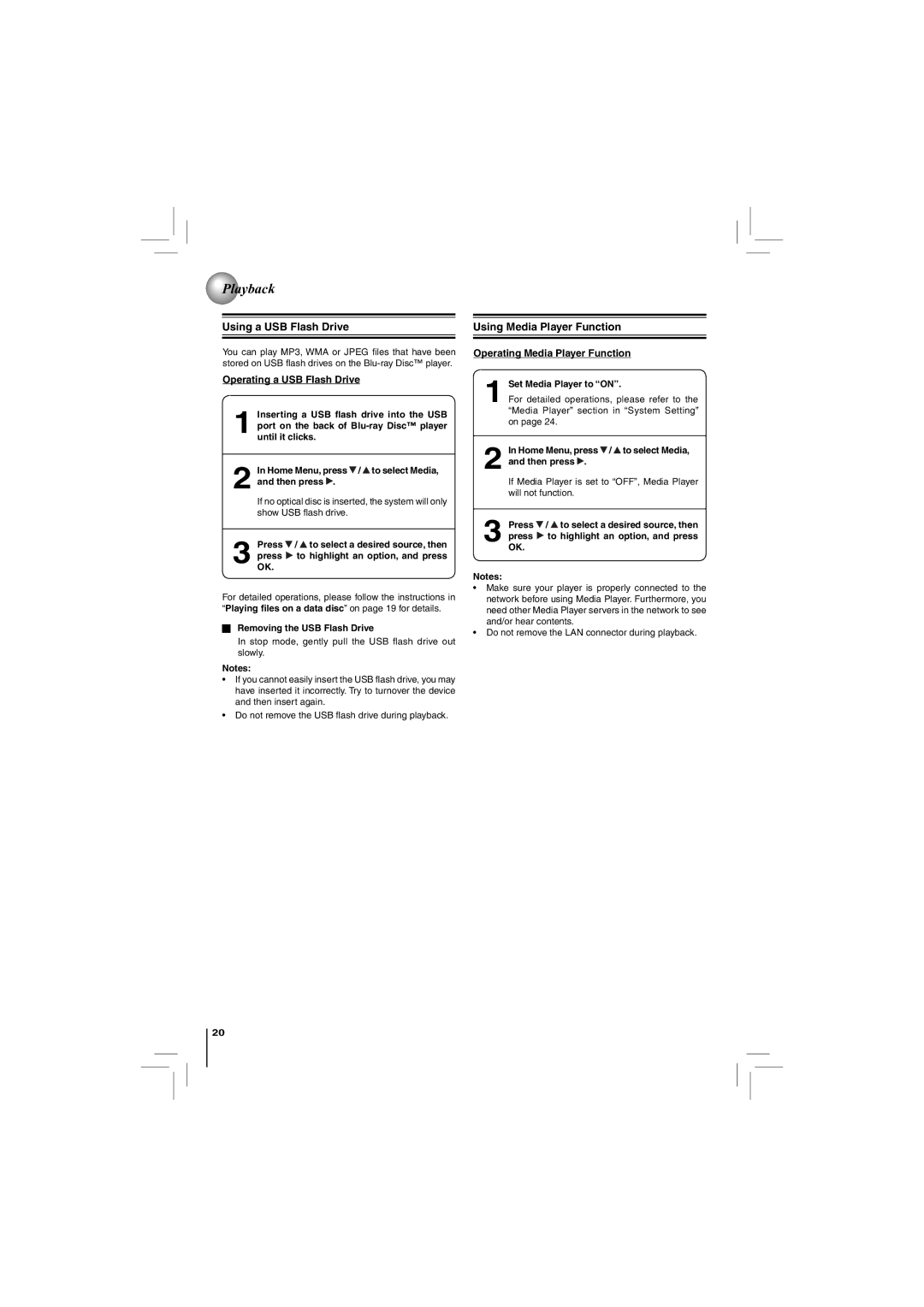Playback
Playback
Using a USB Flash Drive
You can play MP3, WMA or JPEG files that have been stored on USB flash drives on the
Operating a USB Flash Drive
1Inserting a USB flash drive into the USB port on the back of
2In Home Menu, press  /
/  to select Media, and then press
to select Media, and then press  .
.
If no optical disc is inserted, the system will only show USB flash drive.
3Press ![]() /
/ ![]() to select a desired source, then
to select a desired source, then
press ![]() to highlight an option, and press OK.
to highlight an option, and press OK.
For detailed operations, please follow the instructions in “Playing files on a data disc” on page 19 for details.
Removing the USB Flash Drive
In stop mode, gently pull the USB flash drive out slowly.
Notes:
•If you cannot easily insert the USB flash drive, you may have inserted it incorrectly. Try to turnover the device and then insert again.
•Do not remove the USB flash drive during playback.
20
Using Media Player Function
Operating Media Player Function
1Set Media Player to “ON”.
For detailed operations, please refer to the “Media Player” section in “System Setting” on page 24.
2In Home Menu, press  /
/  to select Media, and then press
to select Media, and then press  .
.
If Media Player is set to “OFF”, Media Player will not function.
3Press ![]() /
/ ![]() to select a desired source, then
to select a desired source, then
press ![]() to highlight an option, and press OK.
to highlight an option, and press OK.
Notes:
•Make sure your player is properly connected to the network before using Media Player. Furthermore, you need other Media Player servers in the network to see and/or hear contents.
•Do not remove the LAN connector during playback.