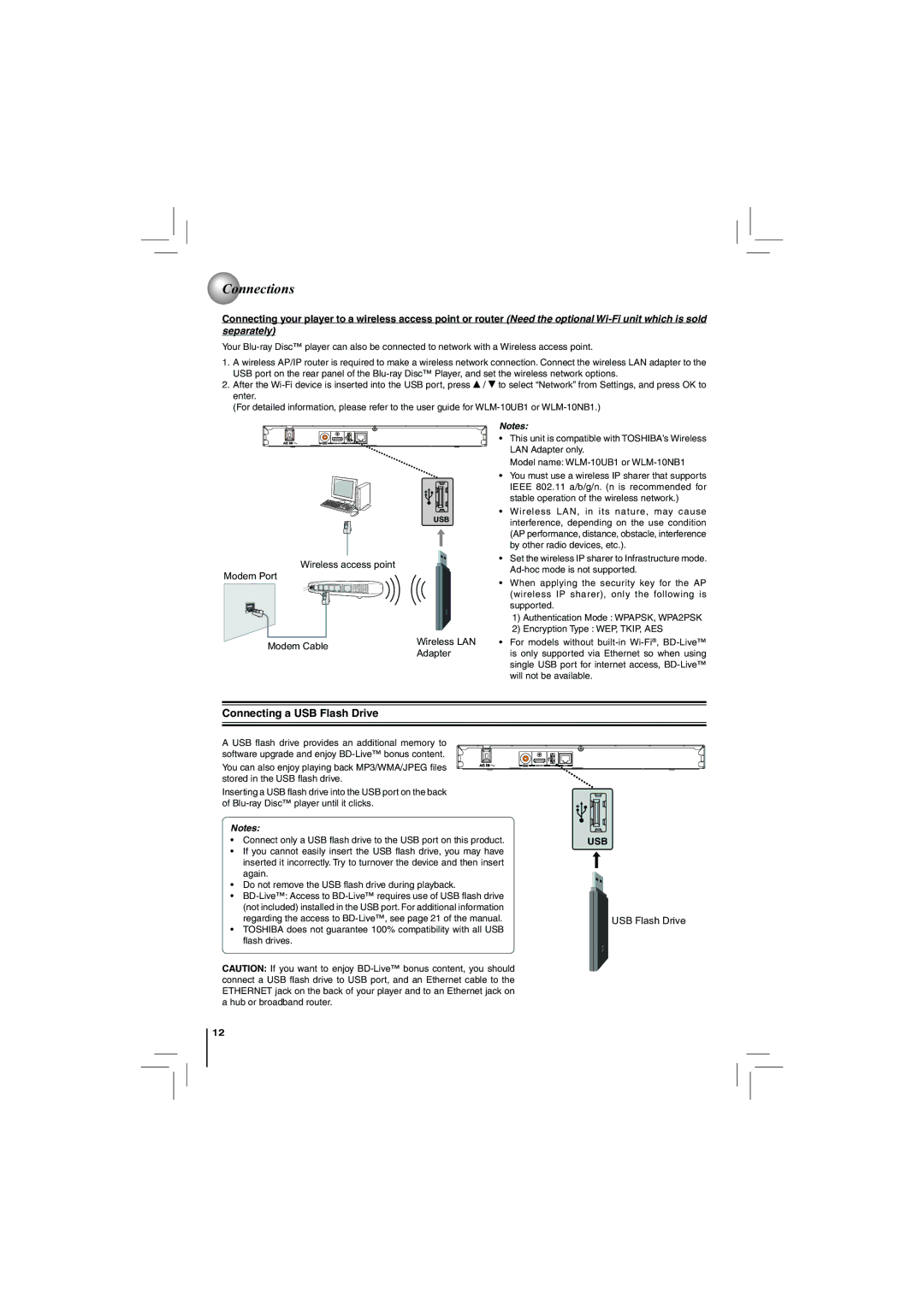Connections
Connections
Connecting your player to a wireless access point or router (Need the optional
Your
1.A wireless AP/IP router is required to make a wireless network connection. Connect the wireless LAN adapter to the USB port on the rear panel of the
2.After the ![]() /
/ ![]() to select “Network” from Settings, and press OK to enter.
to select “Network” from Settings, and press OK to enter.
(For detailed information, please refer to the user guide for
USB
Wireless access point
Modem Port
Modem Cable | Wireless LAN | |
Adapter | ||
|
Notes:
•This unit is compatible with TOSHIBA’s Wireless LAN Adapter only.
Model name:
•You must use a wireless IP sharer that supports IEEE 802.11 a/b/g/n. (n is recommended for stable operation of the wireless network.)
•Wireless LAN, in its nature, may cause interference, depending on the use condition (AP performance, distance, obstacle, interference by other radio devices, etc.).
•Set the wireless IP sharer to Infrastructure mode.
•When applying the security key for the AP (wireless IP sharer), only the following is supported.
1)Authentication Mode : WPAPSK, WPA2PSK
2)Encryption Type : WEP, TKIP, AES
•For models without
Connecting a USB Flash Drive
A USB flash drive provides an additional memory to software upgrade and enjoy
You can also enjoy playing back MP3/WMA/JPEG files stored in the USB flash drive.
Inserting a USB flash drive into the USB port on the back of
Notes:
•Connect only a USB flash drive to the USB port on this product.
•If you cannot easily insert the USB flash drive, you may have inserted it incorrectly. Try to turnover the device and then insert again.
•Do not remove the USB flash drive during playback.
•
•TOSHIBA does not guarantee 100% compatibility with all USB flash drives.
CAUTION: If you want to enjoy
USB
USB Flash Drive
12