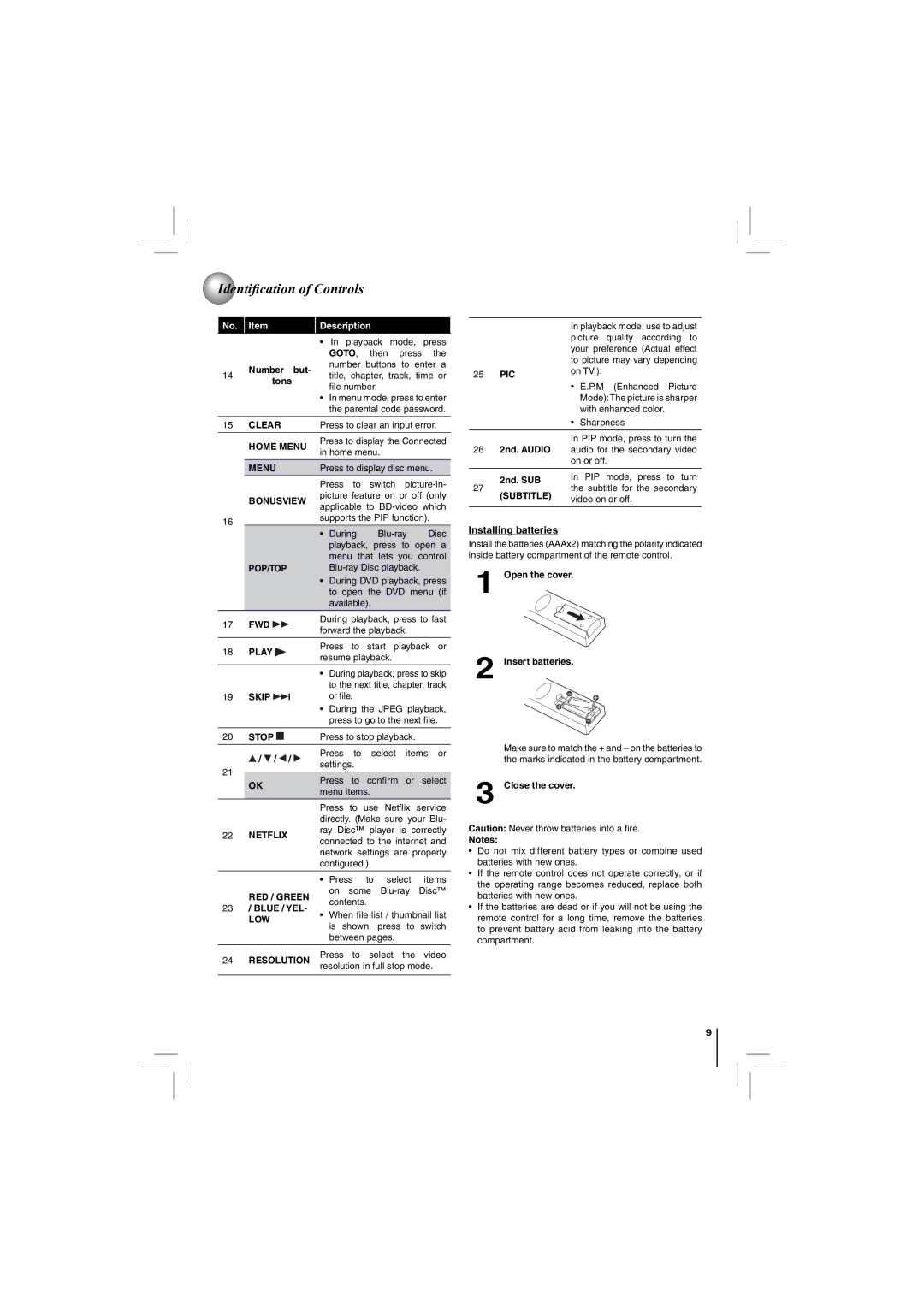Identifi cation of Controls
Identifi cation of Controls
No. | Item |
| Description |
| ||
|
|
| • In playback mode, press | |||
|
|
|
| GOTO, then press the | ||
| Number | but- |
| number | buttons to | enter a |
14 |
| title, chapter, track, | time or | |||
tons |
|
| ||||
|
|
| file number. |
| ||
|
|
|
|
| ||
|
|
| • In menu mode, press to enter | |||
|
|
|
| the parental code password. | ||
|
|
|
| |||
15 | CLEAR |
| Press to clear an input error. | |||
|
|
|
| |||
| HOME MENU | Press to display the Connected | ||||
| in home menu. |
| ||||
|
|
|
| |||
|
|
|
| |||
| MENU |
| Press to display disc menu. | |||
|
|
|
| |||
|
|
| Press to switch | |||
| BONUSVIEW | picture feature on or off (only | ||||
| applicable to | |||||
|
|
| ||||
16 |
|
| supports the PIP function). | |||
|
|
|
|
|
| |
|
|
| • | During | Disc | |
|
|
|
| playback, press to open a | ||
|
|
|
| menu that lets you control | ||
| POP/TOP |
|
| |||
|
|
| • | During DVD playback, press | ||
|
|
|
| to open the DVD menu (if | ||
|
|
|
| available). |
| |
17 | FWD |
| During playback, press to fast | |||
| forward the playback. |
| ||||
|
|
|
| |||
|
|
|
|
| ||
18 | PLAY |
| Press to | start playback or | ||
| resume playback. |
| ||||
|
|
|
| |||
|
|
|
|
|
|
|
•During playback, press to skip to the next title, chapter, track
19 SKIP |
| or file. |
|
•During the JPEG playback, press to go to the next file.
20 | STOP |
|
|
| Press to stop playback. | ||||
|
| ||||||||
| / / |
| / | Press | to select items or | ||||
|
| settings. |
| ||||||
21 |
|
|
|
|
| ||||
|
|
|
| Press to confirm or select | |||||
| OK |
| |||||||
|
| menu items. |
| ||||||
|
|
|
|
|
| ||||
|
|
|
|
| Press to use Netflix service | ||||
|
|
|
|
| directly. (Make sure your Blu- | ||||
22 | NETFLIX |
| ray Disc™ player is correctly | ||||||
| connected to the internet and | ||||||||
|
|
|
|
| |||||
|
|
|
|
| network | settings are | properly | ||
|
|
|
|
| configured.) |
| |||
|
|
|
|
|
|
|
|
| |
|
|
|
|
| • | Press | to select | items | |
| RED / GREEN |
| on some | ||||||
|
| contents. |
| ||||||
23 | / BLUE / YEL- |
|
| ||||||
• | When file list / thumbnail list | ||||||||
| LOW |
| |||||||
|
|
| is shown, press to switch | ||||||
|
|
|
|
|
| ||||
|
|
|
|
|
| between pages. |
| ||
|
|
|
|
|
| ||||
24 | RESOLUTION | Press to select the video | |||||||
resolution in full stop mode. | |||||||||
|
|
|
|
| |||||
|
|
|
|
|
|
|
|
| |
|
| In playback mode, use to adjust | |
|
| picture quality | according to |
|
| your preference | (Actual effect |
|
| to picture may vary depending | |
25 | PIC | on TV.): |
|
|
| ||
•E.P.M (Enhanced Picture Mode):The picture is sharper with enhanced color.
•Sharpness
In PIP mode, press to turn the
262nd. AUDIO audio for the secondary video on or off.
| 2nd. SUB | In PIP mode, press to turn | |
27 | the subtitle for the secondary | ||
(SUBTITLE) | |||
| video on or off. | ||
|
|
Installing batteries
Install the batteries (AAAx2) matching the polarity indicated inside battery compartment of the remote control.
1Open the cover.
2Insert batteries.
Make sure to match the + and – on the batteries to the marks indicated in the battery compartment.
3Close the cover.
Caution: Never throw batteries into a fire.
Notes:
•Do not mix different battery types or combine used batteries with new ones.
•If the remote control does not operate correctly, or if the operating range becomes reduced, replace both batteries with new ones.
•If the batteries are dead or if you will not be using the remote control for a long time, remove the batteries to prevent battery acid from leaking into the battery compartment.
9