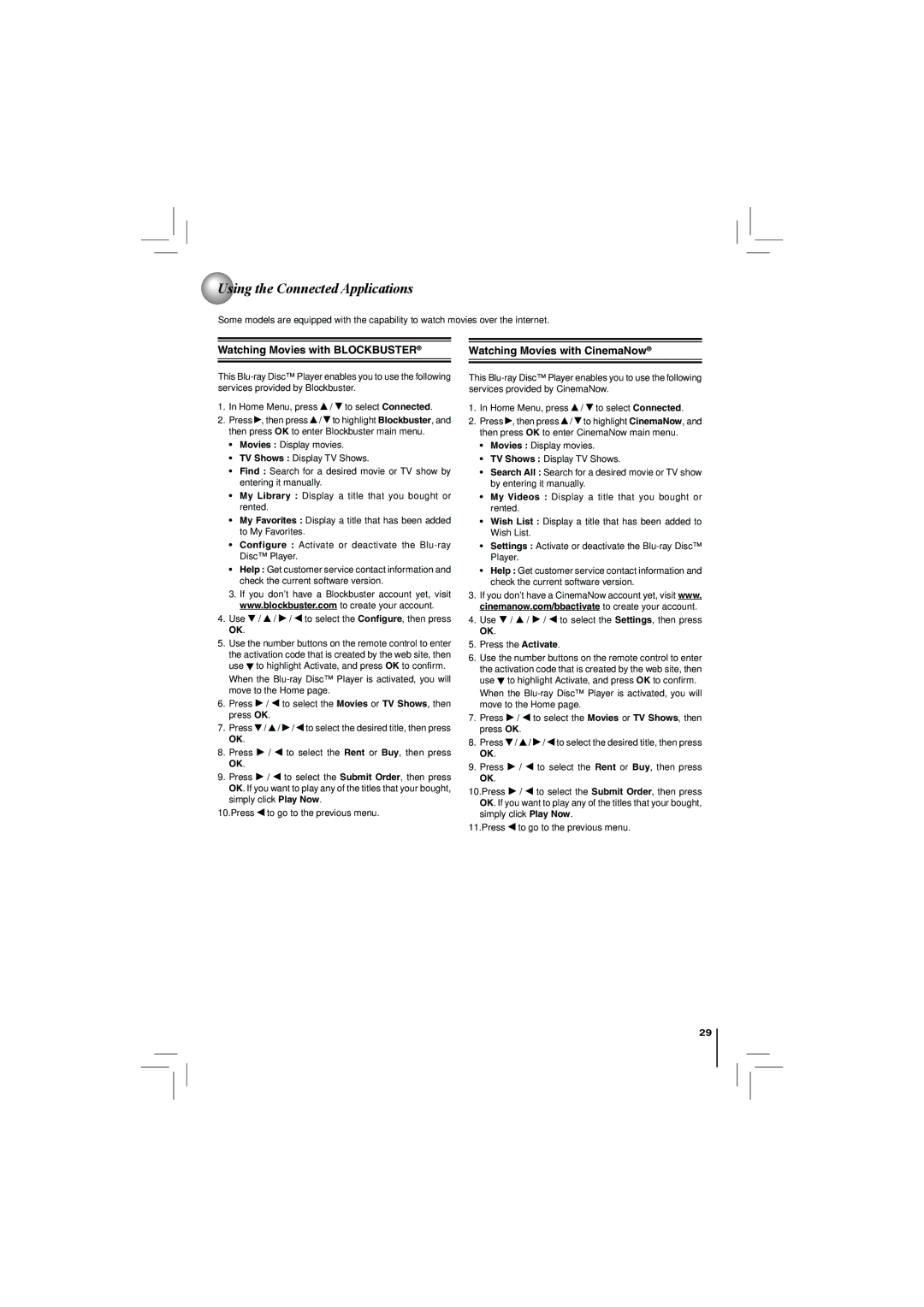Using the Connected Applications
Using the Connected Applications
Some models are equipped with the capability to watch movies over the internet.
Watching Movies with BLOCKBUSTER® | Watching Movies with CinemaNow® | |
|
|
|
This
1.In Home Menu, press ![]() /
/ ![]() to select Connected.
to select Connected.
2.Press ![]() , then press
, then press ![]() /
/ ![]() to highlight Blockbuster, and then press OK to enter Blockbuster main menu.
to highlight Blockbuster, and then press OK to enter Blockbuster main menu.
•Movies : Display movies.
•TV Shows : Display TV Shows.
•Find : Search for a desired movie or TV show by entering it manually.
•My Library : Display a title that you bought or rented.
•My Favorites : Display a title that has been added to My Favorites.
•Configure : Activate or deactivate the
•Help : Get customer service contact information and check the current software version.
3.If you don’t have a Blockbuster account yet, visit www.blockbuster.com to create your account.
4.Use ![]() /
/ ![]() /
/ ![]() /
/ ![]() to select the Configure, then press OK.
to select the Configure, then press OK.
5.Use the number buttons on the remote control to enter the activation code that is created by the web site, then use ![]() to highlight Activate, and press OK to confirm.
to highlight Activate, and press OK to confirm.
When the
6.Press ![]() /
/ ![]() to select the Movies or TV Shows, then press OK.
to select the Movies or TV Shows, then press OK.
7.Press ![]() /
/ ![]() /
/ ![]() /
/ ![]() to select the desired title, then press OK.
to select the desired title, then press OK.
8.Press ![]() /
/ ![]() to select the Rent or Buy, then press OK.
to select the Rent or Buy, then press OK.
9.Press ![]() /
/ ![]() to select the Submit Order, then press OK. If you want to play any of the titles that your bought, simply click Play Now.
to select the Submit Order, then press OK. If you want to play any of the titles that your bought, simply click Play Now.
10.Press ![]() to go to the previous menu.
to go to the previous menu.
This
1.In Home Menu, press ![]() /
/ ![]() to select Connected.
to select Connected.
2.Press ![]() , then press
, then press ![]() /
/ ![]() to highlight CinemaNow, and then press OK to enter CinemaNow main menu.
to highlight CinemaNow, and then press OK to enter CinemaNow main menu.
•Movies : Display movies.
•TV Shows : Display TV Shows.
•Search All : Search for a desired movie or TV show by entering it manually.
•My Videos : Display a title that you bought or rented.
•Wish List : Display a title that has been added to Wish List.
•Settings : Activate or deactivate the
•Help : Get customer service contact information and check the current software version.
3.If you don’t have a CinemaNow account yet, visit www. cinemanow.com/bbactivate to create your account.
4.Use ![]() /
/ ![]() /
/ ![]() /
/ ![]() to select the Settings, then press OK.
to select the Settings, then press OK.
5.Press the Activate.
6.Use the number buttons on the remote control to enter the activation code that is created by the web site, then use ![]() to highlight Activate, and press OK to confirm.
to highlight Activate, and press OK to confirm.
When the
7.Press ![]() /
/ ![]() to select the Movies or TV Shows, then press OK.
to select the Movies or TV Shows, then press OK.
8.Press ![]() /
/ ![]() /
/ ![]() /
/ ![]() to select the desired title, then press OK.
to select the desired title, then press OK.
9.Press ![]() /
/ ![]() to select the Rent or Buy, then press OK.
to select the Rent or Buy, then press OK.
10.Press ![]() /
/ ![]() to select the Submit Order, then press OK. If you want to play any of the titles that your bought, simply click Play Now.
to select the Submit Order, then press OK. If you want to play any of the titles that your bought, simply click Play Now.
11.Press ![]() to go to the previous menu.
to go to the previous menu.
29