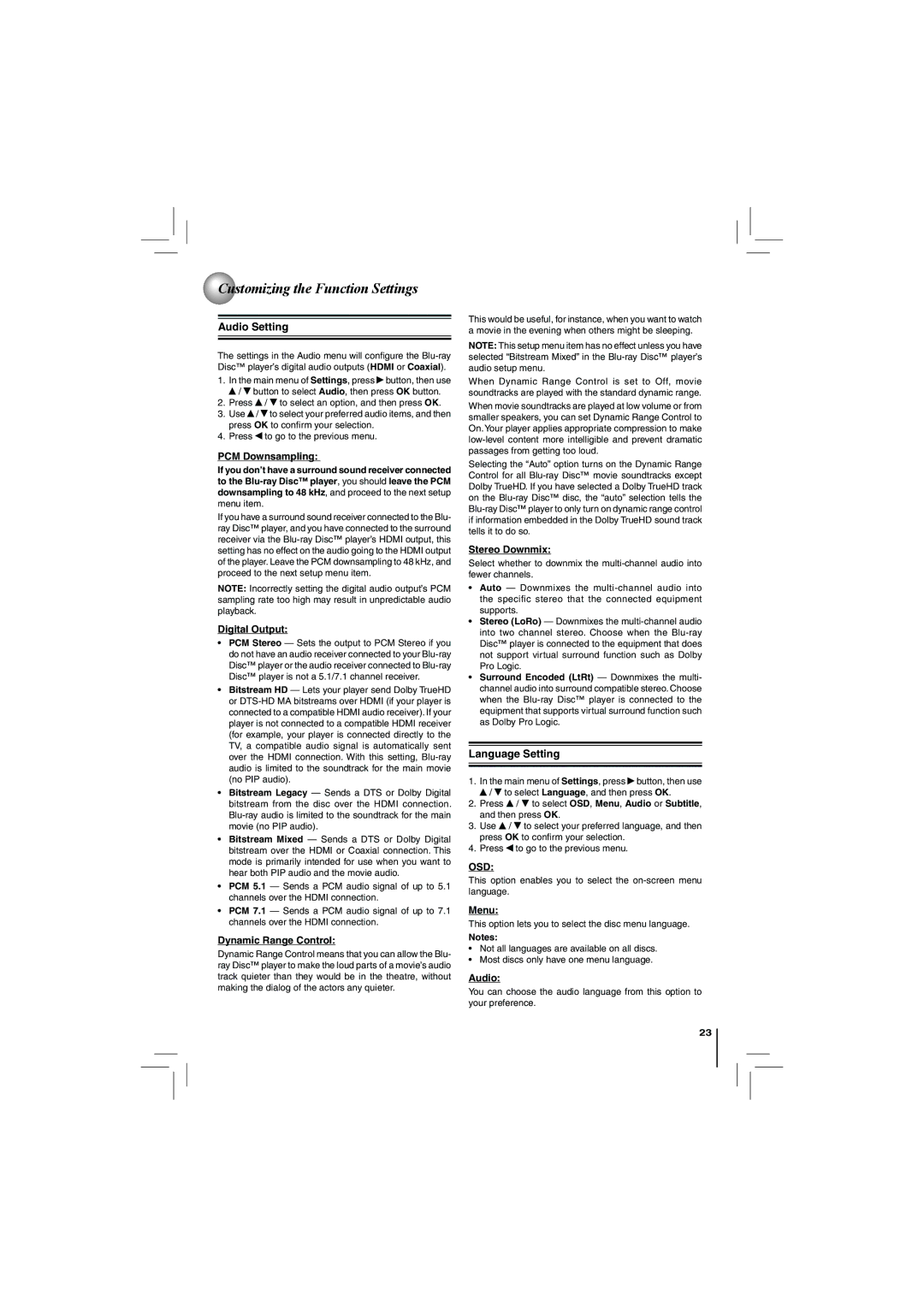Customizing the Function Settings
Customizing the Function Settings
Audio Setting
The settings in the Audio menu will configure the
1.In the main menu of Settings, press ![]() button, then use
button, then use
![]() /
/ ![]() button to select Audio, then press OK button.
button to select Audio, then press OK button.
2.Press ![]() /
/ ![]() to select an option, and then press OK.
to select an option, and then press OK.
3.Use ![]() /
/ ![]() to select your preferred audio items, and then press OK to confirm your selection.
to select your preferred audio items, and then press OK to confirm your selection.
4.Press ![]() to go to the previous menu.
to go to the previous menu.
PCM Downsampling:
If you don’t have a surround sound receiver connected to the
If you have a surround sound receiver connected to the Blu- ray Disc™ player, and you have connected to the surround receiver via the
NOTE: Incorrectly setting the digital audio output’s PCM sampling rate too high may result in unpredictable audio playback.
Digital Output:
•PCM Stereo — Sets the output to PCM Stereo if you do not have an audio receiver connected to your
•Bitstream HD — Lets your player send Dolby TrueHD or
•Bitstream Legacy — Sends a DTS or Dolby Digital bitstream from the disc over the HDMI connection.
•Bitstream Mixed — Sends a DTS or Dolby Digital bitstream over the HDMI or Coaxial connection. This mode is primarily intended for use when you want to hear both PIP audio and the movie audio.
•PCM 5.1 — Sends a PCM audio signal of up to 5.1 channels over the HDMI connection.
•PCM 7.1 — Sends a PCM audio signal of up to 7.1 channels over the HDMI connection.
Dynamic Range Control:
Dynamic Range Control means that you can allow the Blu- ray Disc™ player to make the loud parts of a movie’s audio track quieter than they would be in the theatre, without making the dialog of the actors any quieter.
This would be useful, for instance, when you want to watch a movie in the evening when others might be sleeping.
NOTE: This setup menu item has no effect unless you have selected “Bitstream Mixed” in the
When Dynamic Range Control is set to Off, movie soundtracks are played with the standard dynamic range.
When movie soundtracks are played at low volume or from smaller speakers, you can set Dynamic Range Control to On. Your player applies appropriate compression to make
Selecting the “Auto” option turns on the Dynamic Range Control for all
Stereo Downmix:
Select whether to downmix the
•Auto — Downmixes the
•Stereo (LoRo) — Downmixes the
•Surround Encoded (LtRt) — Downmixes the multi- channel audio into surround compatible stereo. Choose when the
Language Setting
1.In the main menu of Settings, press ![]() button, then use
button, then use ![]() /
/ ![]() to select Language, and then press OK.
to select Language, and then press OK.
2.Press ![]() /
/ ![]() to select OSD, Menu, Audio or Subtitle, and then press OK.
to select OSD, Menu, Audio or Subtitle, and then press OK.
3.Use ![]() /
/ ![]() to select your preferred language, and then press OK to confirm your selection.
to select your preferred language, and then press OK to confirm your selection.
4.Press ![]() to go to the previous menu.
to go to the previous menu.
OSD:
This option enables you to select the
Menu:
This option lets you to select the disc menu language.
Notes:
•Not all languages are available on all discs.
•Most discs only have one menu language.
Audio:
You can choose the audio language from this option to your preference.
23