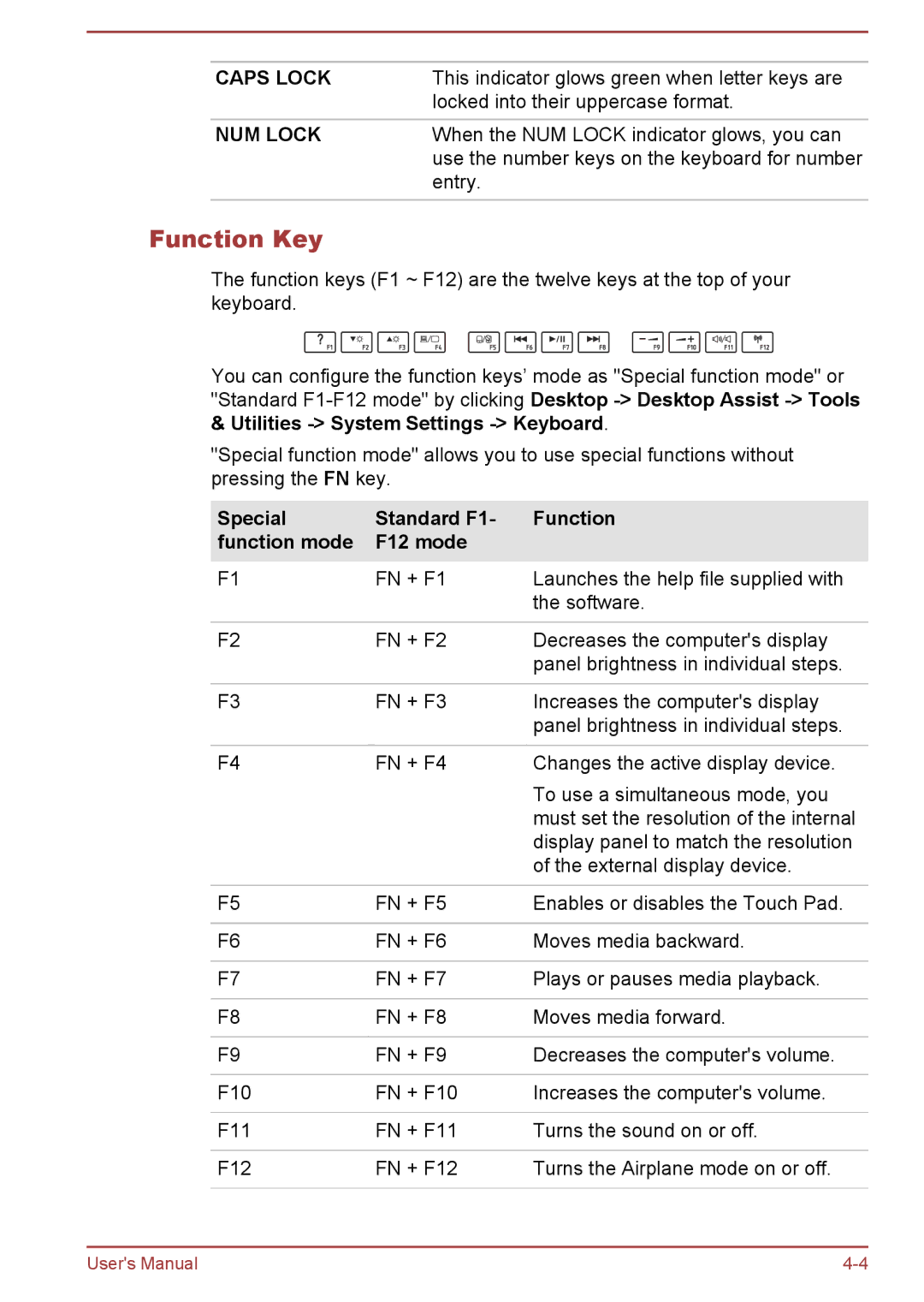CAPS LOCK | This indicator glows green when letter keys are |
| locked into their uppercase format. |
|
|
NUM LOCK | When the NUM LOCK indicator glows, you can |
| use the number keys on the keyboard for number |
| entry. |
|
|
Function Key
The function keys (F1 ~ F12) are the twelve keys at the top of your keyboard.
You can configure the function keys’ mode as "Special function mode" or "Standard
"Special function mode" allows you to use special functions without pressing the FN key.
Special | Standard F1- | Function |
function mode | F12 mode |
|
F1 | FN + F1 | Launches the help file supplied with |
|
| the software. |
|
|
|
F2 | FN + F2 | Decreases the computer's display |
|
| panel brightness in individual steps. |
|
|
|
F3 | FN + F3 | Increases the computer's display |
|
| panel brightness in individual steps. |
|
|
|
F4 | FN + F4 | Changes the active display device. |
|
| To use a simultaneous mode, you |
|
| must set the resolution of the internal |
|
| display panel to match the resolution |
|
| of the external display device. |
|
|
|
F5 | FN + F5 | Enables or disables the Touch Pad. |
|
|
|
F6 | FN + F6 | Moves media backward. |
|
|
|
F7 | FN + F7 | Plays or pauses media playback. |
|
|
|
F8 | FN + F8 | Moves media forward. |
|
|
|
F9 | FN + F9 | Decreases the computer's volume. |
|
|
|
F10 | FN + F10 | Increases the computer's volume. |
|
|
|
F11 | FN + F11 | Turns the sound on or off. |
|
|
|
F12 | FN + F12 | Turns the Airplane mode on or off. |
|
|
|
User's Manual |