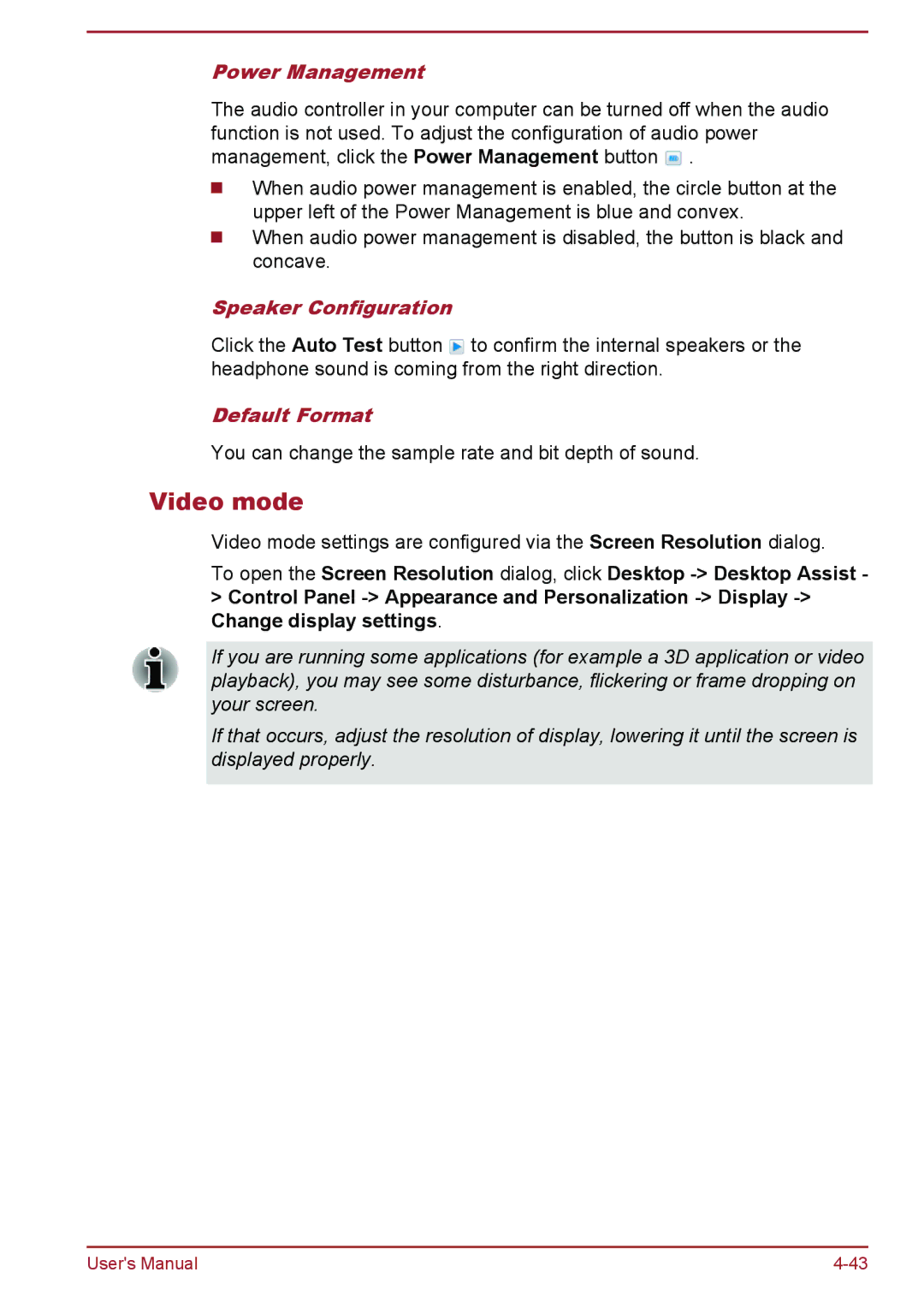Power Management
The audio controller in your computer can be turned off when the audio function is not used. To adjust the configuration of audio power management, click the Power Management button ![]() .
.
When audio power management is enabled, the circle button at the upper left of the Power Management is blue and convex.
When audio power management is disabled, the button is black and concave.
Speaker Configuration
Click the Auto Test button ![]() to confirm the internal speakers or the headphone sound is coming from the right direction.
to confirm the internal speakers or the headphone sound is coming from the right direction.
Default Format
You can change the sample rate and bit depth of sound.
Video mode
Video mode settings are configured via the Screen Resolution dialog.
To open the Screen Resolution dialog, click Desktop
If you are running some applications (for example a 3D application or video playback), you may see some disturbance, flickering or frame dropping on your screen.
If that occurs, adjust the resolution of display, lowering it until the screen is displayed properly.
User's Manual |