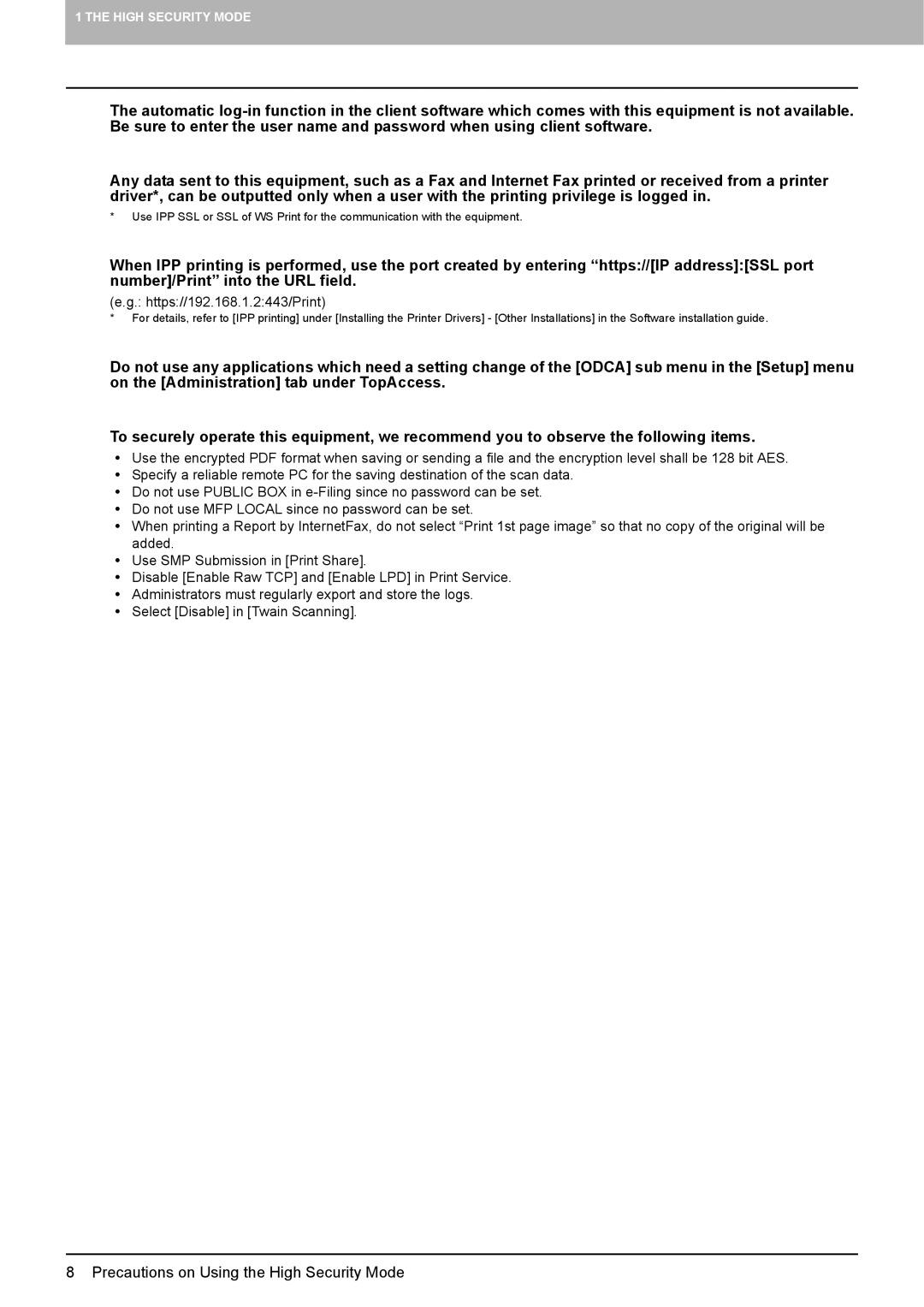1 THE HIGH SECURITY MODE
The automatic
Any data sent to this equipment, such as a Fax and Internet Fax printed or received from a printer driver*, can be outputted only when a user with the printing privilege is logged in.
*Use IPP SSL or SSL of WS Print for the communication with the equipment.
When IPP printing is performed, use the port created by entering “https://[IP address]:[SSL port number]/Print” into the URL field.
(e.g.: https://192.168.1.2:443/Print)
*For details, refer to [IPP printing] under [Installing the Printer Drivers] - [Other Installations] in the Software installation guide.
Do not use any applications which need a setting change of the [ODCA] sub menu in the [Setup] menu on the [Administration] tab under TopAccess.
To securely operate this equipment, we recommend you to observe the following items.
yUse the encrypted PDF format when saving or sending a file and the encryption level shall be 128 bit AES.
ySpecify a reliable remote PC for the saving destination of the scan data.
yDo not use PUBLIC BOX in
yDo not use MFP LOCAL since no password can be set.
yWhen printing a Report by InternetFax, do not select “Print 1st page image” so that no copy of the original will be added.
yUse SMP Submission in [Print Share].
yDisable [Enable Raw TCP] and [Enable LPD] in Print Service.
yAdministrators must regularly export and store the logs.
ySelect [Disable] in [Twain Scanning].