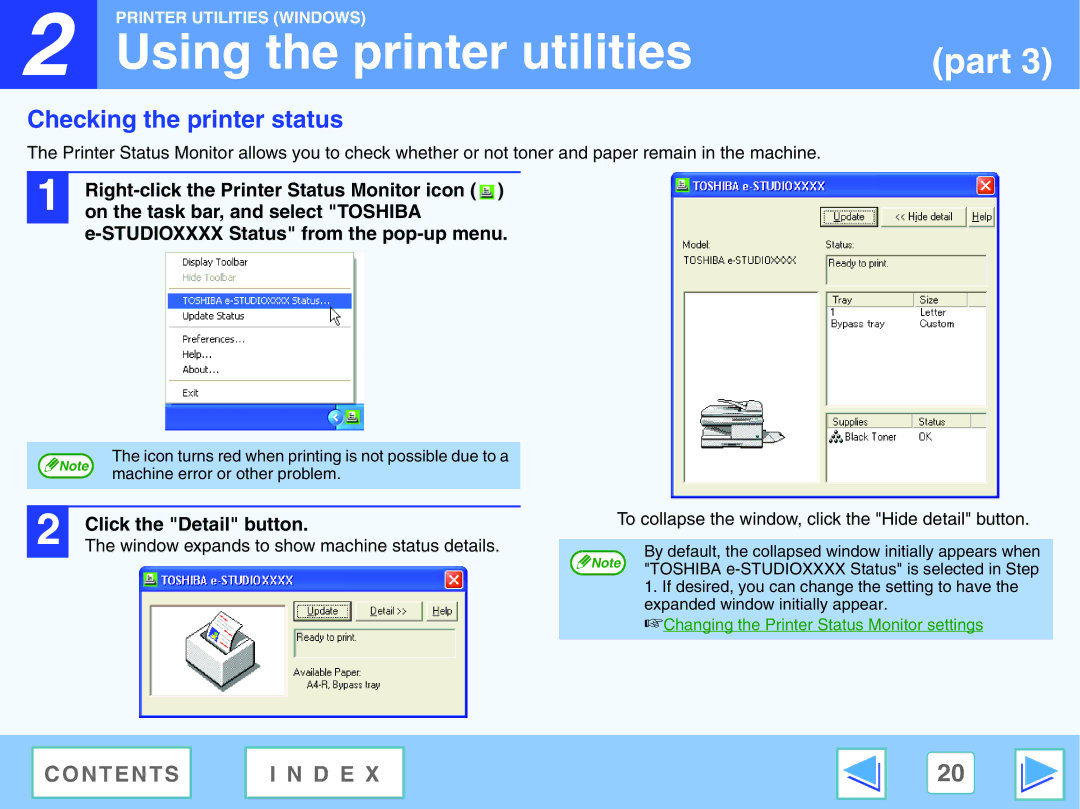2 |
PRINTER UTILITIES (WINDOWS) |
|
Using the printer utilities | (part 3) |
Checking the printer status
The Printer Status Monitor allows you to check whether or not toner and paper remain in the machine.
1 |
|
on the task bar, and select "TOSHIBA |
e-STUDIOXXXX Status" from the pop-up menu.
Note | The icon turns red when printing is not possible due to a | |
machine error or other problem. | ||
|
2 | Click the "Detail" button. |
The window expands to show machine status details. |
To collapse the window, click the "Hide detail" button.
By default, the collapsed window initially appears when
Note | "TOSHIBA |
|
1.If desired, you can change the setting to have the
expanded window initially appear.
☞Changing the Printer Status Monitor settings
C O N T E N T S | I N D E X | 20 |
|
|
|