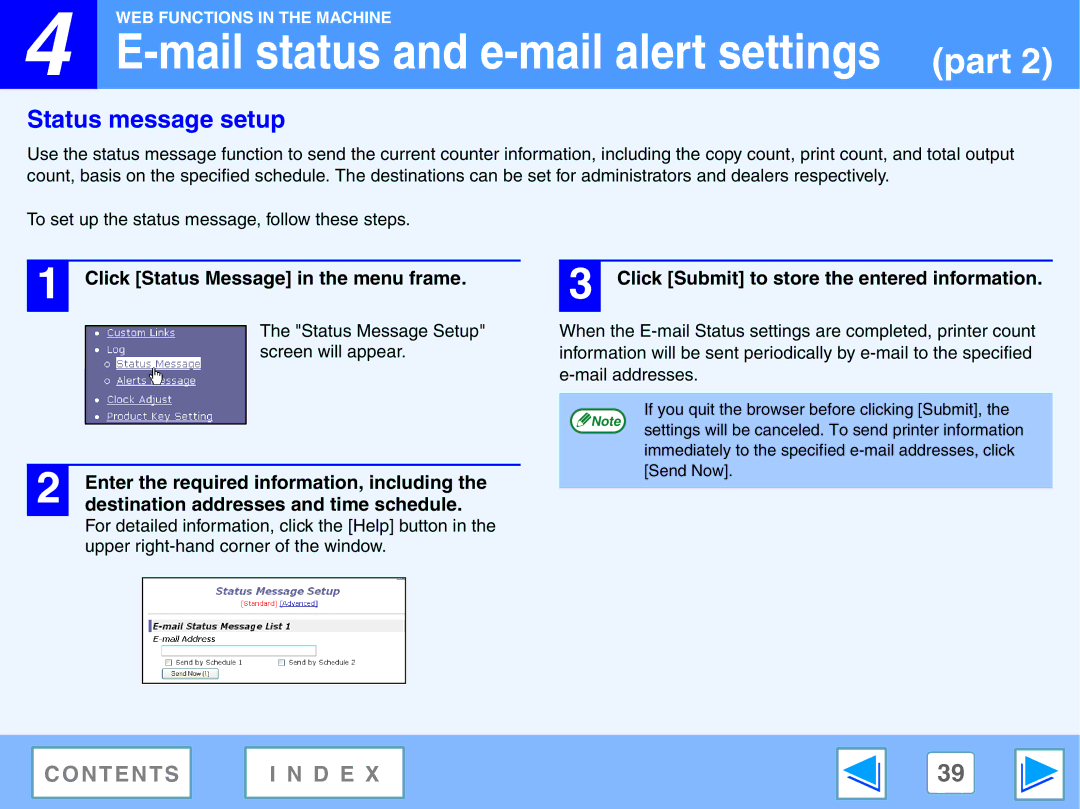4 |
WEB FUNCTIONS IN THE MACHINE
E-mail status and e-mail alert settings (part 2)
Status message setup
Use the status message function to send the current counter information, including the copy count, print count, and total output count, basis on the specified schedule. The destinations can be set for administrators and dealers respectively.
To set up the status message, follow these steps.
1 Click [Status Message] in the menu frame.
The "Status Message Setup" screen will appear.
3 Click [Submit] to store the entered information.
When the
2 | Enter the required information, including the |
destination addresses and time schedule. |
For detailed information, click the [Help] button in the upper
Note
If you quit the browser before clicking [Submit], the settings will be canceled. To send printer information immediately to the specified
C O N T E N T S | I N D E X | 39 |
|
|
|