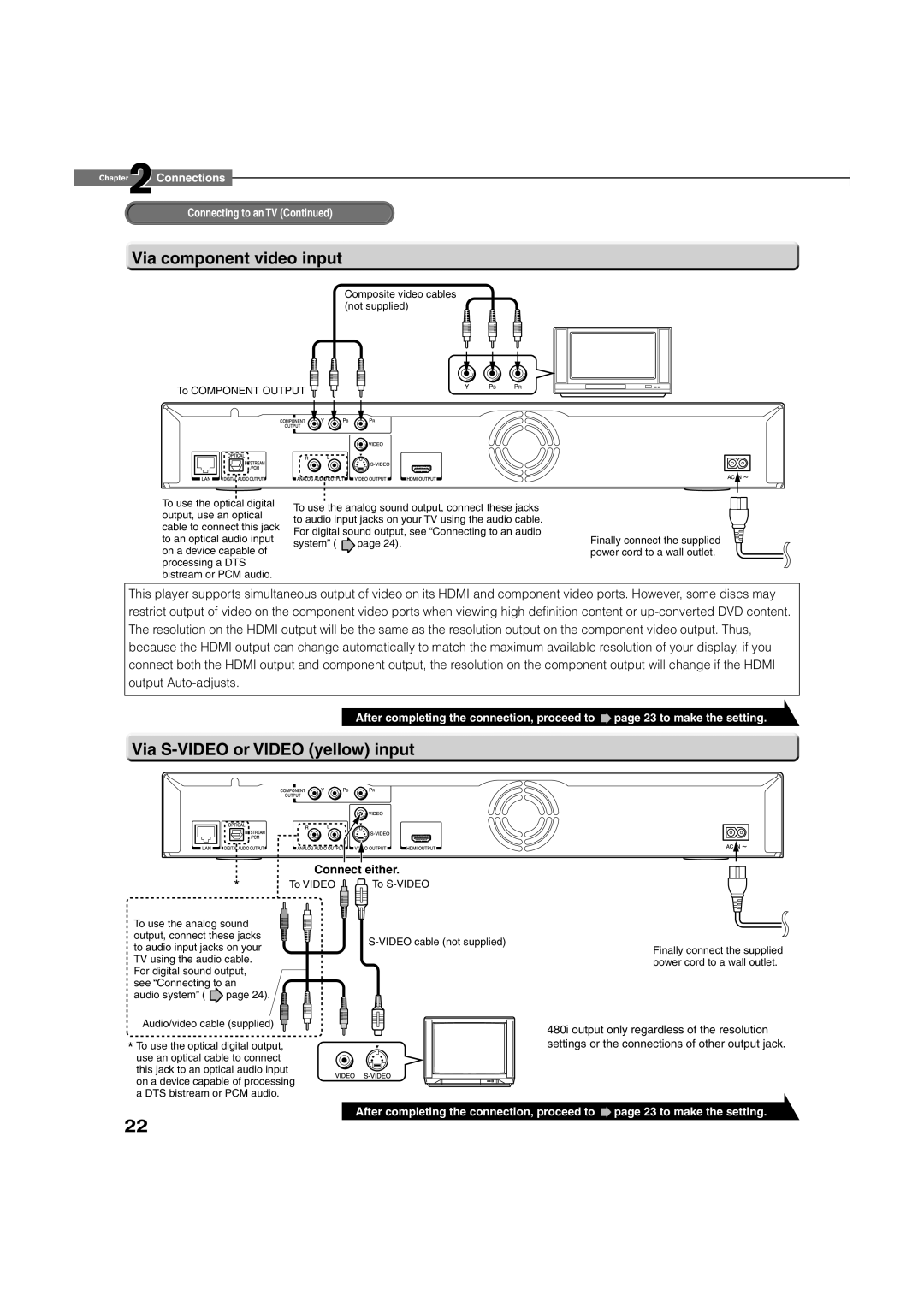Chapter2Connections
Connecting to an TV (Continued)
 Via component video input
Via component video input
Composite video cables (not supplied)
To COMPONENT OUTPUT ![]()
To use the optical digital output, use an optical cable to connect this jack to an optical audio input on a device capable of processing a DTS bistream or PCM audio.
To use the analog sound output, connect these jacks to audio input jacks on your TV using the audio cable. For digital sound output, see “Connecting to an audio system” ( ![]() page 24).
page 24).
Finally connect the supplied power cord to a wall outlet.
This player supports simultaneous output of video on its HDMI and component video ports. However, some discs may restrict output of video on the component video ports when viewing high definition content or
After completing the connection, proceed to ![]() page 23 to make the setting.
page 23 to make the setting.
 Via
Via S-VIDEO or VIDEO (yellow) input
Connect either.
| * | To VIDEO | To |
To use the analog sound |
|
| |
output, connect these jacks |
| ||
to audio input jacks on your |
| ||
|
| ||
TV using the audio cable. |
|
| |
For digital sound output, |
|
| |
see “Connecting to an |
|
| |
audio system” ( | page 24). |
|
|
Audio/video cable (supplied)
*To use the optical digital output, use an optical cable to connect
this jack to an optical audio input on a device capable of processing a DTS bistream or PCM audio.
Finally connect the supplied power cord to a wall outlet.
480i output only regardless of the resolution settings or the connections of other output jack.
22
After completing the connection, proceed to ![]() page 23 to make the setting.
page 23 to make the setting.