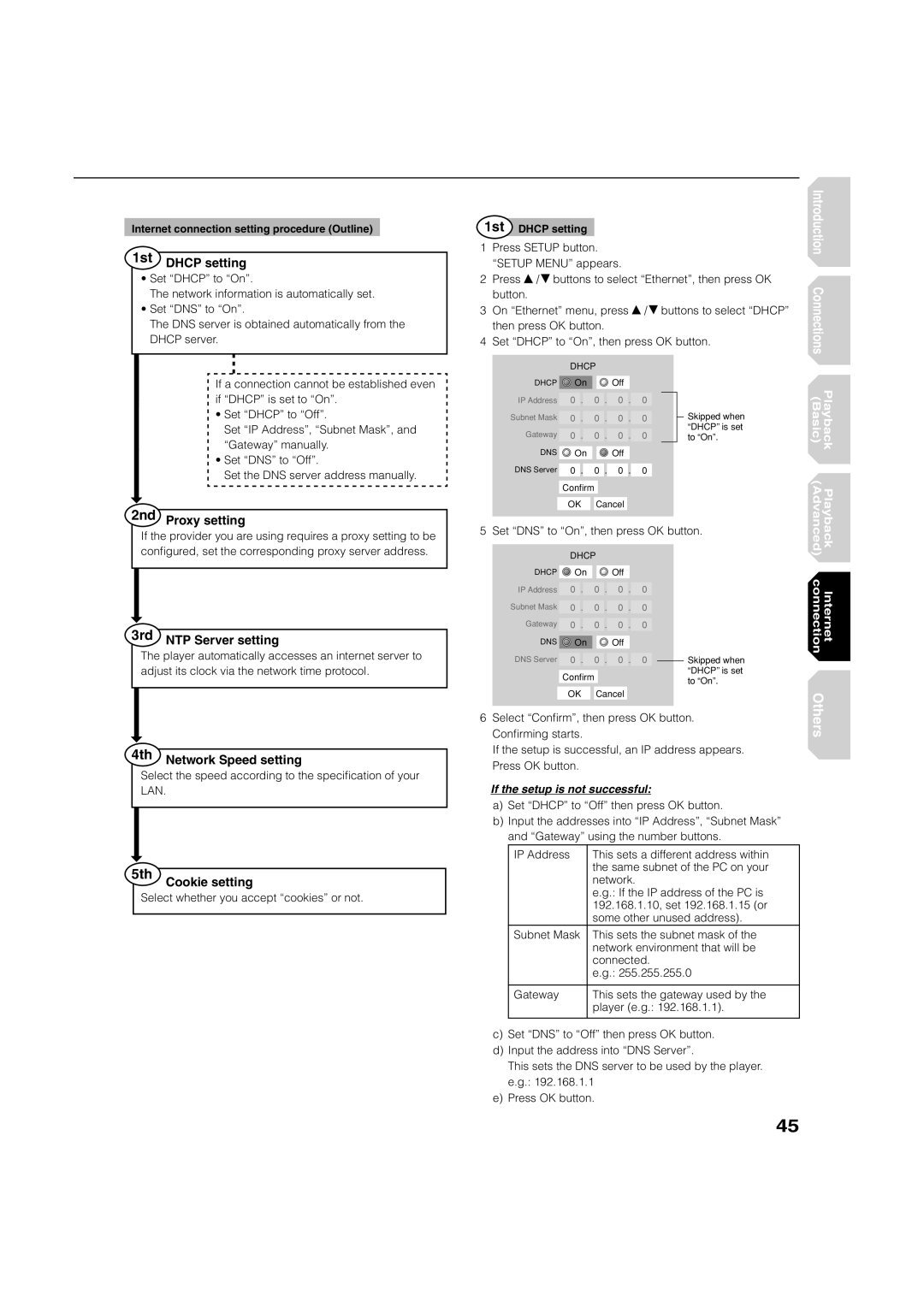Internet connection setting procedure (Outline)
1st DHCP setting
•Set “DHCP” to “On”.
The network information is automatically set.
•Set “DNS” to “On”.
The DNS server is obtained automatically from the DHCP server.
1st DHCP setting
1Press SETUP button. “SETUP MENU” appears.
2Press ![]() /
/![]() buttons to select “Ethernet”, then press OK button.
buttons to select “Ethernet”, then press OK button.
3On “Ethernet” menu, press ![]() /
/![]() buttons to select “DHCP” then press OK button.
buttons to select “DHCP” then press OK button.
4Set “DHCP” to “On”, then press OK button.
Introduction Connections
If a connection cannot be established even if “DHCP” is set to “On”.
•Set “DHCP” to “Off”.
Set “IP Address”, “Subnet Mask”, and “Gateway” manually.
•Set “DNS” to “Off”.
Set the DNS server address manually.
2nd Proxy setting
| DHCP |
|
|
|
|
|
|
| |||||
|
|
|
|
|
|
|
|
|
|
| |||
DHCP | On |
|
|
| Off |
|
|
|
|
| |||
IP Address | 0 | . |
| 0 | . | 0 | . | 0 |
|
|
|
| |
Subnet Mask |
|
|
|
|
|
|
|
|
| ||||
0 | . |
| 0 | . | 0 | . | 0 |
|
|
|
| ||
|
|
|
|
| |||||||||
Gateway |
|
|
|
|
|
|
|
|
| ||||
0 | . |
| 0 | . | 0 | . | 0 |
|
|
|
| ||
DNS |
|
|
|
|
|
|
|
|
|
|
|
|
|
On |
|
|
| Off |
|
|
|
|
| ||||
DNS Server |
|
|
|
|
|
|
|
|
| ||||
0 | . |
| 0 | . | 0 | . | 0 |
|
|
|
| ||
|
|
|
|
|
|
|
|
|
| ||||
| Confirm |
|
|
|
|
|
|
|
| ||||
|
|
|
|
|
|
|
|
|
|
|
|
|
|
| OK | Cancel |
|
|
|
|
|
| |||||
|
|
|
|
|
|
|
|
|
|
|
|
|
|
Skipped when “DHCP” is set to “On”.
(Basic) | Playback |
(Advanced) | Playback |
If the provider you are using requires a proxy setting to be confi gured, set the corresponding proxy server address.
3rd NTP Server setting
The player automatically accesses an internet server to adjust its clock via the network time protocol.
4th Network Speed setting
Select the speed according to the specifi cation of your LAN.
5th
Cookie setting
Select whether you accept “cookies” or not.
5 Set “DNS” to “On”, then press OK button.
| DHCP |
|
|
|
|
|
|
| |||||
|
|
|
|
|
|
|
|
|
|
| |||
DHCP | On |
|
|
| Off |
|
|
|
|
| |||
|
|
|
|
|
|
|
|
|
|
|
|
|
|
IP Address | 0 | . |
| 0 | . | 0 | . | 0 |
|
|
|
| |
Subnet Mask |
|
|
|
|
|
|
|
|
| ||||
0 | . |
| 0 | . | 0 | . | 0 |
|
|
|
| ||
Gateway |
|
|
|
|
|
|
|
|
| ||||
0 | . |
| 0 | . | 0 | . | 0 |
|
|
|
| ||
DNS |
|
|
|
|
|
|
|
|
|
|
|
|
|
On |
|
|
| Off |
|
|
|
|
| ||||
DNS Server |
|
|
|
|
|
|
|
|
| ||||
0 | . |
| 0 | . | 0 | . | 0 |
|
|
| Skipped when | ||
|
|
|
|
|
|
|
|
|
|
|
|
| “DHCP” is set |
| Confirm |
|
|
|
|
|
|
| |||||
|
|
|
|
|
|
|
| to “On”. | |||||
|
|
|
|
|
|
|
|
|
|
|
|
| |
| OK | Cancel |
|
|
|
|
|
| |||||
|
|
|
|
|
|
|
|
|
|
|
|
|
|
6Select “Confi rm”, then press OK button. Confi rming starts.
If the setup is successful, an IP address appears. Press OK button.
If the setup is not successful:
a)Set “DHCP” to “Off” then press OK button.
b)Input the addresses into “IP Address”, “Subnet Mask” and “Gateway” using the number buttons.
IP Address | This sets a different address within |
| the same subnet of the PC on your |
| network. |
| e.g.: If the IP address of the PC is |
| 192.168.1.10, set 192.168.1.15 (or |
| some other unused address). |
Subnet Mask | This sets the subnet mask of the |
| network environment that will be |
| connected. |
| e.g.: 255.255.255.0 |
|
|
Gateway | This sets the gateway used by the |
| player (e.g.: 192.168.1.1). |
|
|
c)Set “DNS” to “Off” then press OK button.
d)Input the address into “DNS Server”.
This sets the DNS server to be used by the player. e.g.: 192.168.1.1
e)Press OK button.
Internet connection |
Others |
45