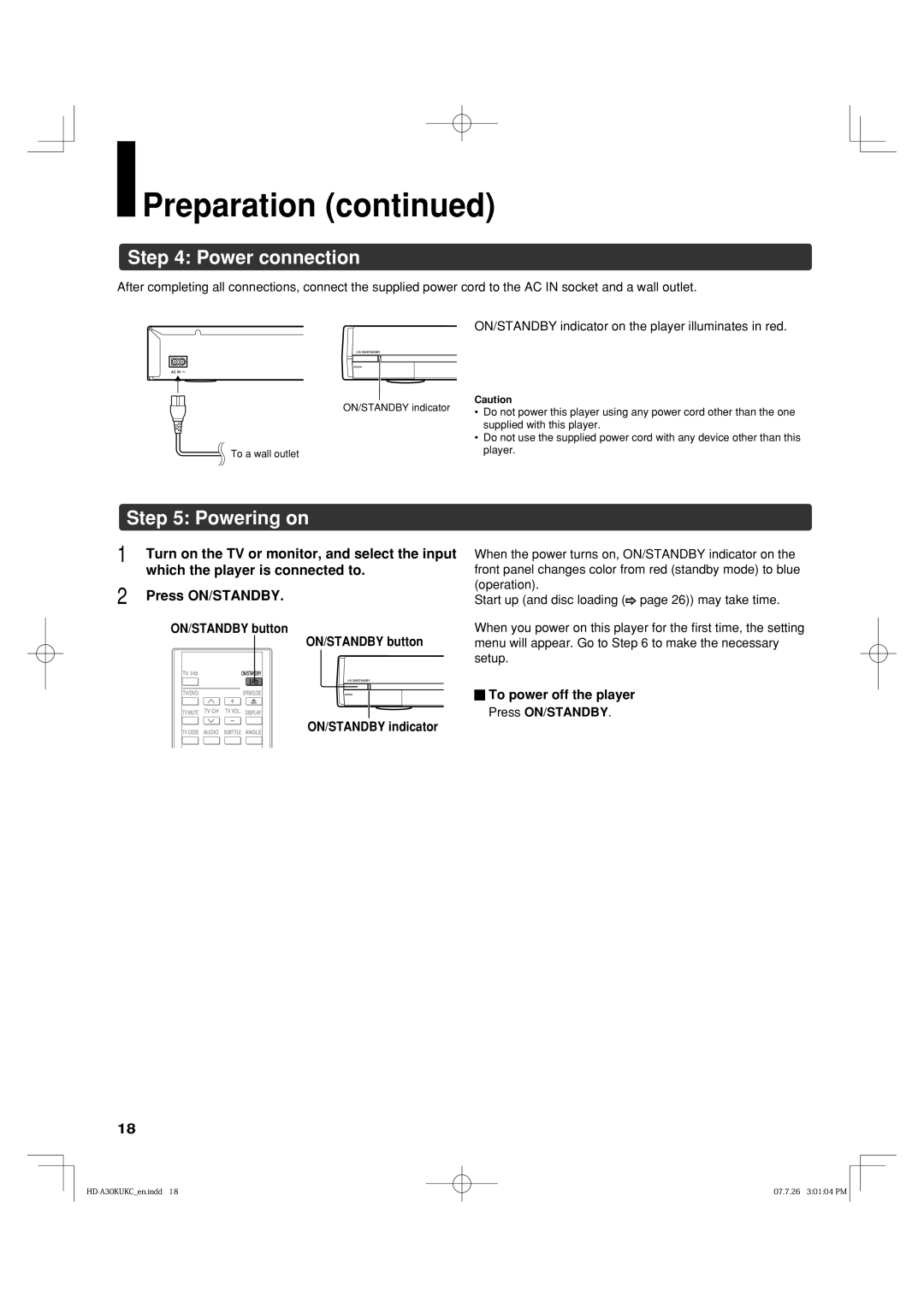HD-A35KU HD-A35KC
Procedure
This HD DVD player employs a Laser System
Result in hazardous radiation exposure
Location of the required label
Important Safety Instructions
Precautions
Do not use the unit when moisture condensation may occur
Moisture condensation occurs during the following cases
Table of contents
Features
Disc compatibility
Disc Specification
Certain system requirements
Important notes about HD DVD
HD output jacks
Customer support
Index to parts and controls
Front panel
Rear panel
Remote control
Display
Supplied accessories
Accessories
Remote control
Loading batteries
Release TV CODE. The brand code is memorized
To program the remote control to operate your TV
TV control
While holding down, enter a code
Preparation
Resolution and connections
Why Hdmi connection is most recommended?
Proceed the following steps to set the player ready
Via component video input
Connecting to a TV
Via Hdmi input
Via Video yellow input
Via optical digital audio output
Connecting to audio system
Via Hdmi output
Via 5.1ch analog audio output
LAN connection
Via analog audio output
Which the player is connected to
Power connection
Powering on
Press ON/STANDBY
Setting up the player
Language
Confirm the time is correct
Time
Press / to select Clock Set, then press
If the time is correct, select OK by
Press / to select Picture, then press OK
Resolution
Press To select Resolution Setting, then press OK
Below, then press OK
Audio output
Press / to select Audio, then press OK
Front Left / Front Right
When a 2ch stereo system is connected to this player
Crossover Setting
Center / L Surround / R Surround
Ethernet
To adjust the player’s clock via the network time protocol
To select whether you access Cookies or not
To set your network information
Cookie Setting
Network Speed
Playing
Playing a disc
Playback starts If playback does not start, press Play
To resume playback from the location last stopped
To pause playback
To stop playback
To change playback speed
To select the camera angle
To select subtitles
To select the sound
During playback, press Subtitle
To locate a position
To play repeatedly
To check the current status
C/D buttons
Requirements for HD DVD discs/Web-enabled network content
HD DVD playing options in the future
Cursor controls
Output sound conversion table
Setup Menu appears
Customizing the function settings
During stop, press Setup
Group Setting Disc Details
Settings
Picture
Audio
Language
Language code list
How to select a language
Ethernet
General
Maintenance
Remote Controller Sound Off
Enable Hdmi
Update Firmware
Before calling service personnel
Symptom Remedy
Specification
Memo
Commercial Units
Limited One 1 Year Warranty on Parts
Rental Units
Your Responsibility
How to Obtain Warranty Services
Rental Units
Limited Canadian Warranty For Toshiba Brand HD DVD Players
Limited Warranty for Commercial Units
Your Responsibility
Arbitration and Dispute Resolution
How to Obtain Warranty Services
General Provisions
Information on Customer Support


 Preparation (continued)
Preparation (continued)![]() page 26)) may take time.
page 26)) may take time.![]() To power off the player
To power off the player