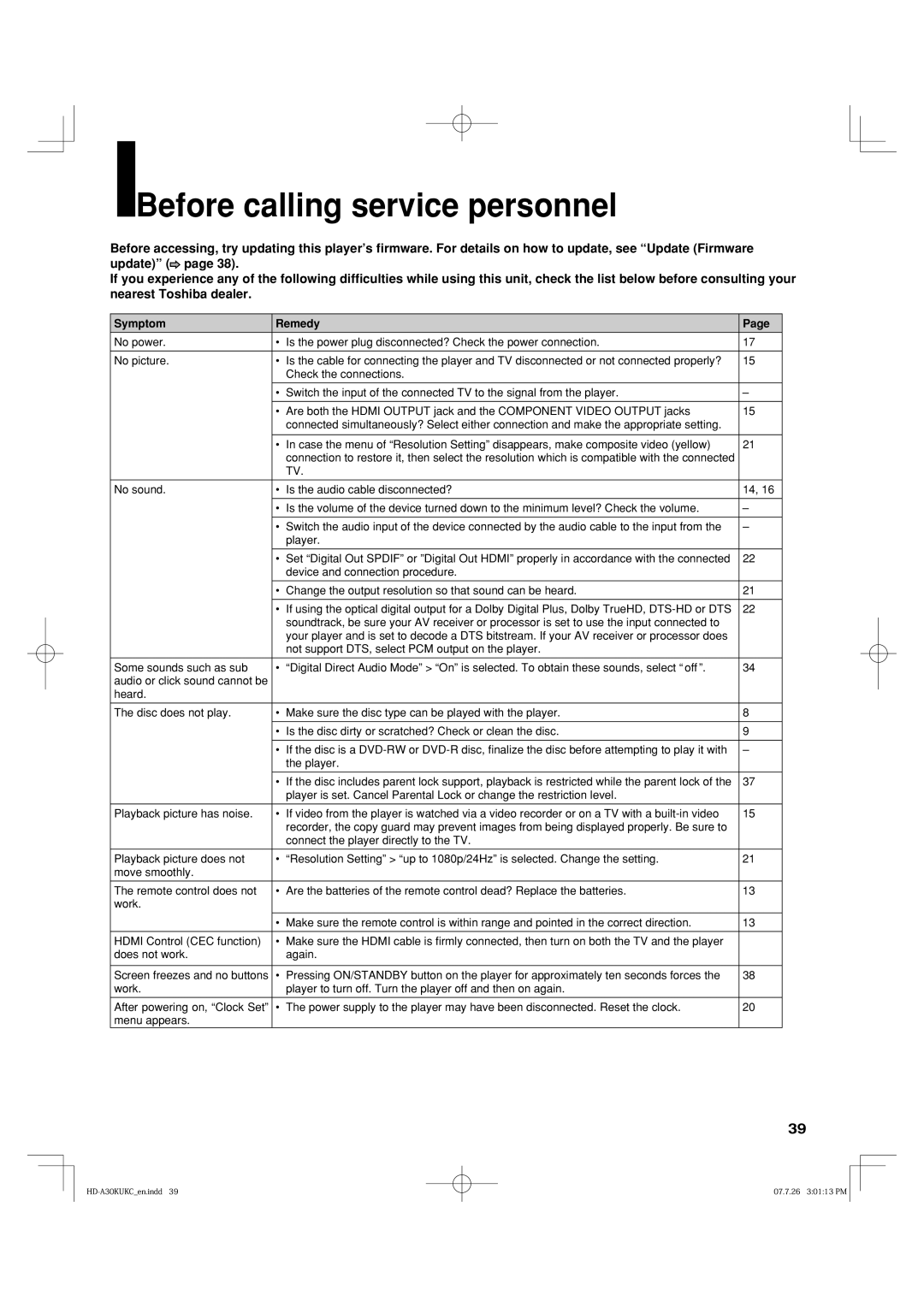Before calling service personnel
Before calling service personnel
Before accessing, try updating this player’s firmware. For details on how to update, see “Update (Firmware update)” (![]() page 38).
page 38).
If you experience any of the following difficulties while using this unit, check the list below before consulting your nearest Toshiba dealer.
Symptom | Remedy | Page | |
|
|
|
|
No power. | • | Is the power plug disconnected? Check the power connection. | 17 |
|
|
|
|
No picture. | • | Is the cable for connecting the player and TV disconnected or not connected properly? | 15 |
|
| Check the connections. |
|
|
|
|
|
| • | Switch the input of the connected TV to the signal from the player. | – |
|
|
| |
| • Are both the HDMI OUTPUT jack and the COMPONENT VIDEO OUTPUT jacks | 15 | |
|
| connected simultaneously? Select either connection and make the appropriate setting. |
|
|
|
|
|
| • | In case the menu of “Resolution Setting” disappears, make composite video (yellow) | 21 |
|
| connection to restore it, then select the resolution which is compatible with the connected |
|
|
| TV. |
|
|
|
|
|
No sound. | • | Is the audio cable disconnected? | 14, 16 |
|
|
|
|
| • | Is the volume of the device turned down to the minimum level? Check the volume. | – |
|
|
|
|
| • | Switch the audio input of the device connected by the audio cable to the input from the | – |
|
| player. |
|
|
|
|
|
| • | Set “Digital Out SPDIF” or ”Digital Out HDMI” properly in accordance with the connected | 22 |
|
| device and connection procedure. |
|
|
|
|
|
| • | Change the output resolution so that sound can be heard. | 21 |
|
|
|
|
| • | If using the optical digital output for a Dolby Digital Plus, Dolby TrueHD, | 22 |
|
| soundtrack, be sure your AV receiver or processor is set to use the input connected to |
|
|
| your player and is set to decode a DTS bitstream. If your AV receiver or processor does |
|
|
| not support DTS, select PCM output on the player. |
|
|
|
|
|
Some sounds such as sub | • | “Digital Direct Audio Mode” > “On” is selected. To obtain these sounds, select “ off ”. | 34 |
audio or click sound cannot be |
|
|
|
heard. |
|
|
|
|
|
|
|
The disc does not play. | • | Make sure the disc type can be played with the player. | 8 |
|
|
|
|
| • | Is the disc dirty or scratched? Check or clean the disc. | 9 |
|
|
|
|
| • | If the disc is a | – |
|
| the player. |
|
|
|
|
|
| • | If the disc includes parent lock support, playback is restricted while the parent lock of the | 37 |
|
| player is set. Cancel Parental Lock or change the restriction level. |
|
|
|
|
|
Playback picture has noise. | • | If video from the player is watched via a video recorder or on a TV with a | 15 |
|
| recorder, the copy guard may prevent images from being displayed properly. Be sure to |
|
|
| connect the player directly to the TV. |
|
|
|
|
|
Playback picture does not | • | “Resolution Setting” > “up to 1080p/24Hz” is selected. Change the setting. | 21 |
move smoothly. |
|
|
|
|
|
|
|
The remote control does not | • | Are the batteries of the remote control dead? Replace the batteries. | 13 |
work. |
|
|
|
|
|
|
|
| • | Make sure the remote control is within range and pointed in the correct direction. | 13 |
|
|
|
|
HDMI Control (CEC function) | • | Make sure the HDMI cable is firmly connected, then turn on both the TV and the player |
|
does not work. |
| again. |
|
|
|
|
|
Screen freezes and no buttons | • | Pressing ON/STANDBY button on the player for approximately ten seconds forces the | 38 |
work. |
| player to turn off. Turn the player off and then on again. |
|
|
|
|
|
After powering on, “Clock Set” | • | The power supply to the player may have been disconnected. Reset the clock. | 20 |
menu appears. |
|
|
|
39
07.7.26 3:01:13 PM |