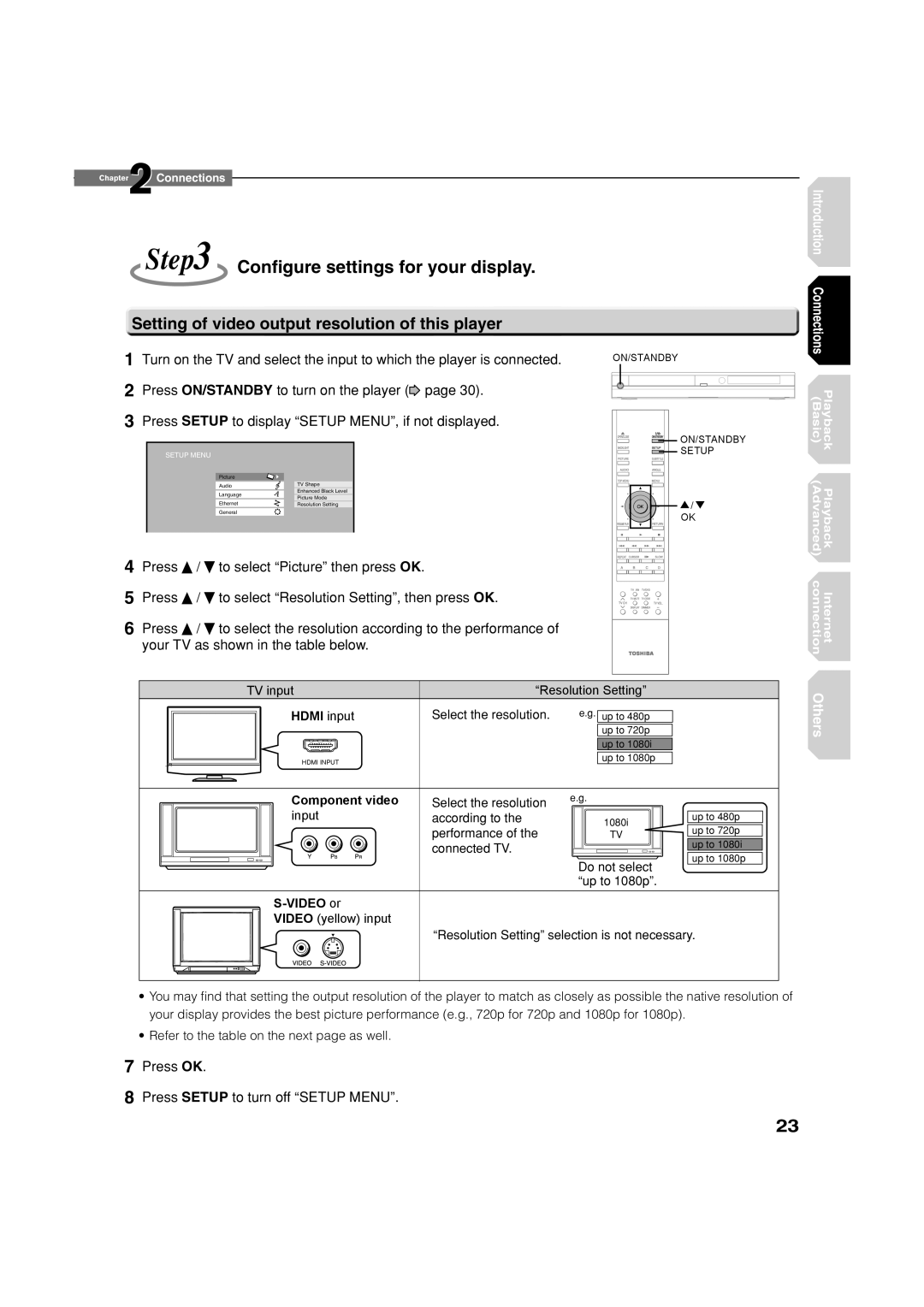HD DVD player
May result in hazardous radiation exposure
See service procedure
This HD DVD player employs a Laser System
Location of the required label
24!.4.3!&%49 .3425#4/.3
Additional Safety Instructions
Precautions
Moisture condensation occurs during the following cases
Do not use the unit when moisture condensation may occur
Features
Customer support
Accessories
Certain limitations
Table of Contents
7Picture Others 7Audio 7Language 7Ethernet 7General
7Firmware update
Changing picture quality
Advanced
Front panel
Index to parts and controls
Rear panel
Display
Return
Remote control
Close the cover
Preparation of the remote control
Open the cover Insert batteries
Brand code table
While holding
Release
Programming for TV control
Icon Disc
Hint on reading this manual
Icons for function applicability
Instructions and actual buttons
Connections
Check the type of video input on your TV
Connecting to a TV
Mode switch on the player
Via Hdmi input
Connect the player to your TV
Connect either
Via component video input
Via S-VIDEO or Video yellow input
Setting of video output resolution of this player
Configure settings for your display
Settings and actual output resolution
Mode switch Output jacks on Resolution Setting Player
Make the connection as below, and set Digital Out Hdmi
Connecting to an audio system
Via Hdmi output
Via digital audio output
Analog audio input
Make the connection as below, and set Speaker Setting
Via 5.1ch analog audio output
Playback Basic
Disc Specification
Disc compatibility
Pre-recorded discs
Recordable discs you can play on this player
On storing discs
On cleaning discs
On handling discs
Press ON/STANDBY
Powering on/Loading a disc
Press Front panel or Remote control
Press
If playback does not start
Stopping playback / Pausing playback
Playing a disc
To display a
Playing from the top menu
Using A/B/C/D buttons
Press To select the title You want
Press / / / to select the item you want
On the TV screen
Press while the audio setting is displayed on the TV screen
Selecting the sound of a disc recorded in DVD VR mode
During playback, press
While the angle number is displayed, press
Multiple angles
Selecting the camera angle
Skipping chapters or tracks
Playing at various speeds
Locating by entering elapsed time
Press the number buttons to
Enter a number of the section
Locating by entering a section number
Value
When complete, press
Adjusting picture quality
Changing picture quality
At page 37, select the number 1, 2 or Then press
Selecting picture quality
Playback Advanced
Repeat modes are listed
Press To select the repeat mode
Repeat playback
You can repeat a desired section
Move the cursor
Extension ports
Press While a disc with Support for cursor use is playing
Use the eight direction buttons to
You can confirm operational status and setting details
Checking the current status and settings
Internet connection
Connection requirement
Internet connection feature Outline
Before using
Basic Playback
Connection
Connecting using a router e.g. Adsl
5th
Mac Address
User information setting
Preparation
Insert the HD DVD disc and close the tray
Select an item from the menu
Page
Others
Returns to
Customizing the function settings
Press / to select the setting item, then
During stop, press
Progressive TV
Picture
Downmixed PCM
Audio
Bitstream
2ch
When you selected 5.1ch
Crossover Setting
1ch
Language
Ethernet
Select the desired limitation level by pressing / buttons
General
Set the details
Select On or Off by pressing / buttons. On
Press button to shift the cursor to the next input
Auto Power Off
To set the clock of the player
Select your time zone by / buttons, then press OK
Persistent Storage
Update Firmware update
Initialize
Language code list
PCM
Output sound conversion table
GNU General Public License Version 2, June
H i b i t a
Basic Playback
No Warranty
GNU Lesser General Public License Version 2.1, February
H i b i t B
Others
Version ever published by the Free Software Foundation
H i b i t D
H i b i t C
Before calling service personnel
Specification
Playback Playback Internet Basic Advanced connection Others
Rental Units
Limited Ninety 90 Day Warranty on Labor
Limited One 1 Year Warranty on Parts
Your Responsibility
How to Obtain Warranty Services
Disclaimer and Limitation of Remedy
Limited Canadian Warranty For Toshiba Brand HD DVD Players
Limited Warranty for Commercial Units
Your Responsibility
General Provisions
Arbitration and Dispute Resolution
How to Obtain Warranty Services
Memo
Playback Playback Internet Basic Advanced connection Others
Information on Customer Support

 Setting of video output resolution of this player
Setting of video output resolution of this player![]() page 30).
page 30).![]()
![]()
![]()
![]()
![]()
![]() ON/STANDBY
ON/STANDBY![]()
![]()
![]() SETUP
SETUP![]() /
/ ![]()