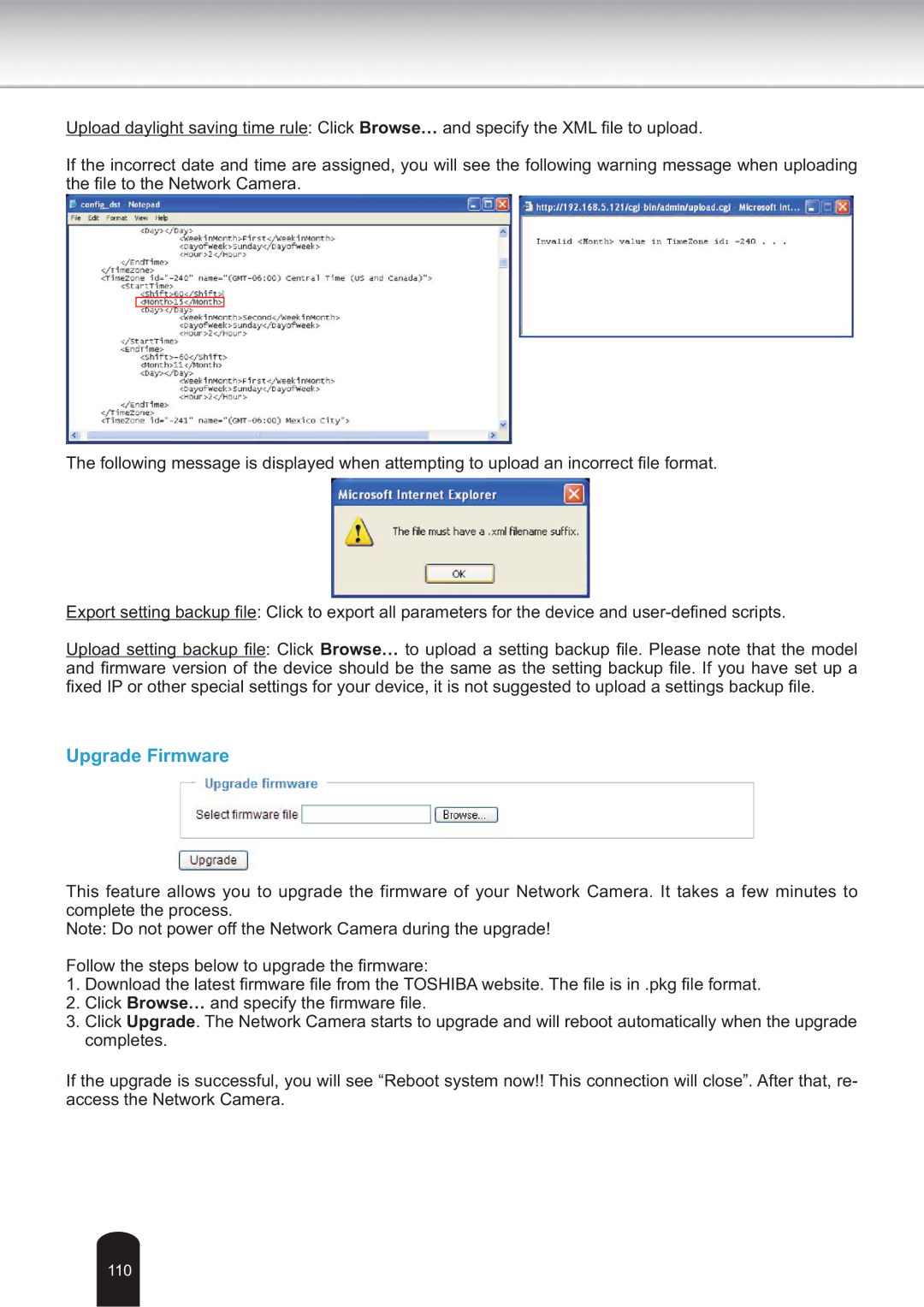Upload daylight saving time rule: Click Browse… and specify the XML file to upload.
If the incorrect date and time are assigned, you will see the following warning message when uploading the file to the Network Camera.
The following message is displayed when attempting to upload an incorrect file format.
Export setting backup file: Click to export all parameters for the device and
Upload setting backup file: Click Browse… to upload a setting backup file. Please note that the model and firmware version of the device should be the same as the setting backup file. If you have set up a fixed IP or other special settings for your device, it is not suggested to upload a settings backup file.
Upgrade Firmware
This feature allows you to upgrade the firmware of your Network Camera. It takes a few minutes to complete the process.
Note: Do not power off the Network Camera during the upgrade!
Follow the steps below to upgrade the firmware:
1.Download the latest firmware file from the TOSHIBA website. The file is in .pkg file format.
2.Click Browse… and specify the firmware file.
3.Click Upgrade. The Network Camera starts to upgrade and will reboot automatically when the upgrade completes.
If the upgrade is successful, you will see “Reboot system now!! This connection will close”. After that, re- access the Network Camera.
110