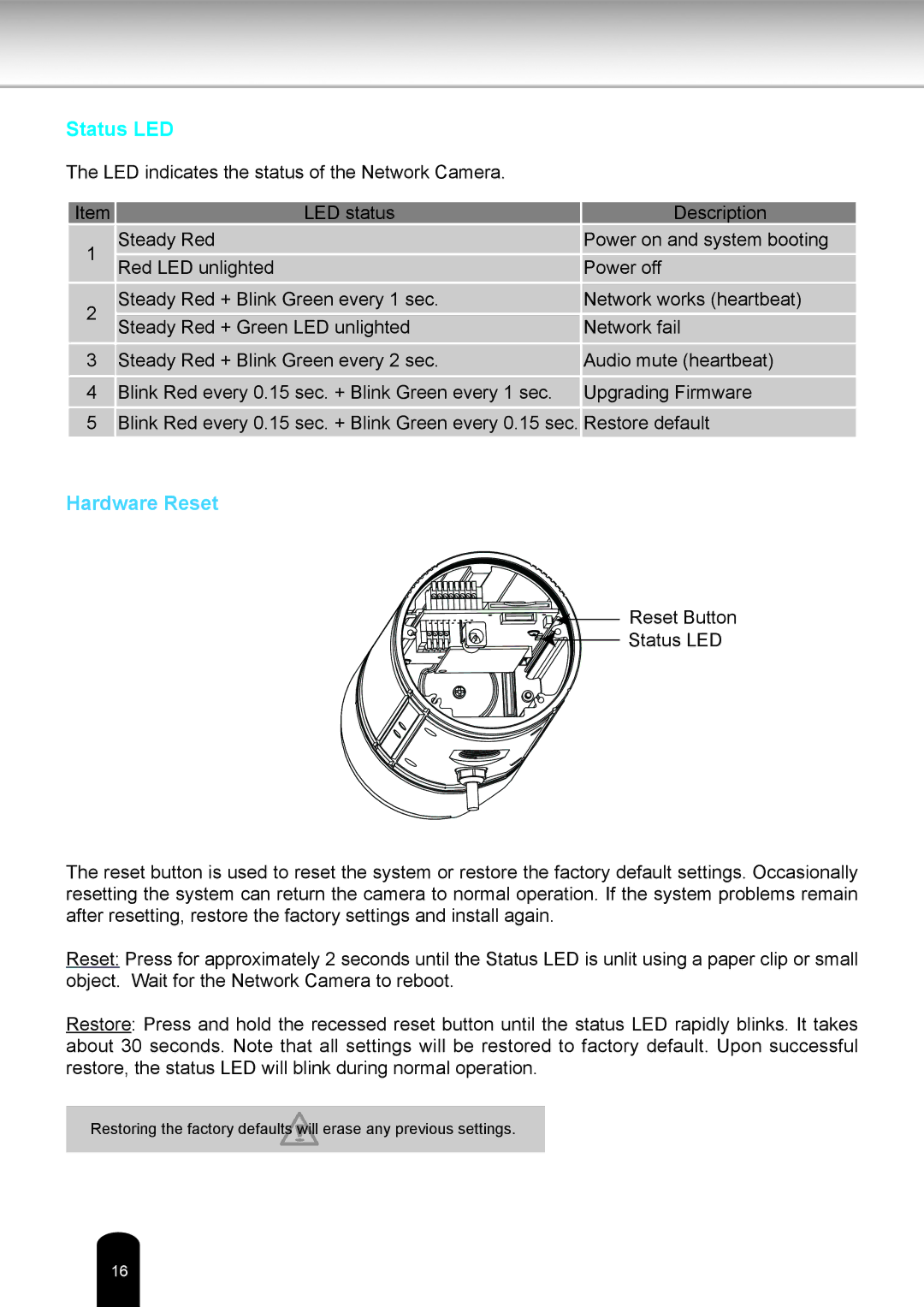Status LED
The LED indicates the status of the Network Camera.
Item | LED status | Description | |
1 | Steady Red | Power on and system booting | |
Red LED unlighted | Power off | ||
| |||
2 | Steady Red + Blink Green every 1 sec. | Network works (heartbeat) | |
Steady Red + Green LED unlighted | Network fail | ||
| |||
3 | Steady Red + Blink Green every 2 sec. | Audio mute (heartbeat) | |
4 | Blink Red every 0.15 sec. + Blink Green every 1 sec. | Upgrading Firmware |
5Blink Red every 0.15 sec. + Blink Green every 0.15 sec. Restore default
Hardware Reset
![]()
![]()
![]()
![]()
![]()
![]()
![]()
![]()
![]()
![]()
![]()
![]()
![]()
![]()

![]()
![]()
![]()
![]()
![]()
![]()
![]()
![]()
![]()
![]()
![]()
![]()
![]()
![]()
![]()
![]() Reset Button
Reset Button
![]()
![]()
![]()
![]()
![]()
![]()
![]()
![]()
![]()
![]()
![]()
![]()
![]()
![]()
![]()
![]()
![]() Status LED
Status LED
The reset button is used to reset the system or restore the factory default settings. Occasionally resetting the system can return the camera to normal operation. If the system problems remain after resetting, restore the factory settings and install again.
Reset: Press for approximately 2 seconds until the Status LED is unlit using a paper clip or small object. Wait for the Network Camera to reboot.
Restore: Press and hold the recessed reset button until the status LED rapidly blinks. It takes about 30 seconds. Note that all settings will be restored to factory default. Upon successful restore, the status LED will blink during normal operation.
Restoring the factory defaults will erase any previous settings.
16 | 15 |