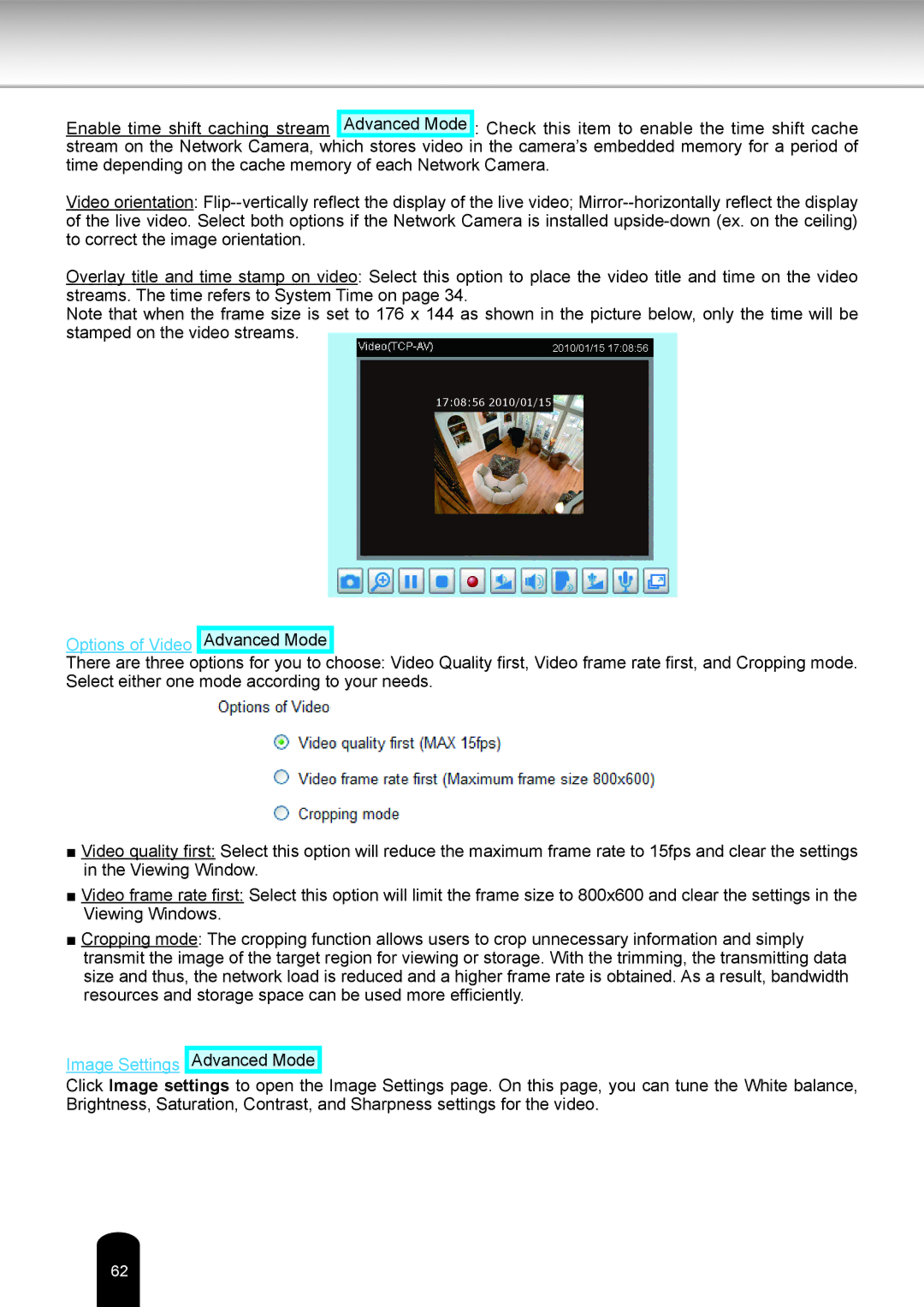Enable time shift caching stream Advanced Mode : Check this item to enable the time shift cache stream on the Network Camera, which stores video in the camera’s embedded memory for a period of time depending on the cache memory of each Network Camera.
Video orientation:
Overlay title and time stamp on video: Select this option to place the video title and time on the video streams. The time refers to System Time on page 34.
Note that when the frame size is set to 176 x 144 as shown in the picture below, only the time will be stamped on the video streams.
2010/01/15 17:08:56
17:08:56 2010/01/15
Options of Video Advanced Mode
There are three options for you to choose: Video Quality first, Video frame rate first, and Cropping mode. Select either one mode according to your needs.
■Video quality first: Select this option will reduce the maximum frame rate to 15fps and clear the settings in the Viewing Window.
■Video frame rate first: Select this option will limit the frame size to 800x600 and clear the settings in the Viewing Windows.
■Cropping mode: The cropping function allows users to crop unnecessary information and simply transmit the image of the target region for viewing or storage. With the trimming, the transmitting data size and thus, the network load is reduced and a higher frame rate is obtained. As a result, bandwidth resources and storage space can be used more efficiently.
Image Settings
Advanced Mode
Click Image settings to open the Image Settings page. On this page, you can tune the White balance, Brightness, Saturation, Contrast, and Sharpness settings for the video.
62