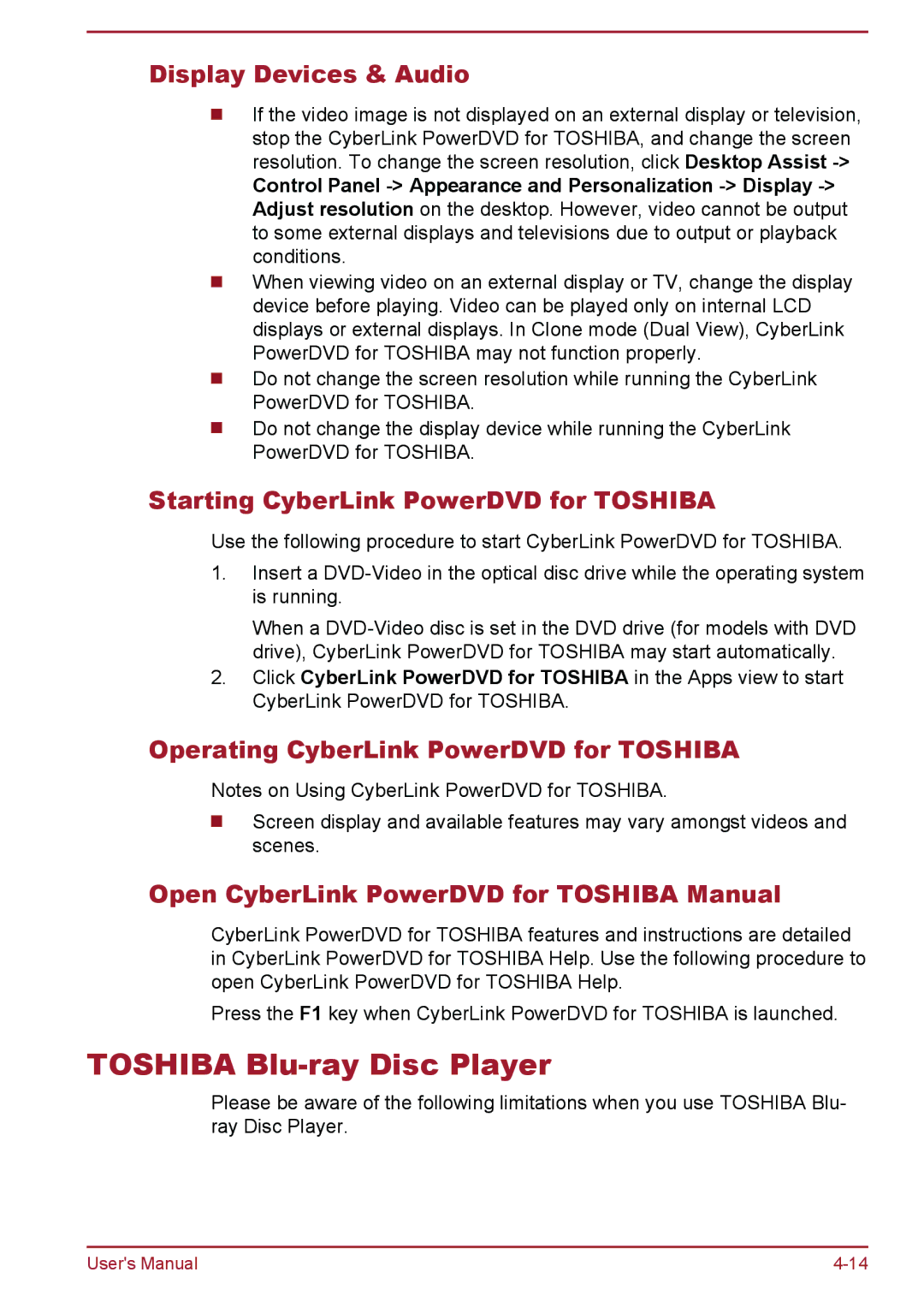Display Devices & Audio
If the video image is not displayed on an external display or television, stop the CyberLink PowerDVD for TOSHIBA, and change the screen resolution. To change the screen resolution, click Desktop Assist
Control Panel
When viewing video on an external display or TV, change the display device before playing. Video can be played only on internal LCD displays or external displays. In Clone mode (Dual View), CyberLink PowerDVD for TOSHIBA may not function properly.
Do not change the screen resolution while running the CyberLink PowerDVD for TOSHIBA.
Do not change the display device while running the CyberLink PowerDVD for TOSHIBA.
Starting CyberLink PowerDVD for TOSHIBA
Use the following procedure to start CyberLink PowerDVD for TOSHIBA.
1.Insert a
When a
2.Click CyberLink PowerDVD for TOSHIBA in the Apps view to start CyberLink PowerDVD for TOSHIBA.
Operating CyberLink PowerDVD for TOSHIBA
Notes on Using CyberLink PowerDVD for TOSHIBA.
Screen display and available features may vary amongst videos and scenes.
Open CyberLink PowerDVD for TOSHIBA Manual
CyberLink PowerDVD for TOSHIBA features and instructions are detailed in CyberLink PowerDVD for TOSHIBA Help. Use the following procedure to open CyberLink PowerDVD for TOSHIBA Help.
Press the F1 key when CyberLink PowerDVD for TOSHIBA is launched.
TOSHIBA Blu-ray Disc Player
Please be aware of the following limitations when you use TOSHIBA Blu- ray Disc Player.
User's Manual |