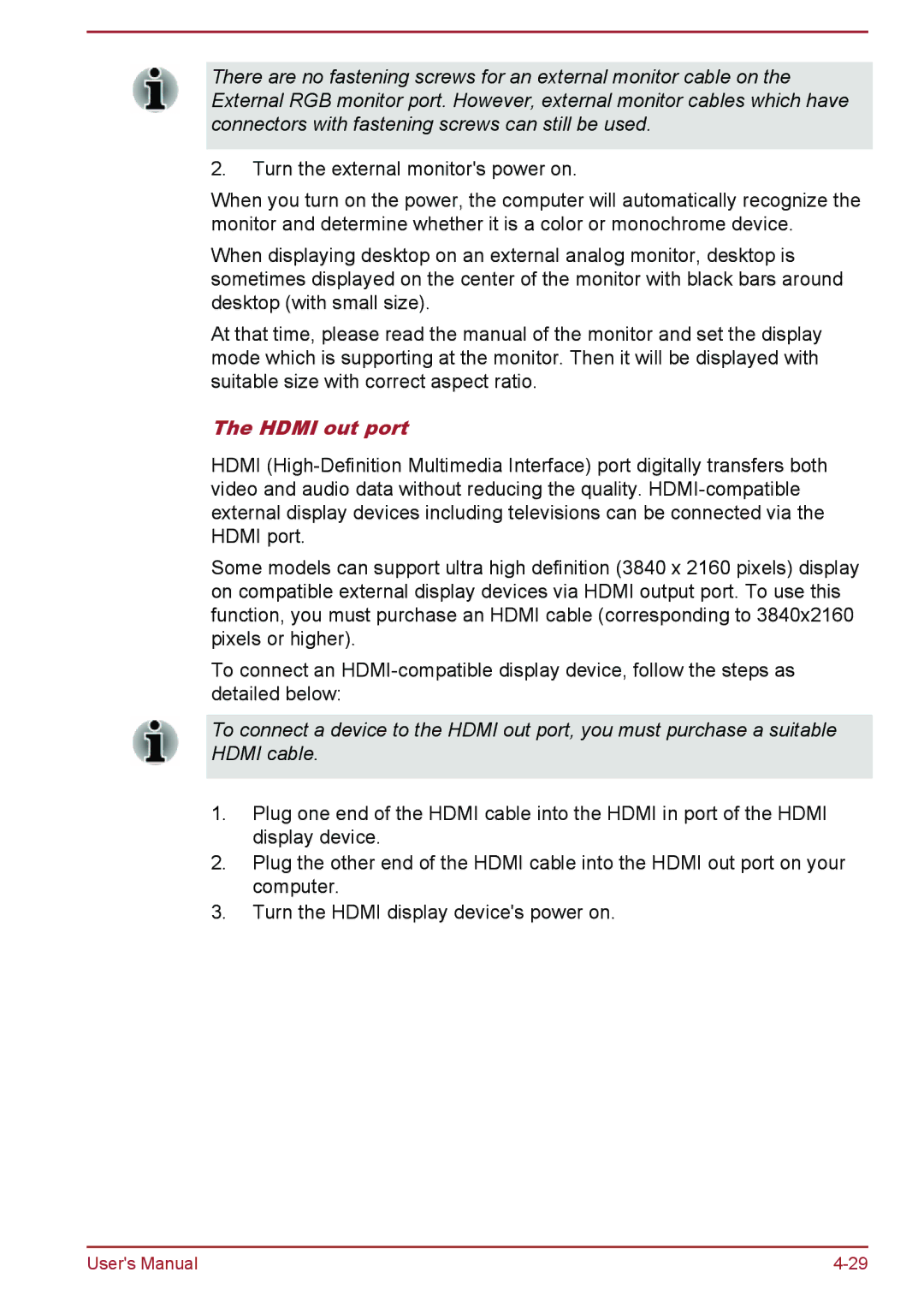There are no fastening screws for an external monitor cable on the External RGB monitor port. However, external monitor cables which have connectors with fastening screws can still be used.
2.Turn the external monitor's power on.
When you turn on the power, the computer will automatically recognize the monitor and determine whether it is a color or monochrome device.
When displaying desktop on an external analog monitor, desktop is sometimes displayed on the center of the monitor with black bars around desktop (with small size).
At that time, please read the manual of the monitor and set the display mode which is supporting at the monitor. Then it will be displayed with suitable size with correct aspect ratio.
The HDMI out port
HDMI
Some models can support ultra high definition (3840 x 2160 pixels) display on compatible external display devices via HDMI output port. To use this function, you must purchase an HDMI cable (corresponding to 3840x2160 pixels or higher).
To connect an
To connect a device to the HDMI out port, you must purchase a suitable HDMI cable.
1.Plug one end of the HDMI cable into the HDMI in port of the HDMI display device.
2.Plug the other end of the HDMI cable into the HDMI out port on your computer.
3.Turn the HDMI display device's power on.
User's Manual |