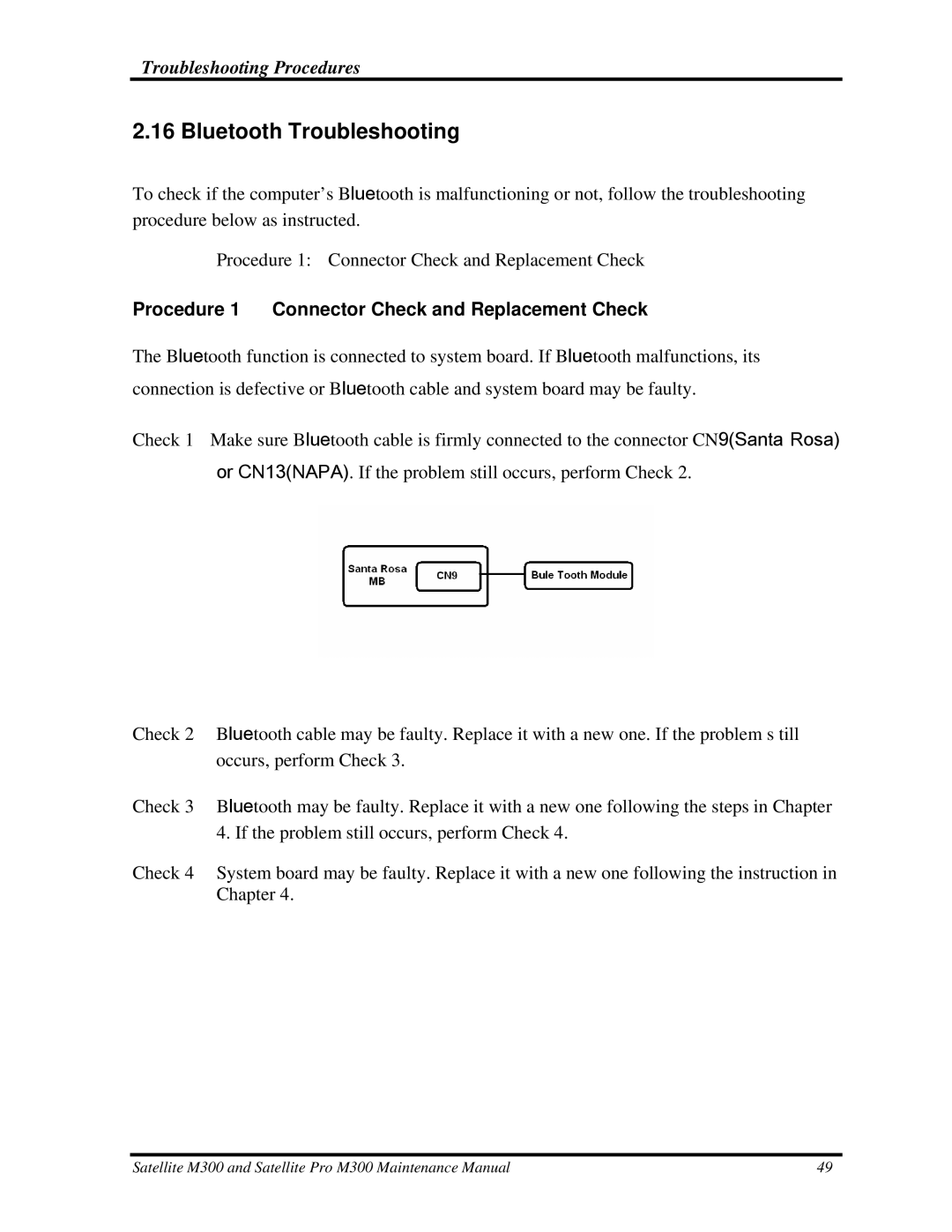M300 specifications
The Toshiba M300 is a notable laptop in the realm of personal computing, renowned for its blend of performance, portability, and versatility. Designed to cater to both professionals and casual users, the M300 incorporates a range of features that set it apart from competitors in its segment.One of the standout characteristics of the Toshiba M300 is its display, which typically features a 15.6-inch diagonal screen. This size strikes an ideal balance between being compact enough for easy transportation and large enough to provide a comfortable viewing experience. The LED-backlit technology enhances brightness and color contrast, ensuring vivid visuals for various applications, from productivity tasks to multimedia consumption.
Under the hood, the M300 is powered by a selection of Intel processors, offering configurations that can handle everything from basic daily tasks to more demanding applications. This flexibility allows users to choose a model that best fits their performance needs. Coupled with a substantial amount of RAM, which can often be upgraded, the M300 excels in multitasking, allowing users to run several applications simultaneously without experiencing significant slowdowns.
Another key feature of the M300 is its robust storage options. With a combination of traditional hard disk drives (HDD) and solid-state drives (SSD), users can benefit from both spacious storage capacity and lightning-fast boot and load times, especially when opting for an SSD configuration.
In terms of connectivity, the Toshiba M300 is equipped with multiple USB ports, HDMI output, and a Gigabit Ethernet port, ensuring compatibility with a wide array of devices and peripherals. Wi-Fi capabilities allow for seamless internet access, making it a suitable choice for users who require constant connectivity while on the go.
The M300's design is also worth mentioning. It boasts a sleek, modern aesthetic that is both professional and stylish, making it suitable for a variety of environments—from office settings to casual use at home. The lightweight chassis enhances portability, appealing to users who frequently travel or work remotely.
Furthermore, the Toshiba M300 typically features a full-size keyboard with a responsive touchpad, designed for enhanced typing comfort and accuracy. This attention to user experience makes it ideal for extended use, whether for work, study, or leisure.
In conclusion, the Toshiba M300 is a well-rounded laptop that showcases Toshiba's commitment to quality and performance. With its strong processing capabilities, high-quality display, extensive storage options, and user-friendly design, it is a solid choice for anyone seeking a reliable and functional portable computing solution.