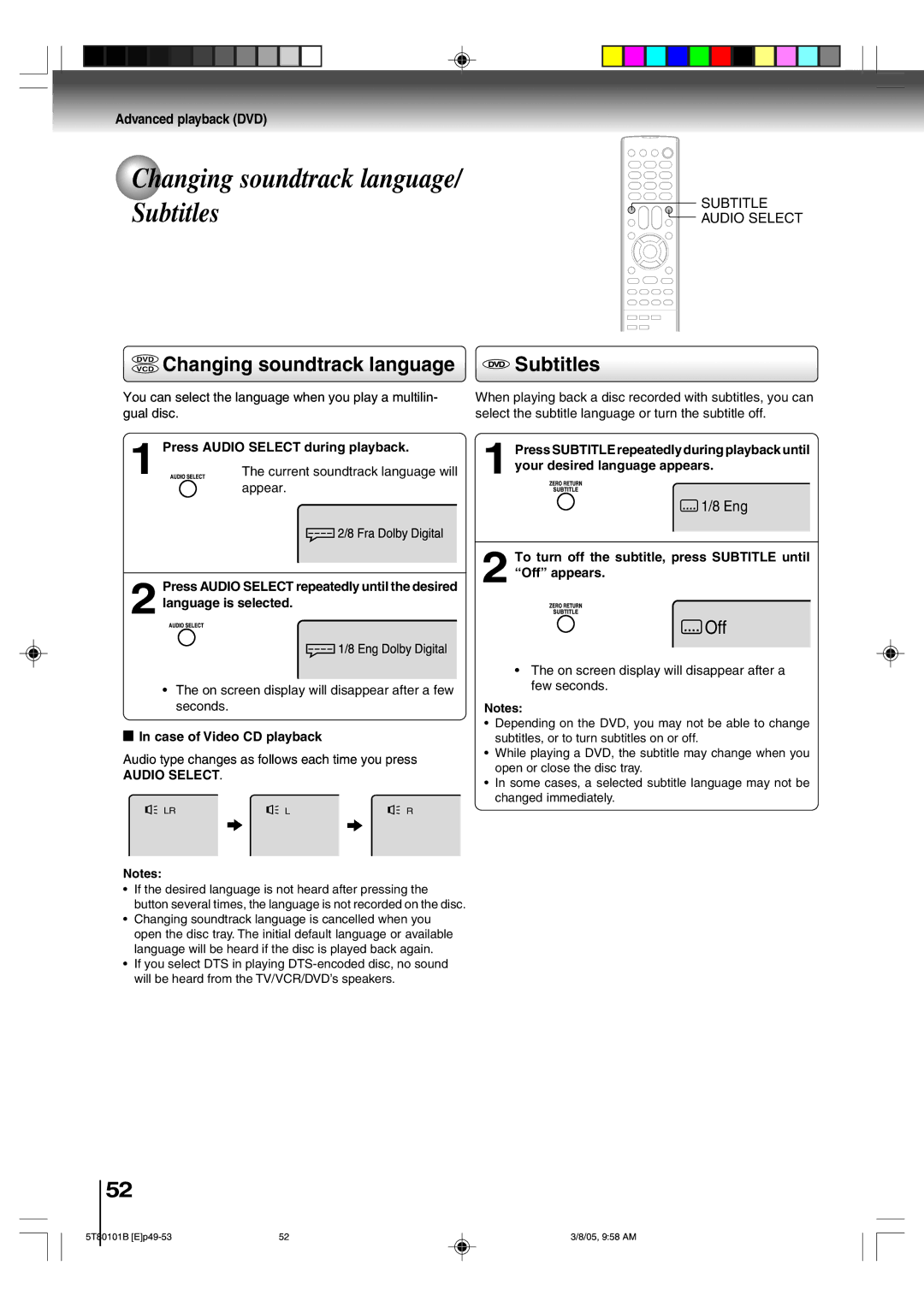MW20F51, MW24F51, MW27F51 specifications
The Toshiba MW27F51, MW24F51, and MW20F51 are part of Toshiba's popular line of combination microwave ovens that blend modern technology with practical design, making them ideal for contemporary kitchens. These models are characterized by their functionality, user-friendly features, and innovative cooking technology, offering versatile options for preparing a variety of meals with ease.Starting with the MW27F51, this model boasts a generous 2.7 cubic feet capacity, allowing users to cook larger dishes without hassle. It features a sleek design with a stainless-steel finish, adding an aesthetic appeal to kitchen spaces. The MW27F51 is equipped with advanced inverter technology, which provides a steady stream of power for precise cooking. This ensures that food is evenly heated, maintaining moisture in delicate dishes and enabling consumers to enjoy perfect results.
Next, the MW24F51 offers a slightly smaller capacity of 2.4 cubic feet but retains many of the performance characteristics of the MW27F51. This model also incorporates inverter cooking technology, allowing for better defrosting and reheating, minimizing the risk of uneven cooking. The MW24F51 comes with multiple cooking presets and sensor cooking functions that automatically adjust time and power levels based on the food type and weight, offering convenience for busy households.
The MW20F51 caters to those with limited kitchen space while still providing a spacious 2.0 cubic feet capacity. This model is lightweight and compact, making it easy to fit into various kitchen designs. It also includes a range of programmable options and pre-set cooking functions, providing fast and efficient meal preparation. The MW20F51 has an easy-to-read LED display and user-friendly controls, appealing to users who appreciate straightforward interfaces.
All these models prioritize safety with features like a child safety lock and automatic shut-off, ensuring peace of mind while cooking. They come with easy-to-clean interiors, further enhancing their practicality. Collectively, the Toshiba MW series stands out for its blend of innovation and user-centric design, making them a reliable choice for households looking to enhance their cooking experience. Whether preparing a quick meal or a family feast, these combination microwaves make versatility and efficiency effortless.