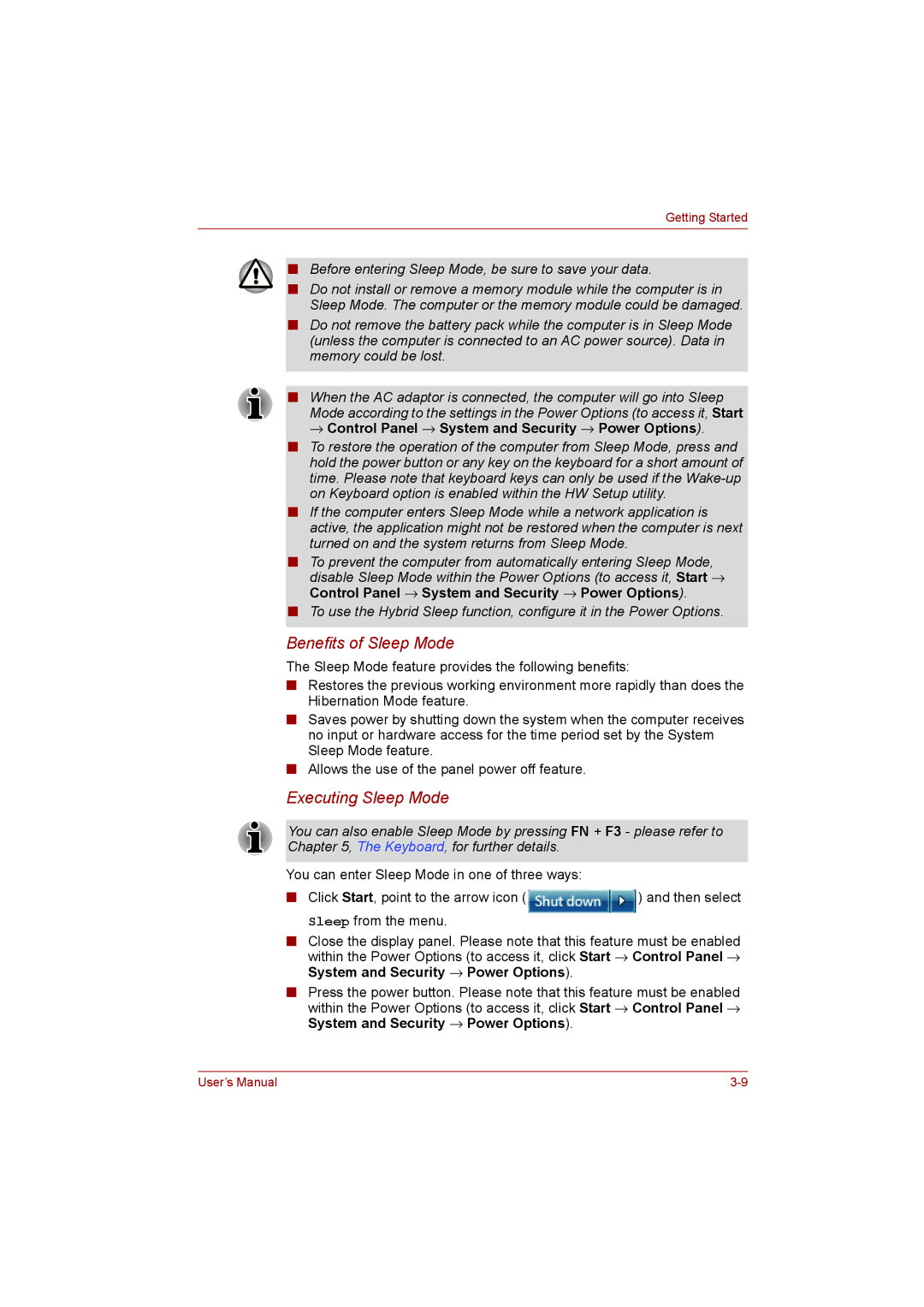NB255N245 specifications
The Toshiba NB255N245 is a compact and versatile netbook that offers a blend of portability and functionality, making it an ideal choice for users on the go. With its lightweight design and durable construction, this netbook caters to a wide range of needs, from casual browsing to productivity tasks.One of the standout features of the Toshiba NB255N245 is its 10.1-inch LED-backlit display, providing crisp visuals while maintaining a small form factor. This display is perfect for web surfing, watching videos, or working on documents, delivering a vibrant viewing experience despite the device's size. The resolution of 1024 x 600 pixels ensures that text and images remain clear.
Powered by the Intel Atom N455 processor, the NB255N245 is designed for efficient performance to handle everyday computing tasks. This energy-efficient processor, coupled with 1GB of DDR3 RAM, ensures smooth multitasking without draining the device's battery. The netbook is equipped with a 250GB hard drive, providing ample storage for important files, photos, and multimedia content.
Another prominent feature of the Toshiba NB255N245 is its outstanding battery life. With a fully charged battery, users can enjoy up to 8 hours of usage, making this device perfect for long trips or extended periods away from a power source. Its efficient energy management means less time tethered to a charger and more time engaging with content or completing tasks.
The Toshiba NB255N245 also comes with built-in Wi-Fi connectivity and an integrated webcam, making it suitable for video conferencing and staying connected with friends and family. With three USB ports, an SD card reader, and a VGA output, the netbook offers excellent connectivity options for peripherals and external displays.
In terms of design, the NB255N245 showcases a sleek and modern aesthetic. Its comfortable keyboard and responsive touchpad facilitate easy navigation and typing, enhancing user experience. The compact size, weighing only around 2.6 pounds, allows for easy portability, catering to users who require a device that can fit into small bags or backpacks.
Overall, the Toshiba NB255N245 is an excellent choice for users seeking an affordable, portable device that does not compromise on functionality. Whether for work, study, or leisure, this netbook delivers reliable performance and convenience, making it a compelling option in the world of small-form-factor computing.