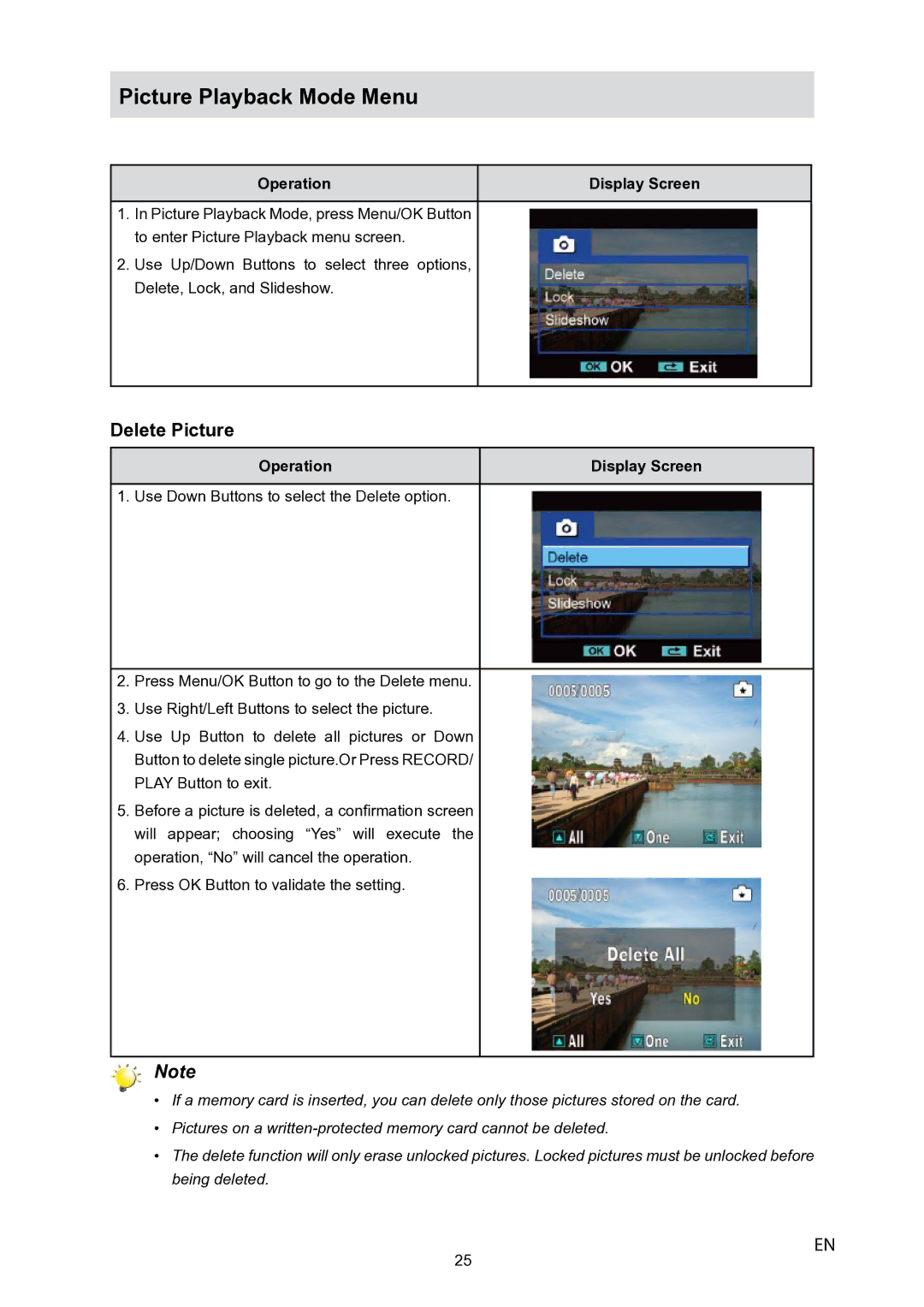Picture Playback Mode Menu
Operation | Display Screen |
1.In Picture Playback Mode, press Menu/OK Button to enter Picture Playback menu screen.
2.Use Up/Down Buttons to select three options, Delete, Lock, and Slideshow.
Delete Picture
Operation | Display Screen |
1. Use Down Buttons to select the Delete option.
2.Press Menu/OK Button to go to the Delete menu.
3.Use Right/Left Buttons to select the picture.
4.Use Up Button to delete all pictures or Down Button to delete single picture.Or Press RECORD/ PLAY Button to exit.
5.Before a picture is deleted, a confirmation screen will appear; choosing “Yes” will execute the operation, “No” will cancel the operation.
6.Press OK Button to validate the setting.
Note
•If a memory card is inserted, you can delete only those pictures stored on the card.
•Pictures on a
•The delete function will only erase unlocked pictures. Locked pictures must be unlocked before being deleted.
25
EN