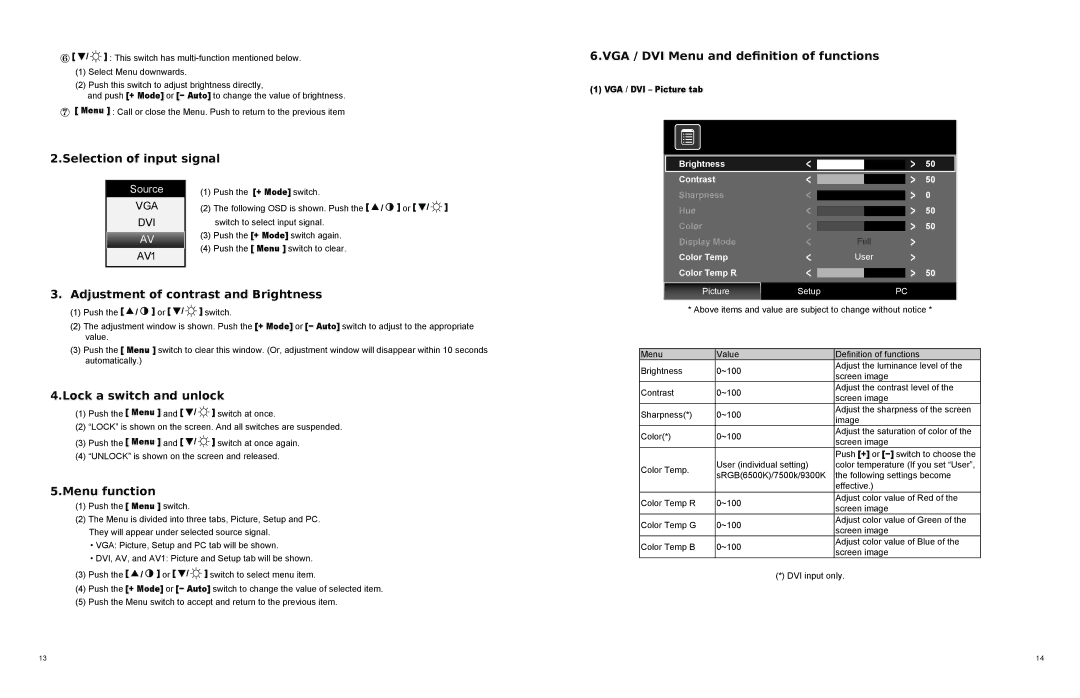P1710A, P1910A specifications
The Toshiba P1910A and P1710A are two notable models from Toshiba’s legacy of portable computing, designed primarily for professional users who demand reliable performance in a compact form factor. Both models exhibit distinctive features and shared technologies that cater to various computing needs.The Toshiba P1910A stands out with its sleek design and robust build quality. It boasts a 15.0-inch display, delivering clear resolution ideal for business presentations and everyday tasks. The model is powered by an Intel Core processor, providing efficient multitasking capabilities. With a base configuration of 2GB RAM, expandable memory options enable users to enhance performance further.
On the other hand, the P1710A offers a slightly smaller 14.1-inch screen, making it an attractive option for users prioritizing portability without sacrificing usability. It features similar processor options and can be equipped with a range of storage capacities, allowing users to choose based on their specific storage needs.
Both models incorporate advanced connectivity options, including multiple USB ports alongside VGA and HDMI outputs, facilitating seamless connections to external devices and displays. Wi-Fi and Ethernet capabilities ensure strong connectivity in diverse environments, from office settings to remote locations.
Battery life is another critical strength of these models. Toshiba has integrated power management technologies designed to optimize energy consumption, allowing the P1910A and P1710A to operate for extended periods without frequent recharging. This feature is particularly beneficial for professionals who are on-the-go.
In terms of security, the laptops include TPM (Trusted Platform Module) technology, which helps safeguard sensitive information. The presence of biometric features on certain configurations, such as a fingerprint reader, enhances data protection further.
Both the P1910A and P1710A are equipped with robust cooling systems, ensuring that the devices maintain optimal operating temperatures during intensive tasks. This technology contributes to the longevity and reliability of the laptops.
In summary, the Toshiba P1910A and P1710A models epitomize a blend of performance, portability, and security. Their design caters to business professionals looking for dependable machines that support both everyday computing needs and unique tasks, making them standouts in Toshiba's portable computing lineup.