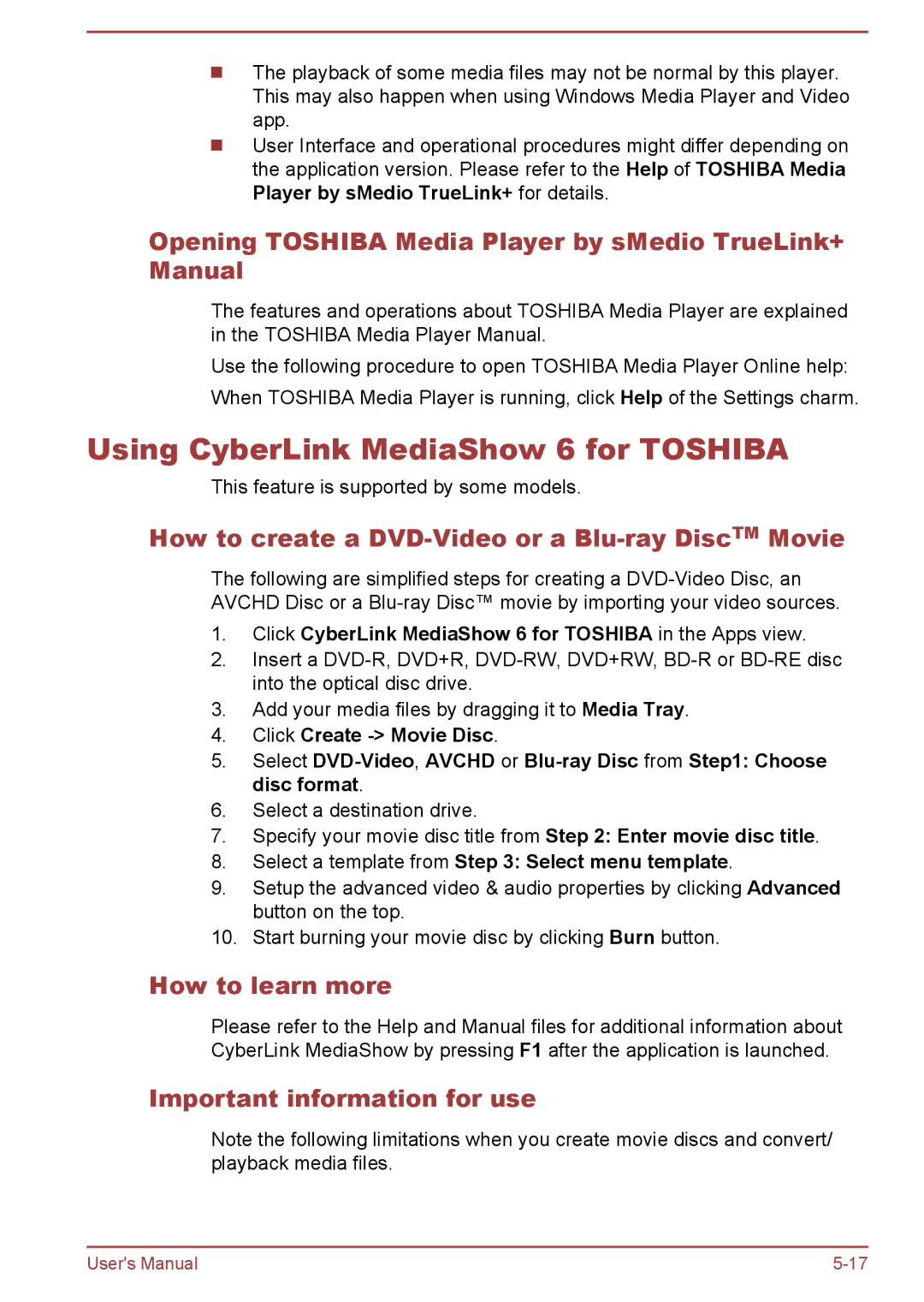The playback of some media files may not be normal by this player. This may also happen when using Windows Media Player and Video app.
User Interface and operational procedures might differ depending on the application version. Please refer to the Help of TOSHIBA Media Player by sMedio TrueLink+ for details.
Opening TOSHIBA Media Player by sMedio TrueLink+ Manual
The features and operations about TOSHIBA Media Player are explained in the TOSHIBA Media Player Manual.
Use the following procedure to open TOSHIBA Media Player Online help: When TOSHIBA Media Player is running, click Help of the Settings charm.
Using CyberLink MediaShow 6 for TOSHIBA
This feature is supported by some models.
How to create a DVD-Video or a Blu-ray DiscTM Movie
The following are simplified steps for creating a
1.Click CyberLink MediaShow 6 for TOSHIBA in the Apps view.
2.Insert a
3.Add your media files by dragging it to Media Tray.
4.Click Create
5.Select
6.Select a destination drive.
7.Specify your movie disc title from Step 2: Enter movie disc title.
8.Select a template from Step 3: Select menu template.
9.Setup the advanced video & audio properties by clicking Advanced button on the top.
10.Start burning your movie disc by clicking Burn button.
How to learn more
Please refer to the Help and Manual files for additional information about CyberLink MediaShow by pressing F1 after the application is launched.
Important information for use
Note the following limitations when you create movie discs and convert/ playback media files.
User's Manual |