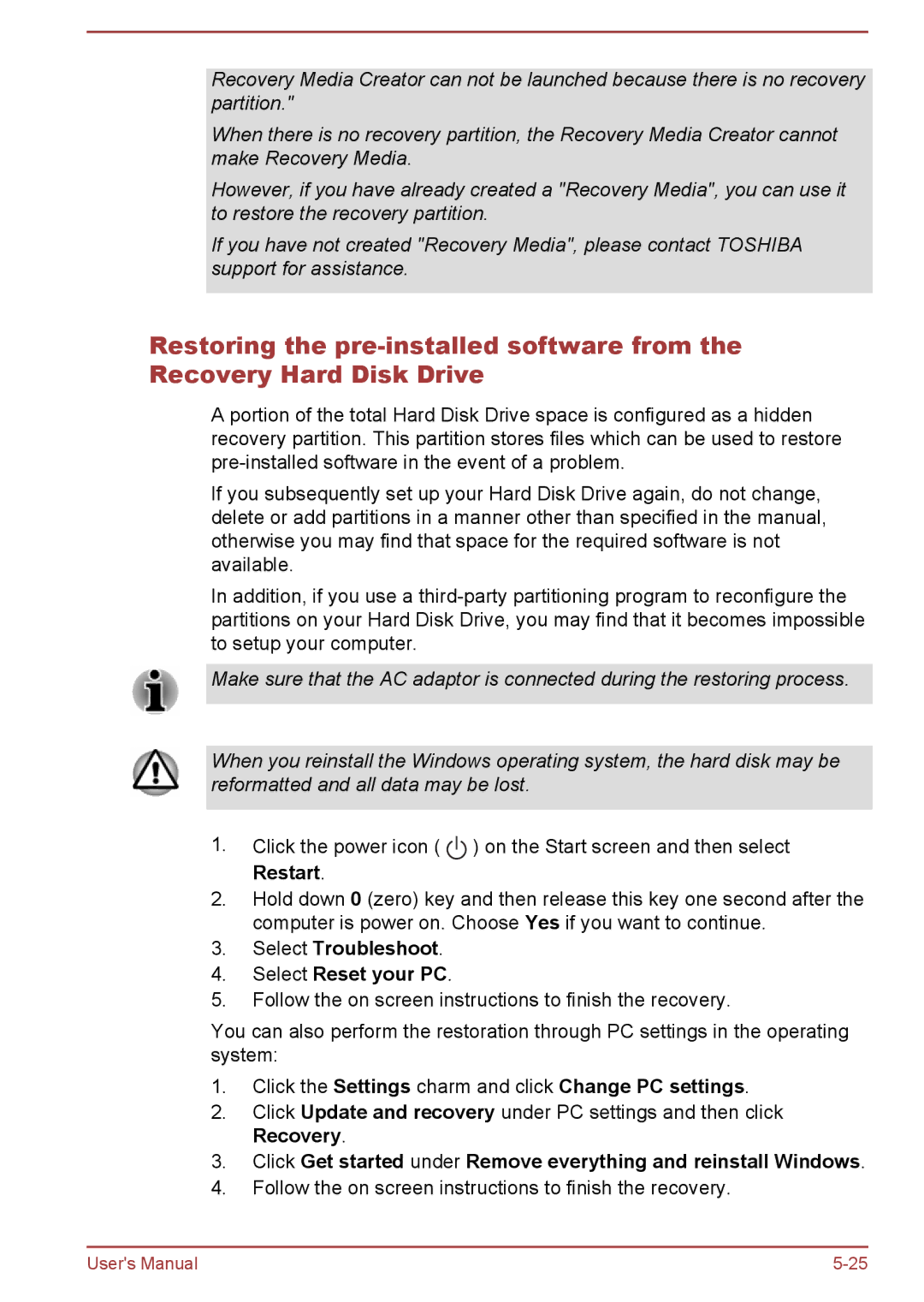Recovery Media Creator can not be launched because there is no recovery partition."
When there is no recovery partition, the Recovery Media Creator cannot make Recovery Media.
However, if you have already created a "Recovery Media", you can use it to restore the recovery partition.
If you have not created "Recovery Media", please contact TOSHIBA support for assistance.
Restoring the
A portion of the total Hard Disk Drive space is configured as a hidden recovery partition. This partition stores files which can be used to restore
If you subsequently set up your Hard Disk Drive again, do not change, delete or add partitions in a manner other than specified in the manual, otherwise you may find that space for the required software is not available.
In addition, if you use a
Make sure that the AC adaptor is connected during the restoring process.
When you reinstall the Windows operating system, the hard disk may be reformatted and all data may be lost.
1.Click the power icon ( ![]() ) on the Start screen and then select Restart.
) on the Start screen and then select Restart.
2.Hold down 0 (zero) key and then release this key one second after the computer is power on. Choose Yes if you want to continue.
3.Select Troubleshoot.
4.Select Reset your PC.
5.Follow the on screen instructions to finish the recovery.
You can also perform the restoration through PC settings in the operating system:
1.Click the Settings charm and click Change PC settings.
2.Click Update and recovery under PC settings and then click Recovery.
3.Click Get started under Remove everything and reinstall Windows.
4.Follow the on screen instructions to finish the recovery.
User's Manual |