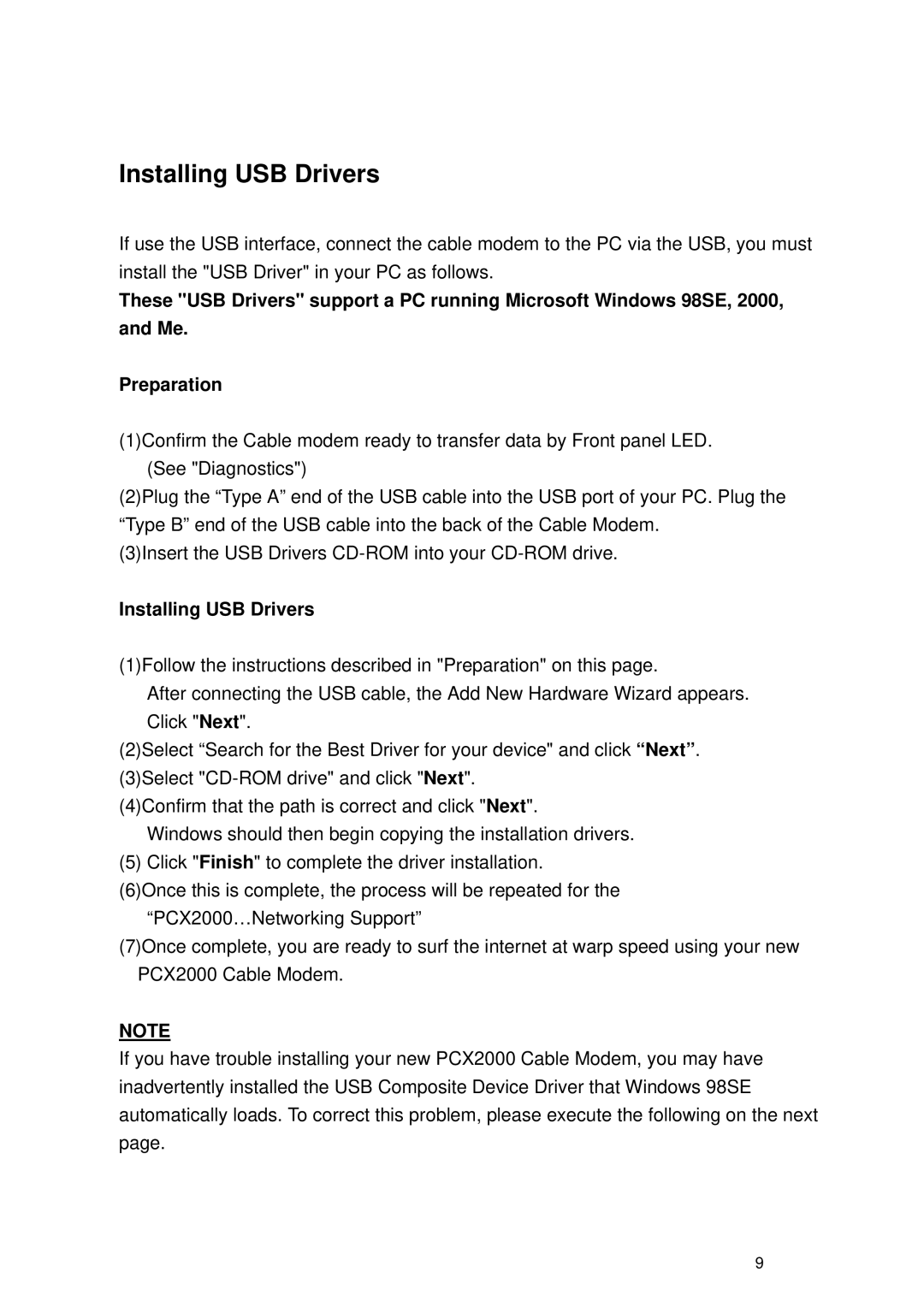Installing USB Drivers
If use the USB interface, connect the cable modem to the PC via the USB, you must
install the "USB Driver" in your PC as follows.
These "USB Drivers" support a PC running Microsoft Windows 98SE, 2000, and Me.
Preparation
(1)Confirm the Cable modem ready to transfer data by Front panel LED. (See "Diagnostics")
(2)Plug the “Type A” end of the USB cable into the USB port of your PC. Plug the “Type B” end of the USB cable into the back of the Cable Modem.
(3)Insert the USB Drivers
Installing USB Drivers
(1)Follow the instructions described in "Preparation" on this page.
After connecting the USB cable, the Add New Hardware Wizard appears. Click "Next".
(2)Select “Search for the Best Driver for your device" and click “Next”. (3)Select
(4)Confirm that the path is correct and click "Next".
Windows should then begin copying the installation drivers.
(5) Click "Finish" to complete the driver installation. (6)Once this is complete, the process will be repeated for the
“PCX2000…Networking Support”
(7)Once complete, you are ready to surf the internet at warp speed using your new PCX2000 Cable Modem.
NOTE
If you have trouble installing your new PCX2000 Cable Modem, you may have inadvertently installed the USB Composite Device Driver that Windows 98SE automatically loads. To correct this problem, please execute the following on the next page.
9