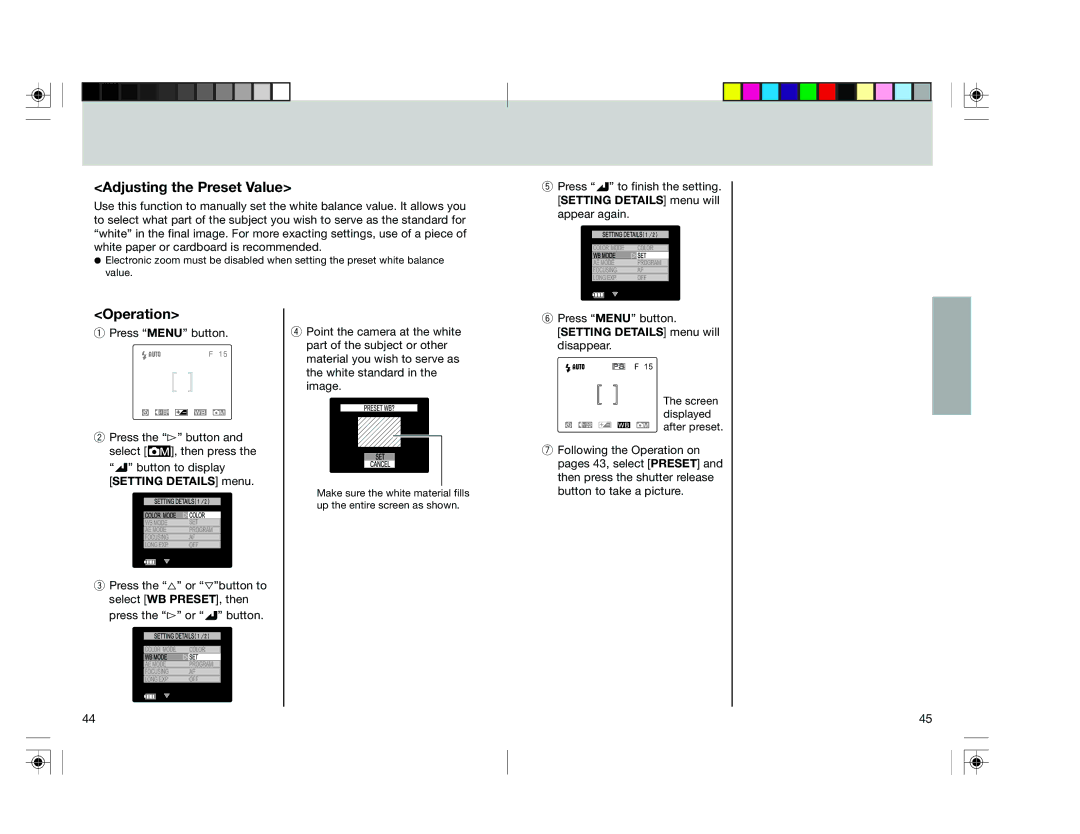pmn specifications
The Toshiba PMN (Piezoceramic Material) is a highly advanced piezoelectric material designed for various applications across several fields, including consumer electronics, healthcare, and industrial automation. Recognized for its impressive characteristics, the Toshiba PMN material has garnered attention due to its superior performance, enabling innovations in sensor technology, actuators, and transducers.One of the main features of Toshiba PMN is its exceptional piezoelectric response. This characteristic allows the material to generate electric charge in response to mechanical stress, making it ideal for applications such as pressure sensors and ultrasonic transducers. The high electromechanical coupling coefficient of PMN enables devices to achieve greater sensitivity and efficiency, enhancing the overall performance of the end products.
Toshiba PMN utilizes a unique crystal structure that contributes to its outstanding properties. The incorporation of lead magnesium niobate (PMN) into the piezoelectric matrix results in a high dielectric constant and reduced mechanical losses. This combination allows for better energy conversion and ensures reliable operation even in rigorous conditions. The material exhibits excellent temperature stability and resilience, which is crucial for applications requiring long-term reliability.
Another significant aspect of Toshiba PMN is its versatility in manufacturing processes. The material can be fabricated into various shapes and sizes, facilitating use in diverse applications, from small consumer electronics to large industrial machinery. Additionally, its adaptability allows for integration into advanced technologies, such as smart devices and medical equipment, where precise control and miniaturization are essential.
Furthermore, Toshiba PMN is at the forefront of research related to lead-free piezoelectric materials, aligning with global sustainability efforts. The exploration of eco-friendly alternatives without compromising performance showcases Toshiba's commitment to innovation while addressing environmental concerns.
In conclusion, Toshiba PMN stands out as a leading piezoelectric material that combines remarkable performance characteristics with manufacturing versatility. Its exceptional piezoelectric response, temperature stability, and compatibility with various applications make it a preferred choice for industries that demand precision and reliability. As technology continues to advance, Toshiba PMN is poised to play a critical role in shaping the future of sensing and actuation technologies.