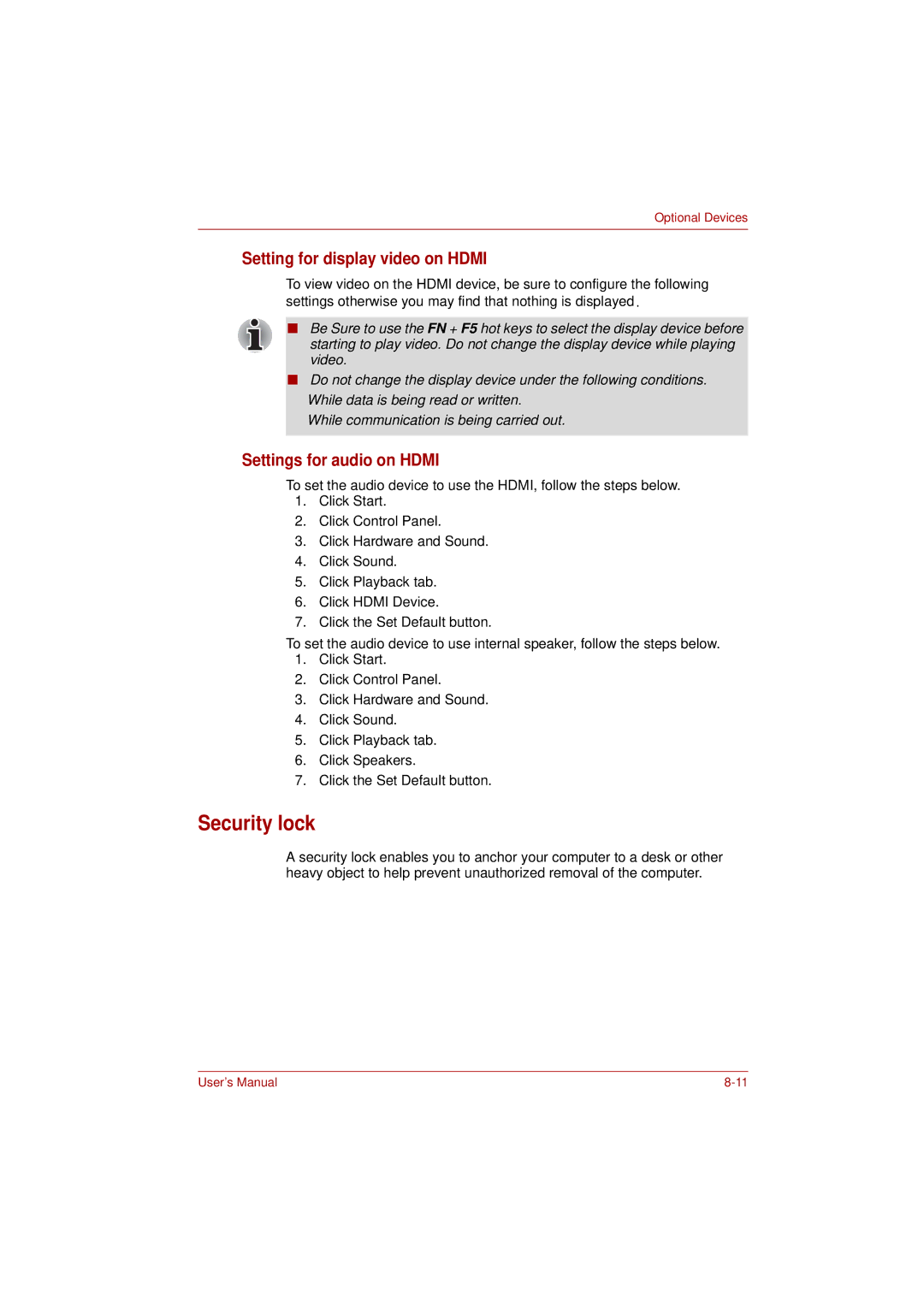Toshiba
Disclaimer
Copyright
Trademarks
Safety instructions
When using your computer
Macrovision License of Notice
For Rtla Restricted Technology License Agreement
FCC information
FCC notice Declaration of Conformity Information
EU Declaration of Comformity
Canadian regulatory information Canada only
FCC conditions
Contact
Conformity statement
Modem warning notice
Network compatibility statement
Japan regulations
Pursuant to FCC CFR 47, Part
Region selection
Redial
Type of service
Telephone company procedures
If problems arise
Disconnection
Instructions for IC CS-03 certified equipment
Modem warning notice for Australia
AT&F AT&W AT%TE=0 ATZ
User’s Manual
Following information is only for EU-member States
General conditions
Energy Star Program
Optical disc drive safety instructions
Optical disc drive standards
Location of the required label
CD-RW/DVD-ROM drive
DVD Super Multi +-R DL drive
DVR-TD08TBM/DVR-TD08TBF
International precautions
Vorsicht Dieses Gerät enthält ein Laser-System und ist als
Important notice
Table of Contents
Using the touchpad -1Using optical disc drives
Getting Started
Using the web camera
Media care
Power and Power-up Modes
HW Setup -1Accessing HW Setup -1HW Setup window
Troubleshooting
Security lock
Appendix a Specifications Appendix B Display Controller
Manual contents
Preface
Conventions
Abbreviations
Icons
Keys
Display
Messages
Terminology
Start
Creating a computer-friendly environment
General Precautions
Stress injury Heat injury
PC card/ExpressCard overheating
Pressure or impact damage
Mobile phones
Introduction
Equipment checklist
Hardware
Features
Software
Documentation
Processor
Slots
Memory
Video RAM
Hard disk drive
Disks
CD-RW/DVD-ROM drive
Keyboard
DVD Super Multi +-R DL drive
Power
Pointing device
Ports
Slots
Communications
Multimedia
Security
Special features
Power-on password
Intelligent power
Battery save mode
Panel power on/off
Toshiba Value Added Package
Accessibility
HW Setup utility
Utilities and applications
Toshiba Assist
DVD-RAM utility
Ulead DVD
MovieFactory for
Toshiba Face
Options
Memory expansion
USB FDD
Grand Tour
Front with the display closed
Volume control
Front edge logo
Multiple digital media card slot
Display latch
Left side
Port
Fan vent
Hdmi out port
Computer provides an Express Card slot on its
Right side
Optical disc drive
Back side
Underside
Battery release
Battery pack lock
Latch
Memory module
Front with the display open
Front with the display open
Function Button
System indicators
Power
Keyboard indicators
Main battery
Arrow mode
Numeric mode
Optical disc drive
Region codes for DVD drives and media
Writable discs
CD-RW/DVD-ROM drive
CDs
DVDs
DVD Super Multi +-R DL drive
AC adaptor
10 The AC adaptor 2-pin plug
Getting Started
Connecting the AC adaptor
Connecting the power cord to the AC adaptor
Turning on the power
Opening the display
Shut down mode Boot mode
Turning off the power
Starting up for the first time
Hibernation mode
Benefits of hibernation mode
Starting hibernation mode
Automatic hibernation mode
Sleep mode
Data save in hibernation mode
Benefits of sleep mode
Executing sleep mode
Sleep mode limitations
Restarting the computer
System recovery options
System recovery options
Create optical recovery discs
Restoring the preinstalled software from the recovery HDD
Getting Started
Using the touchpad
Operating Basics
Using optical disc drives
Touchpad and touchpad control buttons
Loading discs
Pressing the eject button
Grasp the drawer gently and pull until it is fully opened
Removing discs
Closing the drawer
Icon Function
Function button
CD/None
Important message CD-RW/DVD-ROM drive
Writing CDs on CD-RW/DVD-ROM drive
Before writing or rewriting
When writing or rewriting
Disclaimer CD-RW/DVD-ROM drive
Important message DVD Super Multi +-R DL drive
Writing CD/DVDs on DVD Super Multi +-R DL drive
CD-RW Ultra-Speed
DVD-R for Labelflash
DVD+R for Labelflash
Operating Basics
Disclaimer DVD Super Multi +-R DL drive
Toshiba Disc Creator
How to learn more about Toshiba Disc Creator
When Using Ulead DVD MovieFactory for Toshiba
Click Labelflash setting and choose Draw Quality
Video
How to make a DVD-Video
Operating Basics
Using the web camera
Media care
Using the software
Using the Toshiba Face Recognition
Using the microphone
Disclaimer
How to register the Face Recognition Data
How to launch the help file
How to Delete the Face Recognition Data
Windows Logon via Toshiba Face Recognition
Select Start face recongnition
Modem
Select Start face recignition
Region Selection icon will appear in the Windows Task Bar
Connecting
Properties menu
Disconnecting
Wireless communications
Wireless LAN
Indicator status Indication Indicator off
Wireless communication switch
Indicator glows
Connecting LAN cable
LAN
Cleaning the computer
Disconnecting LAN cable
Moving the computer
Heat dispersal
Keyboard
Typewriter keys
Soft keys FN key combinations
Function keys F1 … F12
Emulating keys on an enhanced keyboard
Power plan
Hot keys
Sound mute
Lock
Hibernate
Output
Brightness down
Brightness up
Keypad overlay
Windows special keys
FN sticky key
Arrow mode
Numeric mode
Temporarily using normal keyboard overlay on
Turning on the overlays
Temporarily using overlay overlay off
Generating Ascii characters
Temporarily changing modes
Hold ALT + FN
Power and Power-up Modes
Power conditions
Power on Power off No operation AC adaptor
Connected
Power indicators
Battery indicator
Battery types
DC in indicator
Power indicator
Battery
Real Time Clock battery
Care and use of the battery pack
Safety precautions
Power and Power-up Modes
Procedures
Charging the batteries
Battery charging notice
Time
Monitoring battery capacity
Maximizing battery operating time
Retaining data with power off
Extending battery life
Replacing the battery pack
Removing the battery pack
Installing the battery pack
Removing the battery pack
Starting the computer by password
Power-up modes
Panel power on/off
Windows utilities
System auto off
HW Setup and Passwords
HW Setup
Accessing HW Setup
HW Setup window
Password
Default
Not Registered Changes or remove the password. Default
Let you set the password
Display
Boot Priority
Boot Priority Options
Disabled
Enabled
Keyboard
Built-in LAN
Power devices
Optional Devices
Cards/Memory
Peripheral devices
Installing a PC Card/ExpressCard
PC Card/ExpressCard
Removing a PC card/ExpressCard
Removing the PC Card/ExpressCard
Installing a SD/SDHC/MS/MS Pro/MMC card
Multiple digital media card slot
GB, 8 GB, 16 GB
MB, 16 MB, 32 MB, 64 MB, 128 MB, 256 MB
Removing a SD/SDHC/MS/MS Pro/MMC card
Removing the inserted memory card
Installing memory module
Memory expansion
Removing the cover
Removing memory module
Pushing the memory module down
Additional battery pack 3 cell, 6 Cell and 9 Cell
Additional AC adaptor
USB FDD Kit
External monitor
Hdmi
Settings for audio on Hdmi
Setting for display video on Hdmi
Security lock
10 Security lock
Troubleshooting
Problem solving process
Preliminary checklist
Analyzing the problem
Hardware and system checklist
System start-up
Self test
Software
AC power
Overheating power down
Problem Procedure
Battery
ProblemProcedure
Password
LCD panel
Hard disk drive
Problem
CD-RW/DVD-ROM, DVD Super Multi+-R DL drive
Diskette drive
Grand Tour
Touchpad
Click the Pointer Option tab
USB mouse
PC Card/ExpressCard
Click the Pointer Options tab
External Monitor
SD/SDHC/MS/MS Pro/MMC card
Sound system
USB
Modem
Sleep/Hibernation
Carrier
Recovery discs
LAN
Toshiba support
Before you call
Where to write
Disclaimers
CPU
Memory main system
Disclaimers
HDD drive capacity
Battery life
Graphics Processor Unit GPU
Wireless LAN
Non-applicable icons
Copy protection
Images
Appendixes Table of Contents
Power requirements
Specifications
Environmental requirements
Built-in modem
Display Controller
Display controller
90/V.92
90/V.92 mode
Function Transmission speed
Result code Description
Connect 54666 EC
AT Command
Card specifications
Wireless LAN
Radio characteristics
Supported frequency sub-bands
Frequency Range Channel ID 5150-5850 MHz
Countries/regions that in which these channels can be used
AC Power Cord and Connectors
Certification agencies
Europe
Outside of Europe
USA
Glossary
Abbreviations
Glossary
Ascii
Glossary-4
Glossary-5
Erase See delete
Glossary-7
Glossary-8
Level 2 cache See cache
Main board See motherboard
Glossary-10
Glossary-11
Glossary-12
Glossary-13
Index
Index
Microprocessor, See Processor Modem, 1-7, 4-20, A-2,C-1
USB