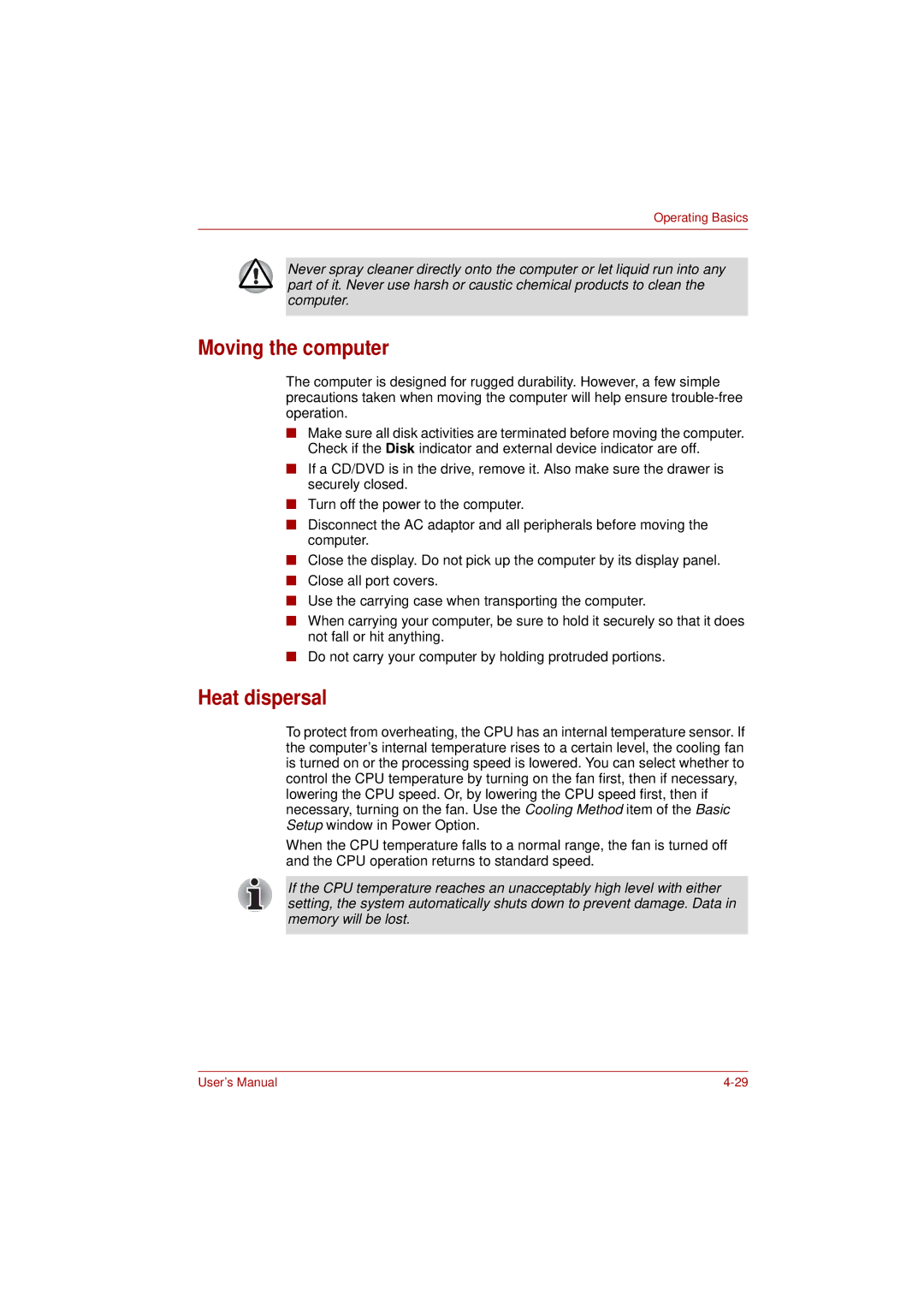Operating Basics
Never spray cleaner directly onto the computer or let liquid run into any part of it. Never use harsh or caustic chemical products to clean the computer.
Moving the computer
The computer is designed for rugged durability. However, a few simple precautions taken when moving the computer will help ensure
■Make sure all disk activities are terminated before moving the computer. Check if the Disk indicator and external device indicator are off.
■If a CD/DVD is in the drive, remove it. Also make sure the drawer is securely closed.
■Turn off the power to the computer.
■Disconnect the AC adaptor and all peripherals before moving the computer.
■Close the display. Do not pick up the computer by its display panel.
■Close all port covers.
■Use the carrying case when transporting the computer.
■When carrying your computer, be sure to hold it securely so that it does not fall or hit anything.
■Do not carry your computer by holding protruded portions.
Heat dispersal
To protect from overheating, the CPU has an internal temperature sensor. If the computer’s internal temperature rises to a certain level, the cooling fan is turned on or the processing speed is lowered. You can select whether to control the CPU temperature by turning on the fan first, then if necessary, lowering the CPU speed. Or, by lowering the CPU speed first, then if necessary, turning on the fan. Use the Cooling Method item of the Basic Setup window in Power Option.
When the CPU temperature falls to a normal range, the fan is turned off and the CPU operation returns to standard speed.
If the CPU temperature reaches an unacceptably high level with either setting, the system automatically shuts down to prevent damage. Data in memory will be lost.
User’s Manual |