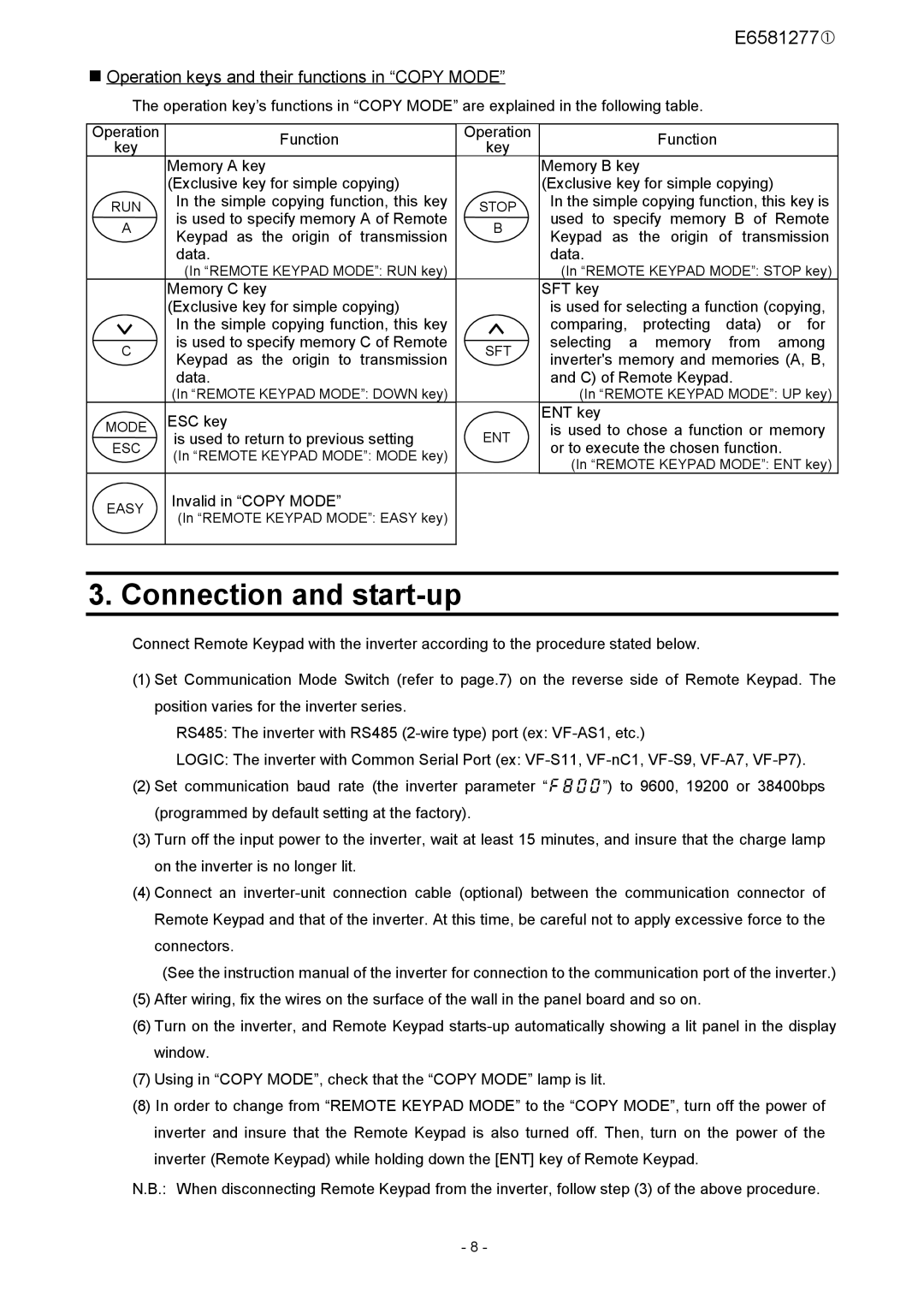RKP002Z specifications
The Toshiba RKP002Z is a prominent offering in the field of portable and compact visual display solutions, merging advanced technology with user-friendly features. Designed to cater to both professional and personal settings, this device boasts a range of remarkable characteristics that enhance its usability and versatility.One of the standout features of the RKP002Z is its impressive display performance. It incorporates Toshiba’s cutting-edge imaging technology, which delivers vibrant colors and sharp resolutions, ensuring that presentations, videos, and images appear crisp and engaging. The display size is optimized for various environments, making it suitable for small meetings, educational settings, or even home entertainment.
In terms of connectivity, the RKP002Z is equipped with multiple options, allowing seamless integration with a variety of devices. Users can connect their laptops, tablets, and smartphones through HDMI, USB, or wireless connections. This flexibility not only streamlines the setup process but also enhances collaboration, making it easier to share content on the go.
The device also features an intuitive user interface, designed for accessibility. The ease of navigation ensures that even those less tech-savvy can operate it without difficulty. Additionally, the RKP002Z comes with built-in speakers, providing a complete audio-visual experience without the need for external equipment.
Portability is another key aspect of the Toshiba RKP002Z. Its lightweight and compact design make it ideal for traveling professionals and educators who need to present on different occasions. The device includes a durable carry case, ensuring that it remains protected during transit.
Energy efficiency is a significant consideration in today's technology landscape, and the RKP002Z addresses this need by incorporating power-saving features. It operates with lower energy consumption compared to traditional models, making it an eco-friendly choice that doesn’t sacrifice performance.
The combination of Toshiba's innovative technologies and a focus on user experience makes the RKP002Z a noteworthy option in the market. Whether for business meetings, educational purposes, or leisure activities, this device stands out with its solid performance, connectivity options, and ease of use, meeting the demands of modern users effectively.