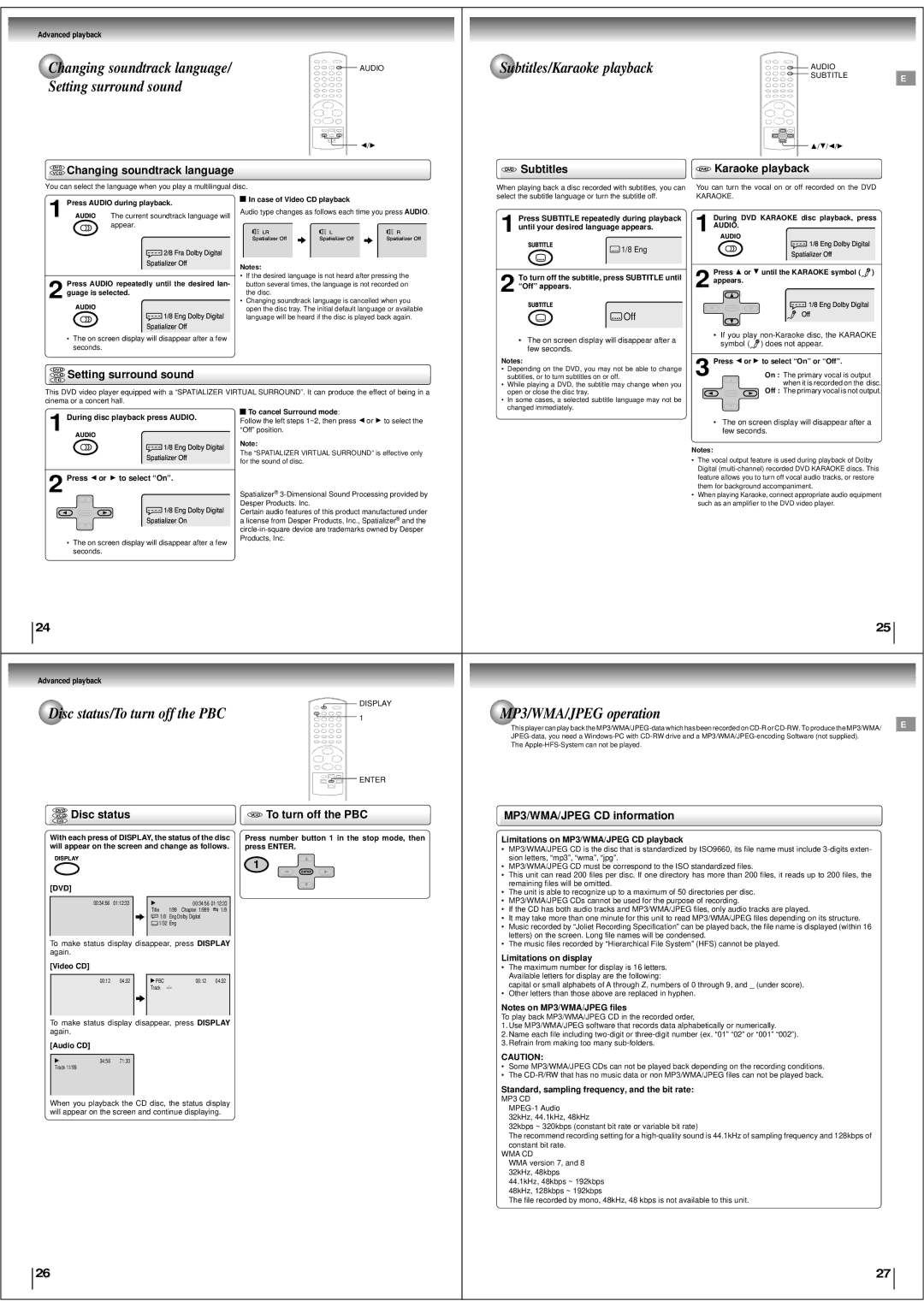Advanced playback
Changing soundtrack language/ |
|
|
|
| AUDIO | Subtitles/Karaoke playback |
|
|
|
| AUDIO |
| ||||||
Setting surround sound |
|
|
|
|
|
|
|
|
|
|
|
|
| SUBTITLE | E | |||
|
|
|
|
|
|
|
|
|
|
|
|
|
|
| ||||
|
|
|
|
|
|
|
|
| B/A |
|
|
|
|
|
|
| C/D/B/A |
|
DVD | Changing soundtrack language |
|
|
|
| DVD | Subtitles |
| DVD | Karaoke playback |
| |||||||
VCD |
|
|
|
|
|
| ||||||||||||
|
|
|
|
|
|
|
|
| ||||||||||
You can select the language when you play a multilingual disc. |
|
|
|
| When playing back a disc recorded with subtitles, you can | You can turn the vocal on or off recorded on the DVD |
| |||||||||||
| Press | DIO during playback. |
|
|
| In c se of Video CD playback |
| select the subtitle language or turn the subtitle off. |
| KARAOKE. |
|
|
| |||||
|
|
|
|
|
|
|
|
|
|
|
|
|
| |||||
|
|
|
|
|
|
|
|
|
|
|
|
|
|
|
| |||
1 AUDIO | The current soundtr ck language will | AudioSpatializertypeLRchangesOffas follows each timeSpatializerOffyouLpress | SpatializerRAUDIOOff . |
| Press TITLE repeatedly during playback |
|
| During DVD KARAOKE disc playback, press |
| |||||||||
|
|
|
|
|
|
|
|
| ||||||||||
|
|
| appear. |
|
|
|
|
|
|
|
| until your desired language appears. |
|
| AUDIO. | 1/8EngDolbyDigital |
| |
|
|
|
|
|
|
|
|
|
|
|
|
| 1 AUDIO |
| ||||
|
|
|
| Spatia2/8lizerFraOffDolbyDigital |
|
|
|
| 1 SUBTITLE | 1/8 Eng |
| |||||||
|
|
|
|
|
|
|
|
|
|
|
|
|
| SpatializerOff |
| |||
|
|
|
| Notes: |
|
|
|
|
|
|
|
|
|
| ||||
|
|
|
|
|
|
|
|
|
|
|
|
| Press | C or | D until the KARAOKE symbol ( | ) | ||
|
|
|
|
|
| • | If the desired language is not heard after pressing the |
|
| To turn off the subtitle, press SUBTITLE until |
| |||||||
|
|
|
|
|
|
|
| 2 | appears. | Off1/8EngDolbyDigital |
| |||||||
2 | Press | IO repeatedly until the desired | lan- |
| button several times, the language is not recorded on | 2 “Off” appears. |
|
| ||||||||||
|
|
|
|
| ||||||||||||||
guage is selected. |
|
|
|
| the disc. |
|
|
|
|
|
| |||||||
AUDIO |
|
| 1/8EngDolbyDigital | • | Changing soundtrack language is cancelled when you |
|
| SUBTITLE |
|
|
| ENTER |
| |||||
|
|
|
| open the disc tray. The initial default language or available |
|
| Off |
|
|
| ||||||||
|
|
|
| SpatializerOff |
| language will be heard if the disc is played back again. |
|
|
|
|
|
|
|
| ||||
|
|
|
|
|
|
|
|
|
|
|
|
|
|
|
|
| ||
| • The on screen display will disappear after a few |
|
|
|
|
|
| • The on screen display will disappear after a |
| • | If you play |
| ||||||
|
|
|
|
|
|
|
| symbol ( | ) does not appear. |
| ||||||||
| seconds. |
|
|
|
|
|
|
|
|
| few seconds. |
|
|
| ||||
|
|
|
|
|
|
|
|
|
|
| 3 |
|
|
|
| |||
|
|
|
|
|
|
|
|
|
| Notes: |
| Press | B or | A to select “On” or “Off”. |
| |||
DVD | Setting surround sound |
|
|
|
|
| • |
| Depending on the DVD, you may not be able to change |
| ENTER | On : The primary vocal is output |
| |||||
VCD |
|
|
|
|
|
| subtitles, or to turn subtitles on or off. |
|
|
| ||||||||
CD | 1/8EngDolbyDigital |
|
|
|
|
|
|
|
| |||||||||
|
|
|
|
|
|
|
|
|
| • |
| While playing a DVD, the subtitle may change when you |
|
| when it is recorded on the disc. |
| ||
This DVD video player equipped with a “SPATIALIZ R VIRTUAL SURROUND”. It can produce the effect of being in a |
| open or close the disc tray. |
|
|
| Off : The primary vocal is not output. |
| |||||||||||
cinema or a concert hall. |
| SpatializerOff |
|
|
|
| • |
| In some cases, a selected subtitle language may not be |
|
|
|
|
| ||||
|
|
|
|
| To cancel Surround mode | : |
| changed immediately. |
|
|
|
|
|
| ||||
| DuringAUDIOdisc playback press AUDIO. |
|
|
|
|
|
|
|
|
|
| |||||||
| Follow the left steps 1~2, then press | B or A to select the |
|
|
|
| • The on screen display will disappear after a |
| ||||||||||
1 |
|
|
|
|
|
|
| |||||||||||
|
| “Off” position. |
|
|
|
|
|
| few seconds. |
| ||||||||
|
|
|
| Note: |
|
|
|
|
|
| Notes: |
|
|
|
| |||
|
|
|
| The “SPATIALIZER VIRTUAL SURROUND” is effective only |
|
|
|
|
|
|
| |||||||
|
|
|
|
|
|
| • The vocal output feature is used during playback of Dolby |
| ||||||||||
|
|
|
| for the sound of disc. |
|
|
|
|
|
| ||||||||
2 |
|
|
|
| 1/8EngDolbyDigital |
|
|
|
|
|
|
|
| Digital |
| |||
Press | B or | A to select “On”. |
|
|
|
|
|
|
|
| feature allows you to turn off vocal audio tracks, or restore |
| ||||||
| ENTER |
|
|
|
| ® |
|
|
|
| them for background accompaniment. |
| ||||||
|
|
| Spatializer |
|
|
|
| • When playing Karaoke, connect appropriate audio equipment |
| |||||||||
|
|
|
| Desper Products. Inc. |
|
|
|
|
| such as an amplifier to the DVD video player. |
| |||||||
|
|
|
| Certain audio features of this product manufactured under |
|
|
|
|
|
|
|
|
| |||||
|
|
|
| SpatializerOn | a license from Desper Products, Inc., Spatializer | ® and the |
|
|
|
|
|
|
|
| ||||
|
|
|
|
|
|
|
|
|
|
|
|
|
|
| ||||
| • The on screen display will disappear after a few | Products, Inc. |
|
|
|
|
|
|
|
|
|
| ||||||
|
|
|
|
|
|
|
|
|
|
|
|
|
| |||||
| seconds. |
|
|
|
|
|
|
|
|
|
|
|
|
|
|
|
| |
24 |
|
|
|
|
|
|
|
|
|
| 25 |
Advanced playback |
|
|
|
|
|
|
|
|
|
| |
Disc status/To turn off the PBC |
|
|
| DISPLAY | MP3/WMA/JPEG operation |
| |||||
|
|
| 1 | E | |||||||
|
|
|
|
|
|
|
|
|
| This player can play back the | |
|
|
|
|
|
|
|
|
|
|
| |
|
|
|
|
|
|
|
|
|
|
| |
|
|
|
|
|
|
|
|
|
| The |
|
|
|
|
|
|
|
|
|
| ENTER |
|
|
VD | Disc status |
|
|
|
|
| VCD | To turn off the PBC | MP3/WMA/JPEG CD information |
| |
VCD |
|
|
|
|
|
| |||||
CD |
|
|
|
|
|
|
| ||||
With each press of DISPLAY, the status of the disc |
|
| Press number button 1 in the stop mode, then | Limitations on MP3/WMA/JPEG CD playback |
| ||||||
will appear on the screen and change as follows. |
| press ENTER. |
| • MP3/WMA/JPEG CD is the disc that is standardized by ISO9660, its file name must include |
| ||||||
DISPLAY |
|
|
|
|
| 1 |
| ENTER |
| ||
|
|
|
|
|
| sion letters, “mp3”, “wma”, “jpg”. |
| ||||
|
|
|
|
|
|
|
| • MP3/WMA/JPEG CD must be correspond to the ISO standardized files. |
| ||
|
|
|
|
|
|
|
|
|
| • This unit can read 200 files per disc. If one directory has more than 200 files, it reads up to 200 files, the |
|
[DVD] |
|
|
|
|
|
|
|
|
| remaining files will be omitted. |
|
|
|
|
|
|
|
|
|
| • The unit is able to recognize up to a maximum of 50 directories per disc. |
| |
|
|
|
|
|
|
|
|
|
|
| |
| 00:34:56 | 01:12:33 |
|
|
| 00:34:56 | 01:12:33 |
|
| • MP3/WMA/JPEG CDs cannot be used for the purpose of recording. |
|
|
|
| Title | 1/99 Chapter 1/999 | 1/9 |
|
| • If the CD has both audio tracks and MP3/WMA/JPEG files, only audio tracks are played. |
| ||
|
|
|
| 1/8 | EngDolby Digital |
|
|
|
| • It may take more than one minute for this unit to read MP3/WMA/JPEG files depending on its structure. |
|
|
|
|
| 1/32 | Eng |
|
|
|
| • Music recorded by “Joliet Recording Specification” can be played back, the file name is displayed (within 16 |
|
|
|
|
|
|
|
|
|
|
|
| |
To make status display disappear, press |
|
| DISPLAY |
|
| letters) on the screen. Long file names will be condensed. |
| ||||
|
|
|
| • The music files recorded by “Hierarchical File System” (HFS) cannot be played. |
| ||||||
again. |
|
|
|
|
|
|
|
|
| Limitations on display |
|
[Video CD] |
|
|
|
|
|
|
|
|
| ||
|
|
|
|
|
|
|
| • The maximum number for display is 16 letters. |
| ||
| 00:12 | 04:32 | PBC |
| 00:12 | 04:32 |
|
| Available letters for display are the following: |
| |
|
|
|
| capital or small alphabets of A through Z, numbers of 0 through 9, and _ (under score). |
| ||||||
|
|
| Track |
|
|
|
|
| |||
|
|
|
|
|
|
|
|
|
| • Other letters than those above are replaced in hyphen. |
|
|
|
|
|
|
|
|
|
|
| Notes on MP3/WMA/JPEG files |
|
To make | status display | disappear, | press |
|
| DISPLAY |
|
| To play back MP3/WMA/JPEG CD in the recorded order, |
| |
|
|
|
| 1. Use MP3/WMA/JPEG software that records data alphabetically or numerically. |
| ||||||
again. |
|
|
|
|
|
|
|
|
|
| |
|
|
|
|
|
|
|
|
| 2. Name each file including |
| |
|
|
|
|
|
|
|
|
|
|
| |
[Audio CD] |
|
|
|
|
|
|
|
| 3. Refrain from making too many |
| |
|
|
|
|
|
|
|
|
|
| ||
| 34:56 | 71:33 |
|
|
|
|
|
|
| CAUTION: |
|
Track 11/99 |
|
|
|
|
|
|
| • Some MP3/WMA/JPEG CDs can not be played back depending on the recording conditions. |
| ||
|
|
|
|
|
|
|
|
|
| ||
|
|
|
|
|
|
|
|
|
| • The |
|
|
|
|
|
|
|
|
|
|
| Standard, sampling frequency, and the bit rate: |
|
When you | playback the | CD disc, the status | display |
|
|
|
| MP3 CD |
| ||
|
|
|
|
| |||||||
will appear on the screen and continue displaying. |
|
|
|
|
|
| |||||
|
|
|
|
| 32kHz, 44.1kHz, 48kHz |
| |||||
|
|
|
|
|
|
|
|
|
|
| |
|
|
|
|
|
|
|
|
|
| 32kbps ~ 320kbps (constant bit rate or variable bit rate) |
|
|
|
|
|
|
|
|
|
|
| The recommend recording setting for a |
|
|
|
|
|
|
|
|
|
|
| constant bit rate. |
|
|
|
|
|
|
|
|
|
|
| WMA CD |
|
|
|
|
|
|
|
|
|
|
| WMA version 7, and 8 |
|
|
|
|
|
|
|
|
|
|
| 32kHz, 48kbps |
|
|
|
|
|
|
|
|
|
|
| 44.1kHz, 48kbps ~ 192kbps |
|
|
|
|
|
|
|
|
|
|
| 48kHz, 128kbps ~ 192kbps |
|
|
|
|
|
|
|
|
|
|
| The file recorded by mono, 48kHz, 48 kbps is not available to this unit. |
|
26
27