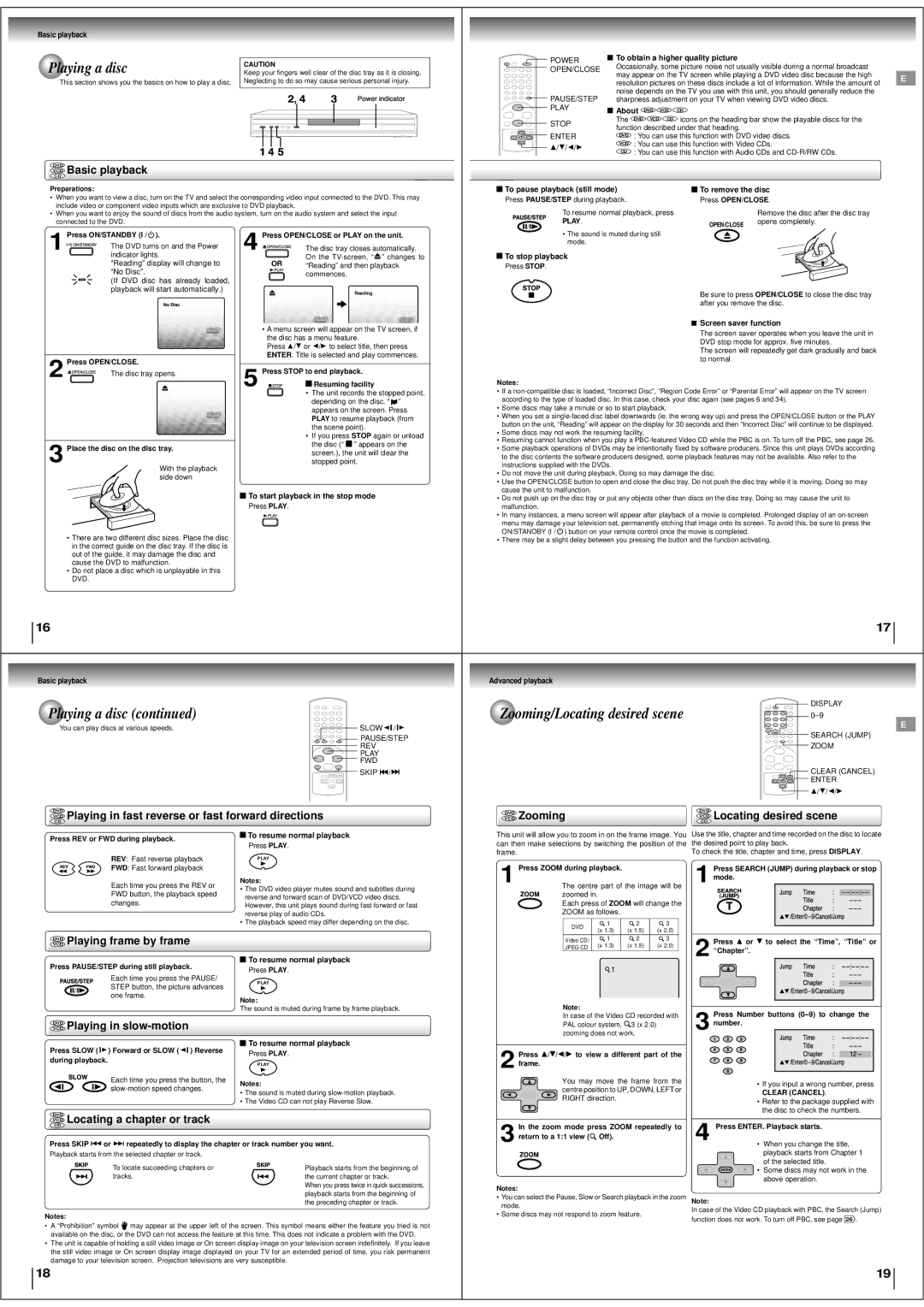Basic playback |
|
|
|
|
|
|
|
|
|
|
|
|
|
|
|
|
|
|
|
|
|
|
|
|
|
|
| |
Playing a disc |
|
| CAUTION |
|
|
|
|
|
|
|
|
|
|
| POWER |
| To obtain a higher quality picture |
|
|
|
| |||||||
|
|
|
|
|
|
|
|
|
|
|
|
|
| Occasionally, some picture noise not usually visible during a normal broadcast |
|
| ||||||||||||
|
|
|
|
|
|
|
|
|
|
|
|
| OPEN/CLOSE |
|
|
| ||||||||||||
|
| Keep your fingers well clear of the disc tray as it is closing. |
|
|
|
|
|
|
| |||||||||||||||||||
|
|
|
|
|
|
| may appear on the TV screen while playing a DVD video disc because the high |
| E | |||||||||||||||||||
| This section shows you the basics on how to play a disc. | Neglecting to do so may cause serious personal injury. |
|
|
|
|
|
|
|
|
| |||||||||||||||||
|
|
|
|
|
|
|
|
| resolution pictures on these discs include a lot of information. While the amount of |
| ||||||||||||||||||
|
| 145 | 2,4 |
| 3 |
| Powerindicator |
|
|
|
|
|
|
| ||||||||||||||
|
|
|
|
|
|
|
|
|
| PAUSE/STEP |
| noise depends on the TV you use with this unit, you should generally reduce the |
|
| ||||||||||||||
|
|
|
|
|
|
|
|
|
|
| sharpness adjustment on your TV when viewing DVD video discs. |
|
| |||||||||||||||
|
|
|
|
|
|
|
|
|
|
|
|
|
|
| PLAY |
|
| About |
| DVD | VCD | CD |
|
|
|
| ||
|
|
|
|
|
|
|
|
|
|
|
|
|
|
| STOP |
|
| The | DVD | VCD | CD | icons on the heading bar show the playable discs for the |
| |||||
|
|
|
|
|
|
|
|
|
|
|
|
|
|
|
|
| function described under that heading. |
|
|
|
| |||||||
|
|
|
|
|
|
|
|
|
|
|
|
|
|
|
|
|
|
|
|
|
| |||||||
|
|
|
|
|
|
|
|
|
|
|
|
|
|
| ENTER |
| DVD | : You can use this function with DVD video discs. |
|
|
| |||||||
|
|
|
|
|
|
|
|
|
|
|
|
|
|
| C/D/B/A | VCD | : You can use this function with Video CDs. |
|
|
| ||||||||
|
|
|
|
|
|
|
|
|
|
|
|
|
|
| CD | : You can use this function with Audio CDs and |
|
| ||||||||||
DVD |
| Basic playback |
|
|
|
|
|
|
|
|
|
|
|
|
|
|
|
|
|
|
|
|
|
|
|
|
| |
VCD |
|
|
|
|
|
|
|
|
|
|
|
|
|
|
|
|
|
|
|
|
|
|
|
|
|
| ||
CD |
|
|
|
|
|
|
|
|
|
|
|
|
|
|
|
|
|
|
|
|
|
|
|
|
|
| ||
Preparations: |
|
|
|
|
|
|
|
|
|
|
|
| To pause playback (still mode) |
|
|
|
|
| To remove the disc |
|
|
| ||||||
• | When you want to view a disc, turn on the TV and select the corresponding video input connected to the DVD. This may |
|
|
|
|
|
| Press | E/STEP | during playback. |
|
|
|
| Press | OPEN/CLOSE | . |
|
| |||||||||
include video or component video inputs which are exclusive to DVD playback. |
|
|
|
|
|
|
|
|
|
| PAUSE/STEP | To resume normal playback, press |
|
|
|
|
| Remove the disc after the disc tray |
| |||||||||
• | When you want to enjoy the sound of discs from the audio system, turn on the audio system and select the input |
|
|
|
|
|
|
|
|
|
|
|
| |||||||||||||||
connected to the DVD. |
|
|
|
|
|
|
|
|
|
|
|
|
|
|
| PLAY | . |
|
|
|
| OPEN/CLOSE | opens completely. |
|
| |||
|
|
|
|
|
|
|
|
|
|
|
|
|
|
|
|
|
|
|
|
|
|
|
|
|
|
| ||
|
| Press ON/STANDBY (I / | ). |
|
| Press OPEN/CLOSE or PLAY on the unit. |
|
|
|
|
|
|
| • The sound is muted during still |
|
|
|
|
|
|
| |||||||
1 | The DVD turns on and the Power | 4 |
| The disc tray closes automatically. |
|
|
|
| mode. |
|
|
|
|
|
|
|
|
| ||||||||||
|
|
|
|
|
|
|
|
|
|
|
|
|
|
|
| |||||||||||||
indicator lights. |
|
|
| To stop playback |
|
|
|
|
|
|
|
|
|
|
|
| ||||||||||||
|
|
|
|
|
| OR | On | the | “ | ” | changes to |
|
|
|
|
|
|
|
|
|
|
|
| |||||
|
|
| “Reading” display will change to |
|
| “Reading” and then playback |
| Press | STOP | . |
|
|
|
|
|
|
|
|
|
|
| |||||||
|
|
| “No Disc”. |
|
|
|
|
|
|
|
|
|
|
|
|
|
|
|
| |||||||||
|
|
|
|
|
|
| commences. |
|
|
|
|
|
|
|
|
|
|
|
|
|
|
|
|
| ||||
|
|
| (If DVD disc has already loaded, |
|
|
|
|
|
|
|
|
|
|
|
|
|
|
|
|
|
|
|
|
|
|
| ||
|
|
| playback will start automatically.) |
|
|
|
|
|
| Reading |
|
|
|
|
|
|
|
|
|
|
|
|
|
|
| |||
|
|
|
| NoDisc |
|
|
|
|
|
|
|
|
|
|
|
|
|
|
|
|
| Be sure to press | OPEN/CLOSE | to close the disc tray |
| |||
|
|
|
|
|
|
|
|
|
|
|
|
|
|
|
|
|
|
|
|
|
|
|
| |||||
|
|
|
|
|
|
|
|
|
|
|
|
|
|
|
|
|
|
|
|
|
|
| after you remove the disc. |
|
| |||
|
|
|
|
|
|
| • A menu screen will appear on the TV screen, if |
|
|
|
|
|
|
|
|
|
|
| Screen saver function |
|
|
| ||||||
|
|
|
|
|
|
|
|
|
|
|
|
|
|
|
|
|
| The screen saver operates when you leave the unit in |
| |||||||||
|
|
|
|
|
|
| the disc has a menu feature. |
|
|
|
|
|
|
|
|
|
|
|
|
|
| |||||||
|
|
|
|
|
|
|
|
|
|
|
|
|
|
|
|
|
|
|
| DVD stop mode for approx. five minutes. |
|
| ||||||
|
|
|
|
|
|
| Press | C/D or B/A to select title, then press |
|
|
|
|
|
|
|
|
|
|
|
| ||||||||
|
|
|
|
|
|
|
|
|
|
|
|
|
|
|
|
| The screen will repeatedly get dark gradually and back |
| ||||||||||
2 |
|
|
|
|
| ENTER | . Title is selected and play commences. |
|
|
|
|
|
|
|
|
|
|
| ||||||||||
Press OPEN/CLOSE. |
|
|
|
|
|
|
|
|
|
|
|
|
|
| to normal. |
|
|
| ||||||||||
|
|
|
|
|
|
|
|
|
|
|
|
|
|
|
|
|
|
|
|
|
|
|
| |||||
|
|
|
|
|
|
|
|
|
|
|
|
|
|
|
|
|
|
|
|
|
|
|
|
|
| |||
| The disc tray opens. |
|
| Press STOP to end playback. |
|
|
|
|
|
|
|
|
|
|
|
|
|
|
|
|
|
|
| |||||
| 5 |
|
|
|
|
|
|
|
|
|
|
|
|
|
|
|
|
|
|
|
|
| ||||||
|
|
|
| Resuming facility |
|
| Notes: |
|
|
|
|
|
|
|
|
|
|
|
|
| ||||||||
|
|
|
|
|
|
|
|
|
|
|
|
|
|
|
|
|
|
|
|
| ||||||||
|
|
|
|
|
|
|
| • If a |
|
| ||||||||||||||||||
|
|
|
|
|
|
|
| • | The unit records the stopped point, |
|
| |||||||||||||||||
|
|
|
|
|
|
|
|
| depending on the disc. “ | ” | according to the type of loaded disc. In this case, check your disc again (see pages 6 and 34). |
|
|
|
| |||||||||||||
|
|
|
|
|
|
|
|
| appears on the screen. Press |
| • Some discs may take a minute or so to start playback. |
|
|
|
|
|
| OPEN/CLOSE button or the | PLAY | |||||||||
|
|
|
|
|
|
|
|
| PLAY | to resume playback (from |
| • When you set a |
| |||||||||||||||
|
|
|
|
|
|
|
|
|
| button | on the unit, “Reading” will appear on the display for 30 seconds and then “Incorrect Disc” will continue to be displayed. |
|
| |||||||||||||||
|
|
|
|
|
|
|
|
| the scene point). |
|
|
|
|
| ||||||||||||||
|
|
|
|
|
|
|
|
|
|
|
| •Some discs may not work the resuming facility. |
|
|
|
|
|
|
|
|
| |||||||
|
|
|
|
|
|
|
| • | If you press | STOP | again or unload |
|
|
|
|
|
|
|
|
| ||||||||
3 |
|
|
|
|
|
|
| • Resuming cannot function when you play a |
|
|
| |||||||||||||||||
|
|
|
|
|
|
|
| the disc (“ | ” appears on the |
|
|
| ||||||||||||||||
| Place the disc on the disc tray. |
|
|
|
|
| • Some playback operations of DVDs may be intentionally fixed by software producers. Since this unit plays DVDs according |
|
|
| ||||||||||||||||||
|
|
|
|
|
| screen.), the unit will clear the |
|
|
|
| ||||||||||||||||||
|
|
|
|
|
|
|
|
| to the disc contents the software producers designed, some playback features may not be available. Also refer to the |
|
|
| ||||||||||||||||
|
|
|
|
|
|
|
| stopped point. |
|
|
|
|
|
|
| |||||||||||||
|
|
| With the playback |
|
|
|
|
|
|
|
| instructions supplied with the DVDs. |
|
|
|
|
|
|
|
|
|
| ||||||
|
|
|
|
|
|
|
|
|
|
|
|
|
| • Do not move the unit during playback. Doing so may damage the disc. |
|
|
|
|
|
| ||||||||
|
|
|
| side down |
|
|
|
|
|
|
|
|
|
|
|
|
|
|
|
| ||||||||
|
|
|
|
|
|
|
|
|
|
|
|
|
| • Use the OPEN/CLOSE button to open and close the disc tray. Do not push the disc tray while it is moving. Doing so may |
|
| ||||||||||||
|
|
|
|
|
|
|
|
|
|
|
|
|
|
|
|
| ||||||||||||
|
|
|
|
| To start playback in the stop mode |
|
|
|
| cause the unit to malfunction. |
|
|
|
|
|
|
|
|
|
| ||||||||
|
|
|
|
|
|
|
|
| • Do not push up on the disc tray or put any objects other than discs on the disc tray. Doing so may cause the unit to |
|
|
| ||||||||||||||||
|
|
|
|
| Press |
| PLAY | . |
|
|
|
|
|
| malfunction. |
|
|
|
|
|
|
|
|
|
|
|
| |
|
|
|
|
|
|
|
|
|
|
|
|
|
|
| • In many instances, a menu screen will appear after playback of a movie is completed. Prolonged display of an |
|
|
| ||||||||||
|
|
|
|
|
|
|
|
|
|
|
|
|
|
| menu may damage your television set, permanently etching that image onto its screen. To avoid this, be sure to press the |
|
|
| ||||||||||
|
| • There are two different disc sizes. Place the disc |
|
|
|
|
|
|
|
|
|
| ON/STANDBY (I / | ) button on your remote control once the movie is completed. |
|
|
|
| ||||||||||
|
|
|
|
|
|
|
|
|
|
|
| • There may be a slight delay between you pressing the button and the function activating. |
|
|
|
| ||||||||||||
|
| in the correct guide on the disc tray. If the disc is |
|
|
|
|
|
|
|
|
|
|
|
|
|
|
|
|
|
|
|
|
|
|
|
| ||
|
| out of the guide, it may damage the disc and |
|
|
|
|
|
|
|
|
|
|
|
|
|
|
|
|
|
|
|
|
|
|
|
| ||
|
| cause the DVD to malfunction. |
|
|
|
|
|
|
|
|
|
|
|
|
|
|
|
|
|
|
|
|
|
|
|
|
| |
•Do not place a disc which is unplayable in this DVD.
16 |
|
|
|
|
|
|
|
|
|
|
|
|
|
|
|
|
|
|
|
|
|
|
|
|
|
|
|
| 17 |
Basic playback |
|
|
|
|
|
|
|
|
| Advanced playback |
|
|
|
|
|
|
|
|
|
|
|
|
|
|
|
| |||
Playing a disc (continued) |
|
|
|
|
| Zooming/Locating | desired scene |
|
|
|
|
|
|
|
|
|
| DISPLAY |
| ||||||||||
|
|
|
|
|
|
|
|
|
|
|
|
|
|
| E | ||||||||||||||
| You can play discs at various speeds. |
|
|
| SLOW |
| / |
|
|
|
|
|
|
|
|
|
|
|
|
|
|
|
|
| |||||
|
|
|
|
|
|
|
|
|
|
|
|
|
|
|
|
|
|
|
|
| SEARCH (JUMP) | ||||||||
|
|
|
|
|
|
|
|
| PAUSE/STEP |
|
|
|
|
|
|
|
|
|
|
|
|
|
|
|
|
| |||
|
|
|
|
|
|
|
|
|
|
|
|
|
|
|
|
|
|
|
|
|
|
|
|
|
| ZOOM |
| ||
|
|
|
|
|
|
|
|
| REV |
|
|
|
|
|
|
|
|
|
|
|
|
|
|
|
|
|
|
| |
|
|
|
|
|
|
|
|
| PLAY |
|
|
|
|
|
|
|
|
|
|
|
|
|
|
|
|
|
|
|
|
|
|
|
|
|
|
|
|
| FWD |
|
|
|
|
|
|
|
|
|
|
|
|
|
|
|
|
|
|
|
|
|
|
|
|
|
|
|
|
| SKIP | / |
|
|
|
|
|
|
|
|
|
|
|
|
|
|
|
|
| CLEAR (CANCEL) | |
|
|
|
|
|
|
|
|
|
|
|
|
|
|
|
|
|
|
|
|
|
|
|
|
|
|
|
| ENTER |
|
|
|
|
|
|
|
|
|
|
|
|
|
|
|
|
|
|
|
|
|
|
|
|
|
|
|
|
| C/D/B/A |
|
DVD | Playing in fast reverse or fast forward directions |
|
|
|
| DVD | Zooming |
|
|
|
|
| DVD | Locating desired scene |
|
| |||||||||||||
VCD |
|
|
|
|
|
|
|
|
| VCD |
|
| |||||||||||||||||
|
|
|
| VCD |
|
|
|
|
|
|
| ||||||||||||||||||
CD |
|
|
|
|
|
|
|
|
| CD |
|
| |||||||||||||||||
|
|
|
|
|
|
|
|
|
|
|
|
|
|
|
|
|
|
|
|
|
|
|
|
|
|
|
| ||
Press REV or FWD during playback. |
| To resume normal playback |
| This unit will allow you to zoom in on the frame image. You |
|
| Use the title, chapter and time recorded on the disc to locate |
| |||||||||||||||||||||
| Press | PLAY . |
|
| can then make selections by switching the position of the |
|
| the desired point to play back. |
|
|
| ||||||||||||||||||
| REV | FWD |
|
|
|
|
|
|
|
|
| DISPLAY |
| ||||||||||||||||
|
| REV | : Fast reverse playback |
| PLAY |
|
|
| frame. |
|
|
|
|
|
|
|
| To check the title, chapter and time, press | . | ||||||||||
|
|
|
|
|
|
|
|
|
|
|
|
|
|
|
|
|
|
|
|
|
|
|
|
| |||||
|
|
|
|
|
|
|
|
| Press |
| during playback. |
|
|
|
|
| Press |
|
| (JUMP) during playbackJump/Enter/0orChapterTistoptleme9/Cancel/Jump |
| ||||||||
|
|
|
| FWD | : Fast forward playback |
|
|
|
|
|
|
|
|
|
|
|
|
|
|
|
| ||||||||
|
|
|
| Each time you press the REV or |
| Notes: |
|
|
| 1 | ZOOM |
| The centre part of the image | will be |
| 1mode. |
|
|
|
|
|
|
| ||||||
|
|
|
| FWD button, the playback speed |
| • The DVD video player mutes sound and subtitles during |
|
|
|
| zoomed in. |
|
|
|
|
| SEARCH |
|
|
|
|
| |||||||
|
|
|
|
| reverse and forward scan of DVD/VCD video discs. |
|
|
|
|
|
|
|
|
| (JUMP) |
|
|
|
|
| |||||||||
|
|
|
| changes. |
|
|
|
|
|
|
| Each press of | ZOOM |
| will change the |
|
| T |
|
|
|
|
|
| |||||
|
|
|
|
| However, this unit plays sound during fast forward or fast |
|
|
|
|
|
|
|
|
|
|
|
|
|
|
| |||||||||
|
|
|
|
|
|
| reverse play of audio CDs. |
|
|
|
|
|
| ZOOM as follows. |
|
|
|
|
|
|
|
|
|
|
|
| |||
|
|
|
|
|
|
| • The playback speed may differ depending on the disc. |
|
|
|
|
|
| DVD | 1 |
| 2 | 3 |
|
|
|
|
|
|
|
|
| ||
|
|
|
|
|
|
|
|
|
|
|
|
|
|
|
| (x 1.3) | (x 1.5) | (x 2.0) |
|
|
|
|
|
|
|
|
| ||
|
|
|
|
|
|
|
|
|
|
|
|
|
|
|
|
|
|
|
|
|
|
|
|
|
| ||||
DVD | Playing frame by frame |
|
|
|
|
|
|
|
|
|
| Video CD/ | 1 |
| 2 | 3 |
| Press |
| C or D to | select the “Time”, “Title” or |
| |||||||
VCD |
|
|
|
|
|
|
|
|
|
| JPEG CD | (x 1.3) | (x 1.5) | (x 2.0) |
|
|
| ||||||||||||
|
|
|
|
|
|
|
|
|
|
|
|
|
|
|
|
|
|
|
| 2 “Chapter”. |
|
|
| Jump | me |
| |||
|
|
|
|
|
|
| To resume normal playback |
|
|
|
|
|
|
|
|
|
|
|
|
|
|
| |||||||
Press | USE/STEP during still playback. |
| Press | PLAY . |
|
|
|
|
|
|
|
| 1 |
|
|
|
|
|
|
|
|
|
| ||||||
|
|
|
| Each time you press the PAUSE/ |
|
|
|
|
|
|
|
|
|
|
|
|
|
|
|
|
|
|
| Title |
| ||||
| PAUSE/STEP |
|
| PLAY |
|
|
|
|
|
|
|
|
|
|
|
|
|
| ENTER |
|
|
| /Enter/0Chapter9/Cancel/Jump |
| |||||
|
| STEP button, the picture advances |
|
|
|
|
|
|
|
|
|
|
|
|
|
|
|
|
|
|
| ||||||||
|
|
|
| one frame. |
| Note: |
|
|
|
|
|
|
|
|
|
|
|
|
|
|
|
|
|
|
|
|
|
| |
|
|
|
|
|
|
|
|
|
|
|
|
|
|
| Note: |
|
|
|
|
|
|
|
|
|
|
|
|
| |
|
|
|
|
|
|
| The sound is muted during frame by frame playback. |
|
|
|
|
|
|
|
|
|
|
| Press | Number buttons | change the |
| |||||||
|
|
|
|
|
|
|
|
|
|
|
|
|
|
|
| In case of the Video CD recorded with |
|
|
| ||||||||||
DVD | Playing in |
|
|
|
|
|
|
|
|
|
| PAL colour system, |
|
| 3 (x 2.0) | 3 | number. |
|
|
| Jump | me |
| ||||||
VCD |
|
|
|
|
|
|
|
|
|
| zooming does not work. |
|
|
| 1 | 2 | 3 |
|
|
| |||||||||
Press SLOW ( |
| ) Forward or SLOW ( | ) Reverse | To resume normal playback |
|
|
|
|
|
|
|
|
|
|
|
| 4 | 5 | 6 |
|
|
| Title |
| |||||
| Press | PLAY . |
|
|
|
| Press | C/D/B/A to view a different part of the |
|
| 7 | 8 | 9 |
|
| /Enter/0Chapter9/Cancel/Jump | 12 | ||||||||||||
during playback. |
|
|
|
|
|
|
|
|
|
|
|
| |||||||||||||||||
| SLOW |
|
|
|
| PLAY |
|
|
| 2 | frame. |
|
|
|
|
|
|
|
|
| 0 |
|
|
|
|
|
| ||
|
| Each time you press the button, the | Notes: |
|
|
| ENTER |
|
| You may move | the frame | from | the |
|
|
|
| • If you input a wrong number, press |
| ||||||||||
|
|
|
|
|
|
|
|
|
|
|
| centre position to UP, DOWN, LEFT or |
|
|
|
|
|
| |||||||||||
|
|
|
|
| • The sound is muted during |
|
|
|
|
|
|
|
|
|
| CLEAR (CANCEL) | . |
| |||||||||||
|
|
|
|
|
|
| • The Video CD can not play Reverse Slow. |
|
|
|
|
|
| RIGHT direction. |
|
|
|
|
|
|
| • Refer to the package supplied with |
| ||||||
|
|
|
|
|
|
|
|
|
|
|
|
|
|
|
|
|
|
|
|
|
|
| |||||||
DVD | Locating a chapter or track |
|
|
|
|
|
|
|
|
|
|
|
|
|
|
|
|
|
|
| the disc to check the numbers. |
| |||||||
|
|
|
|
|
|
|
|
|
|
|
|
|
|
|
|
|
|
|
|
|
|
|
| ||||||
VCD |
|
|
|
|
| 3 | In the zoom mode press ZOOM repeatedly to |
|
| 4 | Press ENTER. Playback starts. |
|
| ||||||||||||||||
CD |
|
|
|
|
|
|
|
|
| ||||||||||||||||||||
|
|
|
|
|
|
|
|
|
|
|
|
|
| ||||||||||||||||
|
|
|
|
|
|
|
|
|
|
|
|
|
|
| |||||||||||||||
Press SKIP |
| or |
| repeatedly to display the chapter or track number you want. |
|
|
| return to a 1:1 view ( | Off). |
|
|
|
|
|
| • | When you change the title, |
| |||||||||||
Playback starts from the selected chapter or track. |
| SKIP |
|
|
|
| ZOOM |
|
|
|
|
|
|
|
| ENTER |
|
| playback starts from Chapter 1 |
| |||||||||
|
| SKIP |
| To locate succeeding chapters or |
| Playback starts from the beginning of |
|
|
|
|
|
|
|
|
|
|
|
|
| • | of the selected title. |
| |||||||
|
|
|
| tracks. |
|
|
| the current chapter or track. |
|
|
|
|
|
|
|
|
|
|
|
|
|
|
| Some discs may not work in the |
| ||||
|
|
|
|
|
|
|
|
|
|
|
|
|
|
|
|
|
|
|
|
|
|
| above operation. |
|
| ||||
|
|
|
|
|
|
|
|
| When you press twice in quick successions, |
|
|
|
|
|
|
|
|
|
|
|
|
|
|
|
|
|
| ||
|
|
|
|
|
|
|
|
|
| Notes: |
|
|
|
|
|
|
|
|
|
|
|
|
|
|
|
|
| ||
|
|
|
|
|
|
|
|
| playback starts from the beginning of |
|
|
|
|
|
|
|
|
|
|
|
|
|
|
|
|
|
| ||
|
|
|
|
|
|
|
|
|
| • | You can select the Pause, Slow or Search playback in the zoom |
|
|
| Note: |
|
|
|
|
|
|
|
| ||||||
|
|
|
|
|
|
|
|
| the preceding chapter or track. |
|
|
|
|
|
|
|
|
|
|
|
| ||||||||
|
|
|
|
|
|
|
|
|
|
| mode. |
|
|
|
|
|
|
|
|
|
|
|
|
|
|
|
| ||
|
|
|
|
|
|
|
|
|
|
|
|
|
|
|
|
|
|
|
| In case of the Video CD playback with PBC, the Search (Jump) |
| ||||||||
Notes: |
|
|
|
|
|
|
|
|
|
| • | Some discs may not respond to zoom feature. |
|
|
|
|
| ||||||||||||
|
|
|
|
|
|
|
|
|
|
|
|
|
| function does not work. To turn off PBC, see page |
| 26 . | |||||||||||||
• A “Prohibition” symbol |
| may appear at the upper left of the screen. This symbol means either the feature you tried is not |
|
|
|
|
|
|
|
|
|
|
|
| |||||||||||||||
|
|
|
|
|
|
|
|
|
|
|
|
|
|
|
|
|
|
|
|
| |||||||||
available on the disc, or the DVD can not access the feature at this time. This does not indicate a problem with the DVD. |
|
|
|
|
|
|
|
|
|
|
|
|
|
|
|
|
|
|
|
| |||||||||
• The unit is capable of holding a still video image or On screen display image on your television screen indefinitely. | If you |
| leave |
|
|
|
|
|
|
|
|
|
|
|
|
|
|
|
|
|
| ||||||||
the still video image or On screen display image displayed on your TV for an extended period of time, you risk permanent |
|
|
|
|
|
|
|
|
|
|
|
|
|
|
|
|
|
|
|
| |||||||||
damage to your television screen. Projection televisions are very susceptible. |
|
|
|
|
|
|
|
|
|
|
|
|
|
|
|
|
|
|
|
|
|
|
| ||||||
18 |
|
|
|
|
|
|
|
|
|
|
|
|
|
|
|
|
|
|
|
|
|
|
|
|
|
|
|
| 19 |