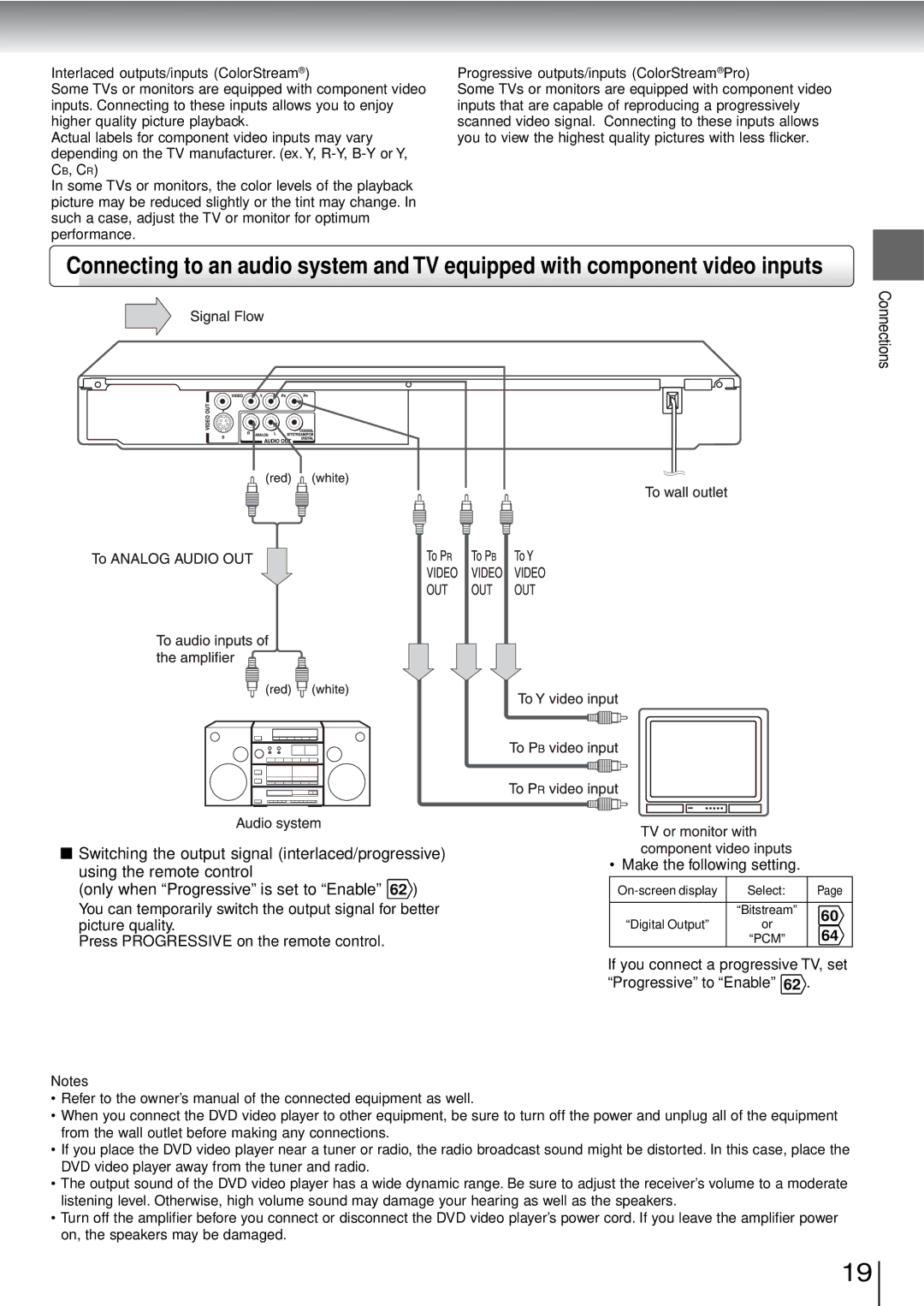Interlaced outputs/inputs (ColorStream® )
Some TVs or monitors are equipped with component video inputs. Connecting to these inputs allows you to enjoy higher quality picture playback.
Actual labels for component video inputs may vary depending on the TV manufacturer. (ex. Y,
In some TVs or monitors, the color levels of the playback picture may be reduced slightly or the tint may change. In such a case, adjust the TV or monitor for optimum performance.
Progressive outputs/inputs (ColorStream® Pro)
Some TVs or monitors are equipped with component video inputs that are capable of reproducing a progressively scanned video signal. Connecting to these inputs allows you to view the highest quality pictures with less flicker.
Connecting to an audio system and TV equipped with component video inputs
Connections
![]() Switching the output signal (interlaced/progressive) using the remote control
Switching the output signal (interlaced/progressive) using the remote control
(only when “Progressive” is set to “Enable”62 )
You can temporarily switch the output signal for better picture quality.
Press PROGRESSIVE on the remote control.
• Make the following setting.
Select: | Page | ||
|
|
| |
| “Bitstream” | 60 | |
“Digital Output” | or | ||
64 | |||
| “PCM” |
If you connect a progressive TV, set “Progressive” to “Enable”62 .
Notes
•Refer to the owner’s manual of the connected equipment as well.
•When you connect the DVD video player to other equipment, be sure to turn off the power and unplug all of the equipment from the wall outlet before making any connections.
•If you place the DVD video player near a tuner or radio, the radio broadcast sound might be distorted. In this case, place the DVD video player away from the tuner and radio.
•The output sound of the DVD video player has a wide dynamic range. Be sure to adjust the receiver’s volume to a moderate listening level. Otherwise, high volume sound may damage your hearing as well as the speakers.
•Turn off the amplifier before you connect or disconnect the DVD video player’s power cord. If you leave the amplifier power on, the speakers may be damaged.
19