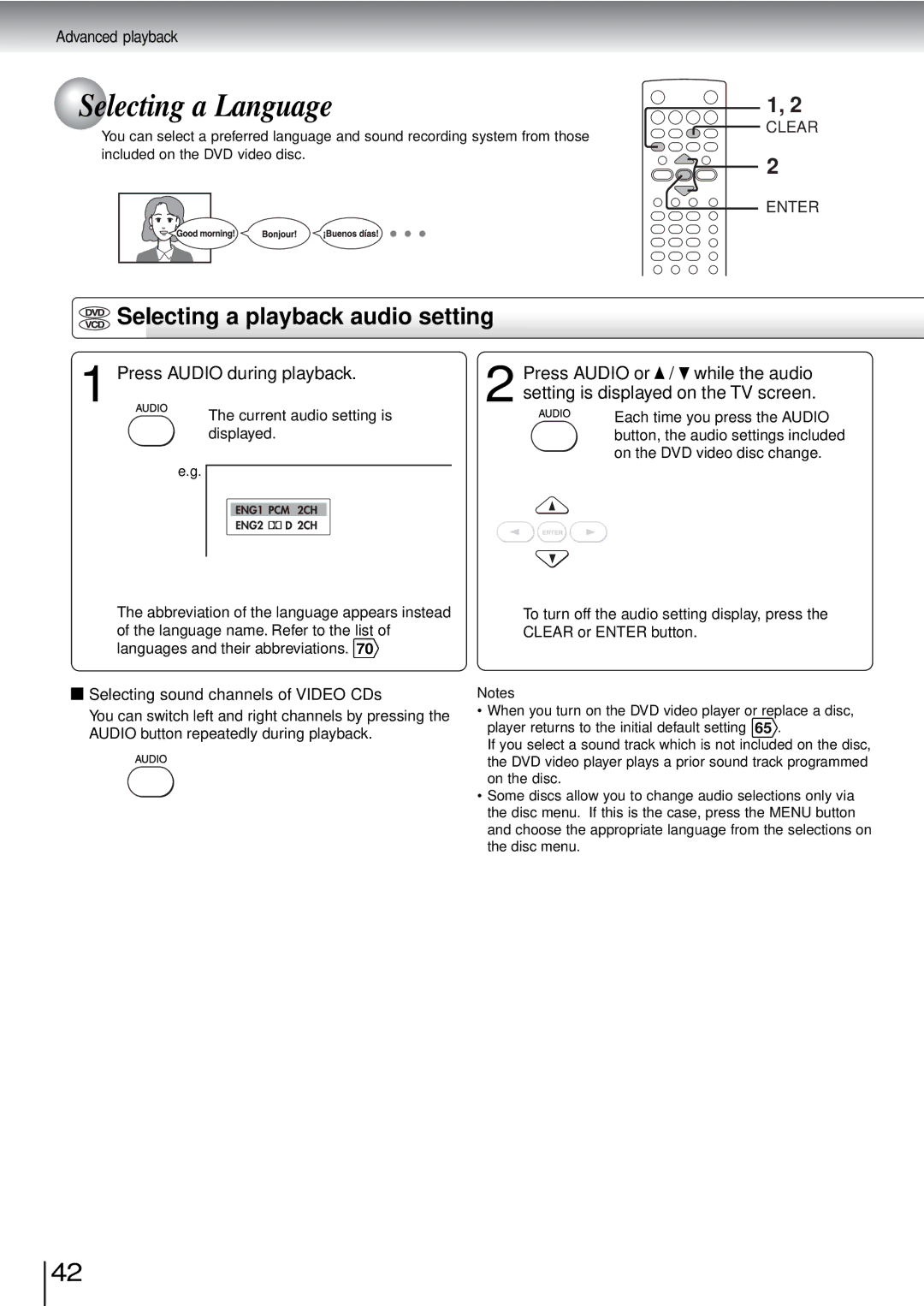Advanced playback
Selecting a Language | 1, 2 |
You can select a preferred language and sound recording system from those
CLEAR
included on the DVD video disc.
2
ENTER
 Selecting a playback audio setting
Selecting a playback audio setting
1 Press AUDIO during playback.
The current audio setting is displayed.
2 Press AUDIO or ![]() /
/ ![]() while the audio setting is displayed on the TV screen.
while the audio setting is displayed on the TV screen.
Each time you press the AUDIO button, the audio settings included on the DVD video disc change.
e.g.
The abbreviation of the language appears instead of the language name. Refer to the list of languages and their abbreviations. 70
 Selecting sound channels of VIDEO CDs
Selecting sound channels of VIDEO CDs
You can switch left and right channels by pressing the AUDIO button repeatedly during playback.
To turn off the audio setting display, press the CLEAR or ENTER button.
Notes
•When you turn on the DVD video player or replace a disc, player returns to the initial default setting 65 .
If you select a sound track which is not included on the disc, the DVD video player plays a prior sound track programmed on the disc.
•Some discs allow you to change audio selections only via the disc menu. If this is the case, press the MENU button and choose the appropriate language from the selections on the disc menu.
42