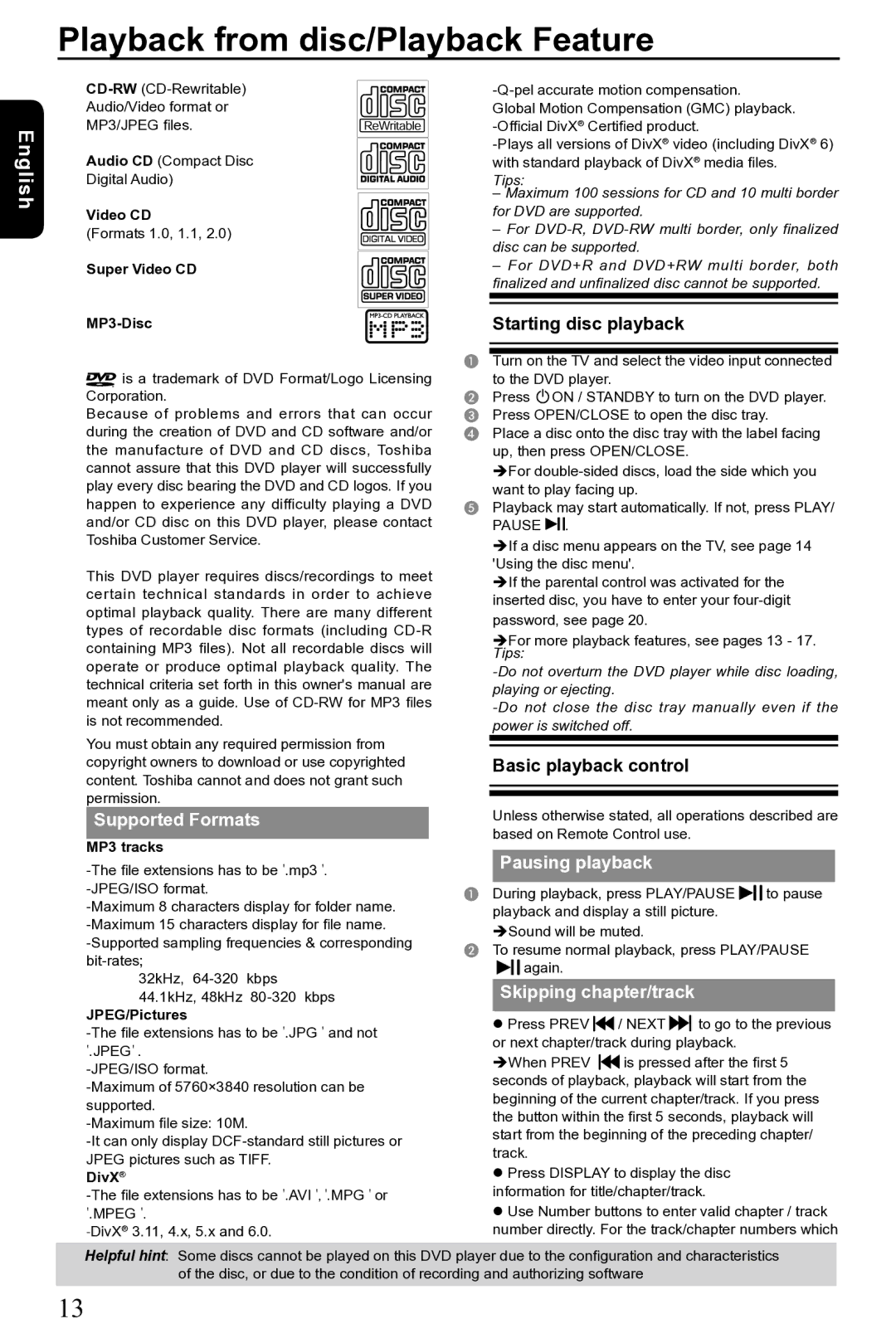SD-690KR specifications
The Toshiba SD-690KR is a versatile and user-friendly multifunctional appliance that exemplifies modern home convenience. This model stands out for its ability to serve as both a microwave and a grill, making it an essential addition to any kitchen. With its sleek and contemporary design, it seamlessly integrates into various kitchen styles while maintaining functionality.One of the main features of the SD-690KR is its advanced microwave technology. It offers multiple power levels, giving users the flexibility to select the perfect setting for their cooking needs. This microwave function permits even cooking and reheating, which is enhanced by its turntable mechanism that ensures food is uniformly heated from all angles.
In addition to its microwaving capabilities, the Toshiba SD-690KR is equipped with a grill function that allows for browning and crisping that traditional microwaves can’t achieve. This feature is particularly useful for preparing items such as grilled meats and vegetables, elevating everyday meals into gourmet dishes with minimal effort.
The appliance boasts a variety of pre-programmed cooking settings, simplifying the meal preparation process. Users can select from various options for tasks such as defrosting, cooking, or reheating specific dishes. This user-friendly interface is accompanied by an intuitive LED display that shows cooking time and settings clearly.
Safety is a significant consideration in the design of the Toshiba SD-690KR. It incorporates features such as a child safety lock and an automatic shut-off function, providing peace of mind for households with young children.
Moreover, the SD-690KR is designed with energy efficiency in mind. Utilizing modern technology, it minimizes energy consumption without compromising performance, making it an environmentally conscious choice for consumers.
Overall, the Toshiba SD-690KR is a well-rounded appliance that combines microwave and grilling functionalities. With its focus on user-friendly technology, safety, and efficiency, the SD-690KR is a valuable addition to any home, catering to a variety of cooking methods and enhancing everyday meal preparation. Its ability to harmonize convenience with advanced cooking technologies makes it a standout choice in the competitive market of kitchen appliances.